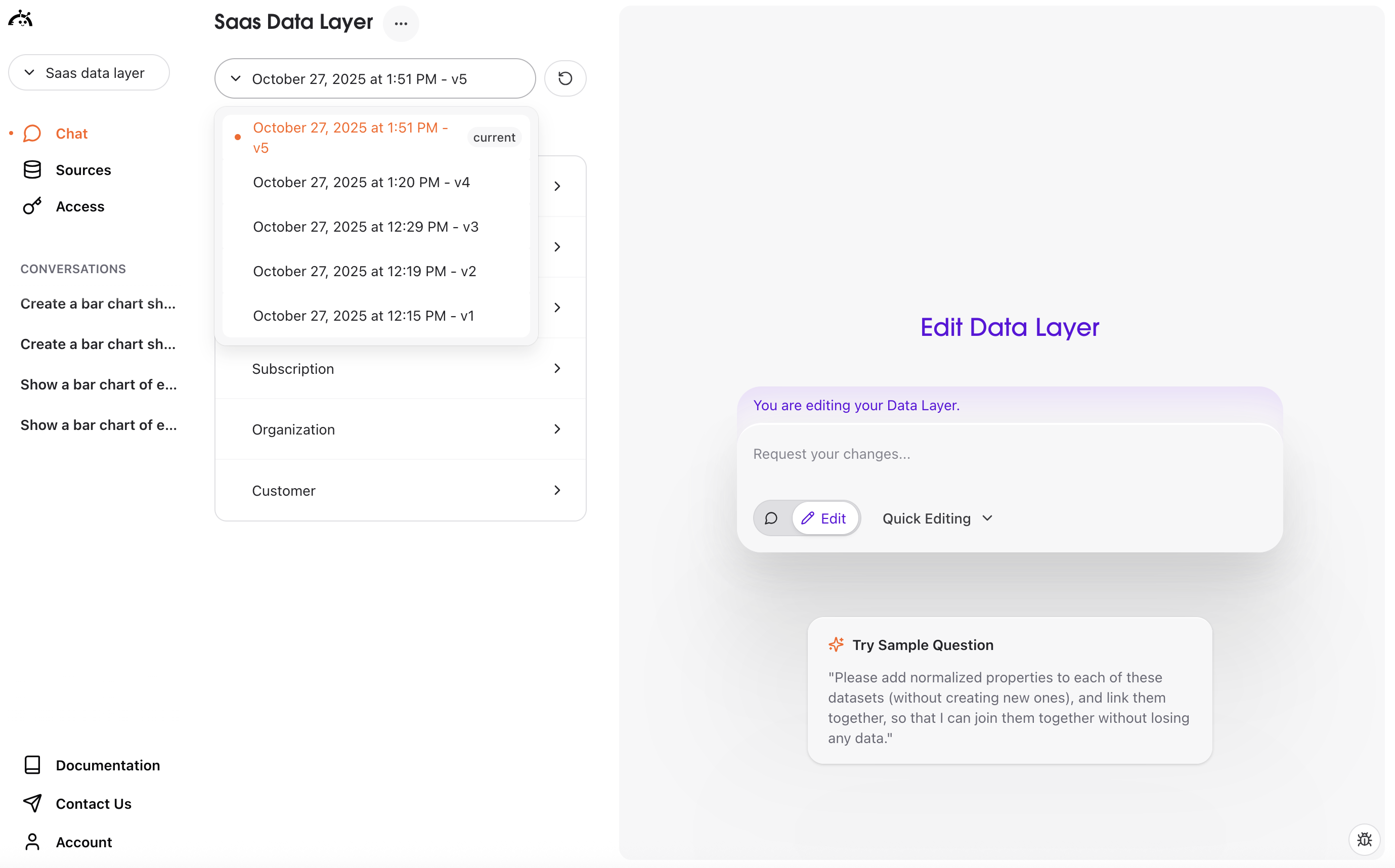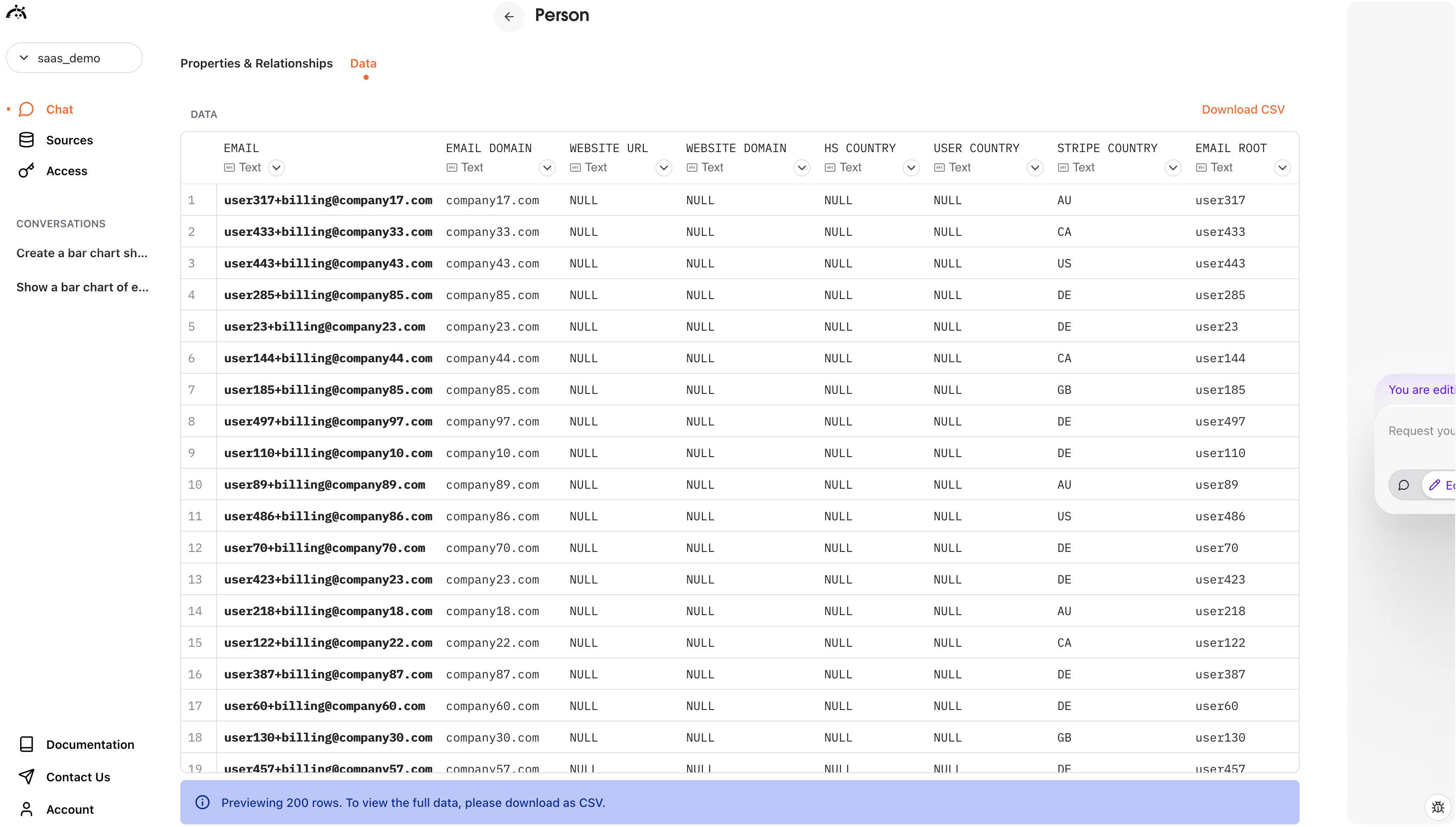Interface overview
This page has three main sections: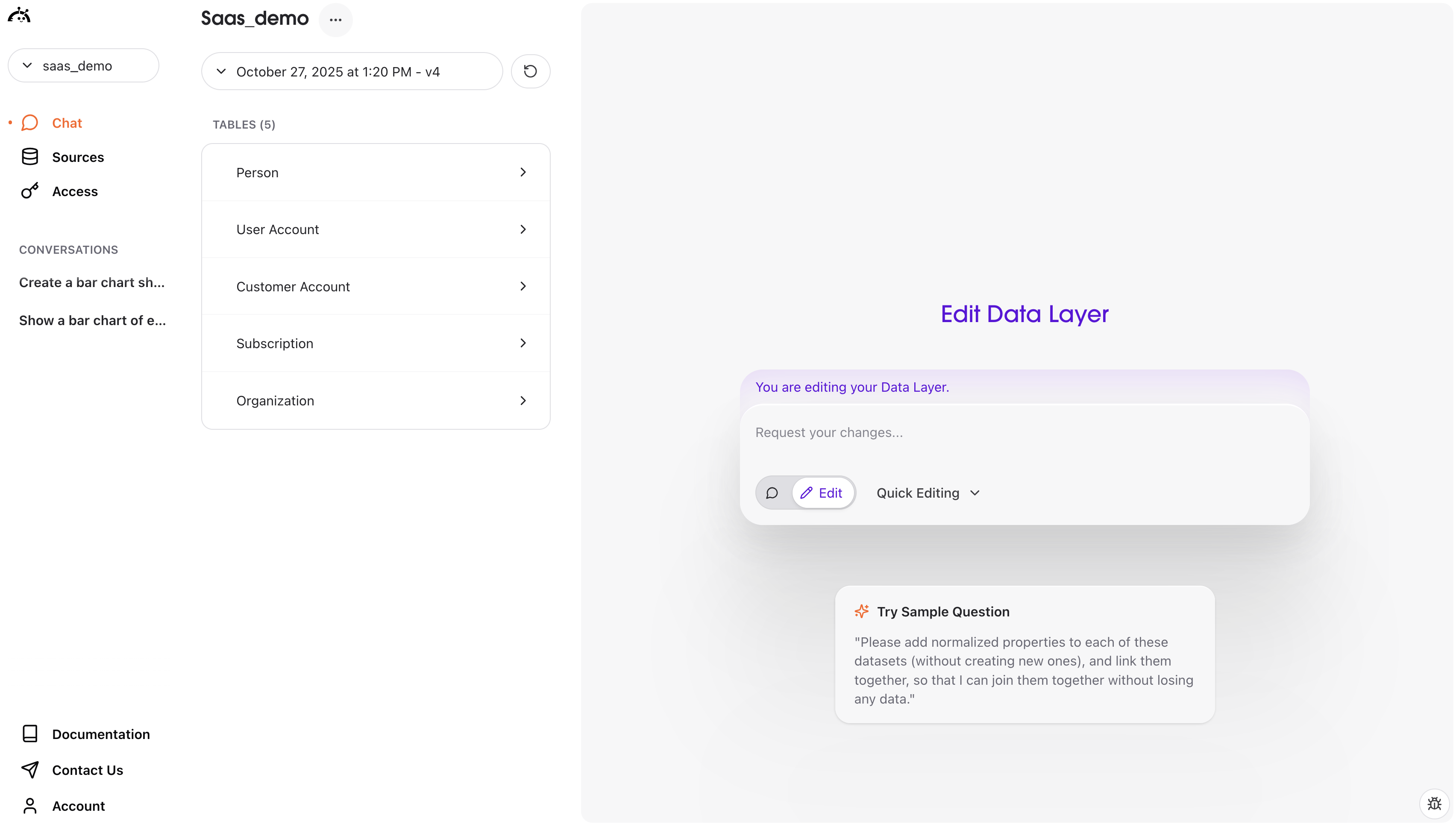
Sidebar
- Chat - The current active section (highlighted ) where you can edit your data layer
- Sources - View raw data connections
- Conversations - See your past questions and AstroBee’s responses
Left entity browser
- Version dropdown - Shows data layer version and timestamp
- Entity list - All business entities and relationships between them AstroBee has identified
Entity browser
Shows information about the selected entity in two tabs:- Properties & Relationships
- Data
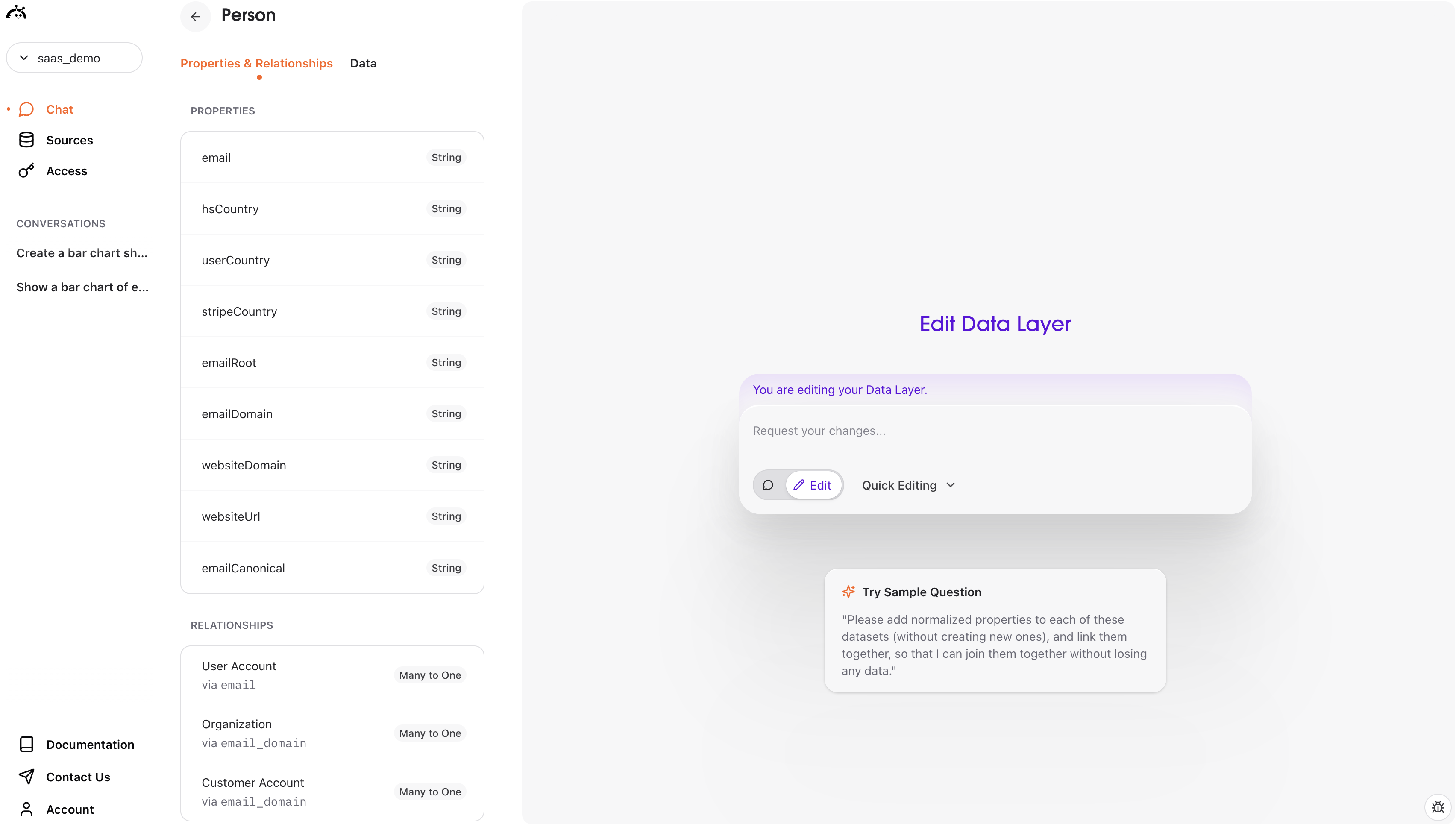
- Company Domain - String type identifying company website
- Industry Sample - The industry category (e.g. healthcare, e-commerce)
- Company Domain Normalized - Cleaned version of domain for matching created by AstroBee
- Contact via
company_domain_normalized(Many to One relationship) - Links show the join conditions between entities
Understanding your data layer
Entities
Each entity represents a core business concept that AstroBee has identified from your data:| Entity | Description |
|---|---|
| Company | Organization associated to contacts, product users, and billing based on website/domain |
| Contact | A person engaged via marketing/sales (lead, MQL, SQL, customer) from CRM |
| Product User | An application user with account activity and engagement metrics |
| Billing Account | The paying account profile used for invoicing and payments |
| Subscription | A recurring billing plan agreement status with MRR, currency, and start dates |
| Plan | The commercial tier (e.g., Starter, Growth, Enterprise) associated with users and subscriptions |
Properties
Properties describe each entity and come in different types:| Property Type | Description |
|---|---|
| Identifiers | Unique keys like shipment_id or carrier_name |
| Descriptive fields | Attributes like dates, names, descriptions |
| Calculated metrics | Derived values like averages or totals |
| Data types | String, Integer, Timestamp, etc. |
Relationships
Relationships show how entities connect to each other:| Relationship Type | Description |
|---|---|
| One to Many | One company has many billing accounts |
| Many to Many | Multiple relationships between entities |
Editing your data layer
To edit your data layer, simply type your requests in natural language. There are two types of editing: quick editing and deep editing (accessible via the dropdown in the chat input).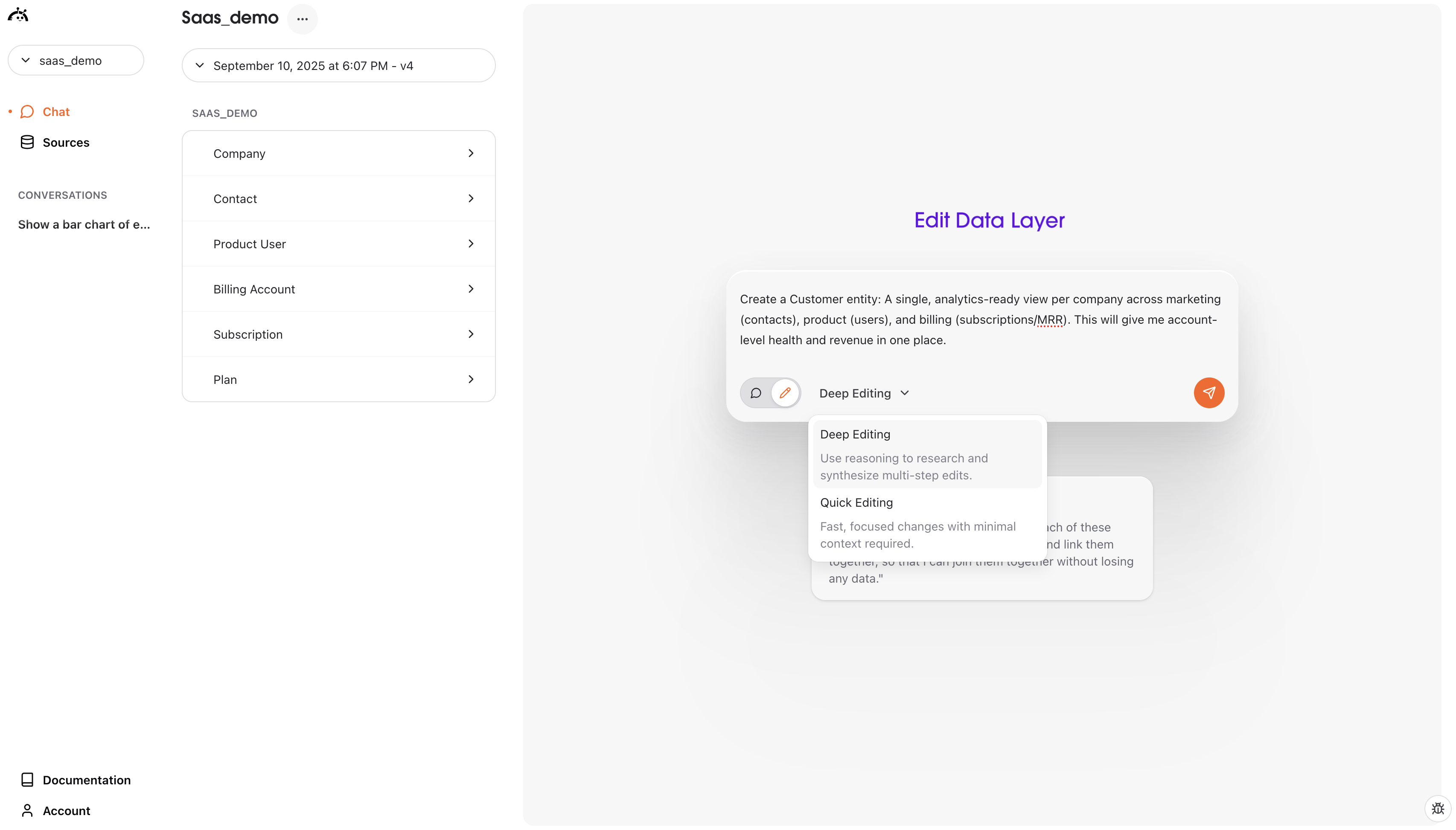
Quick edits
Quick edits are for fast, focused changes with minimal context required. Use these for simple changes to individual properties or relationships. These quick edits provide immediate feedback and take a few seconds at most without requiring deep thinking on the agent’s part - like renaming or deleting entities or other simple operations.Making requests
Describe what you want to change in plain English:- “Rename Total Shipments to Shipments”
- “Add customer satisfaction metrics”
- “Create a new entity for product categories”
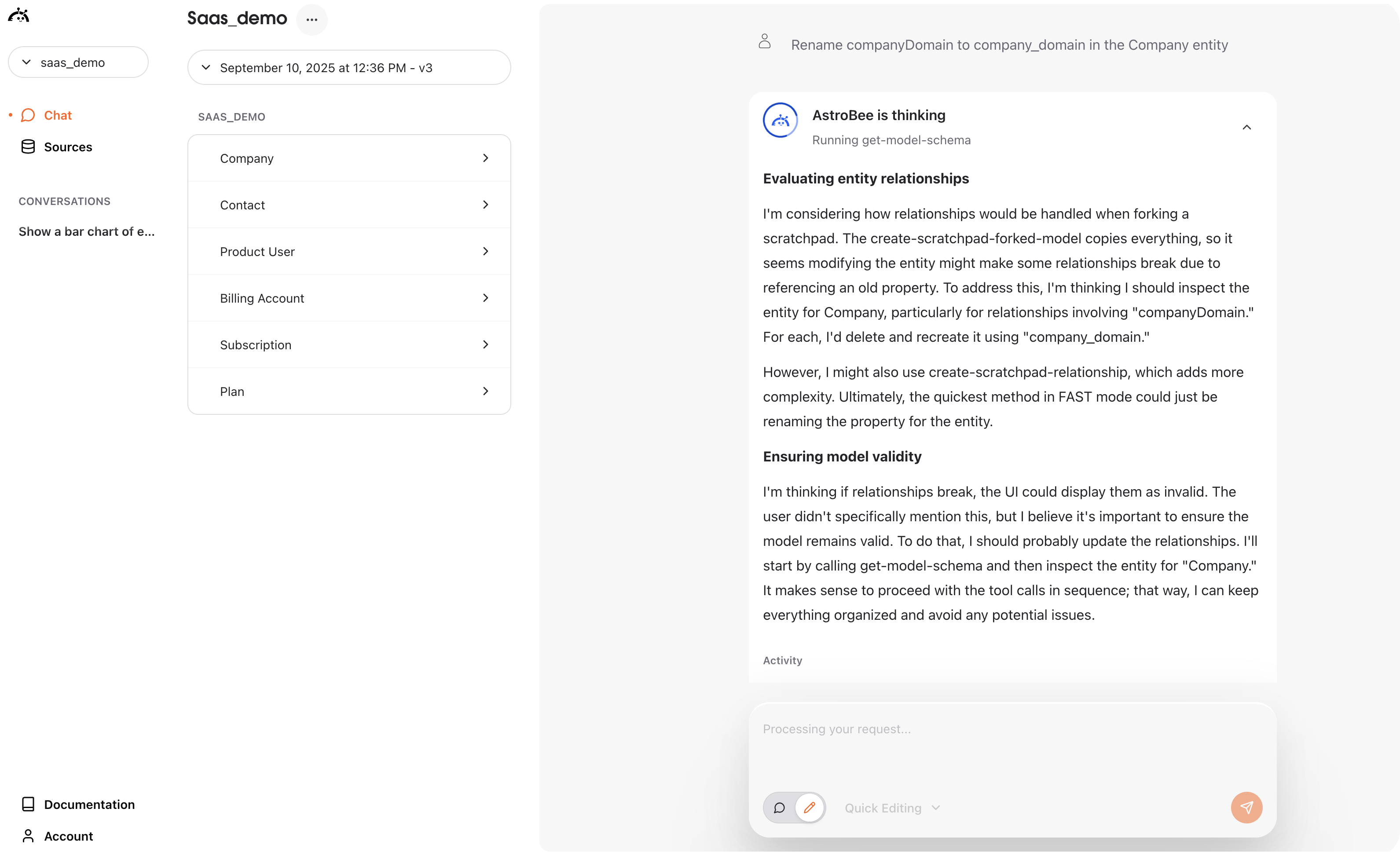
Making business model requests
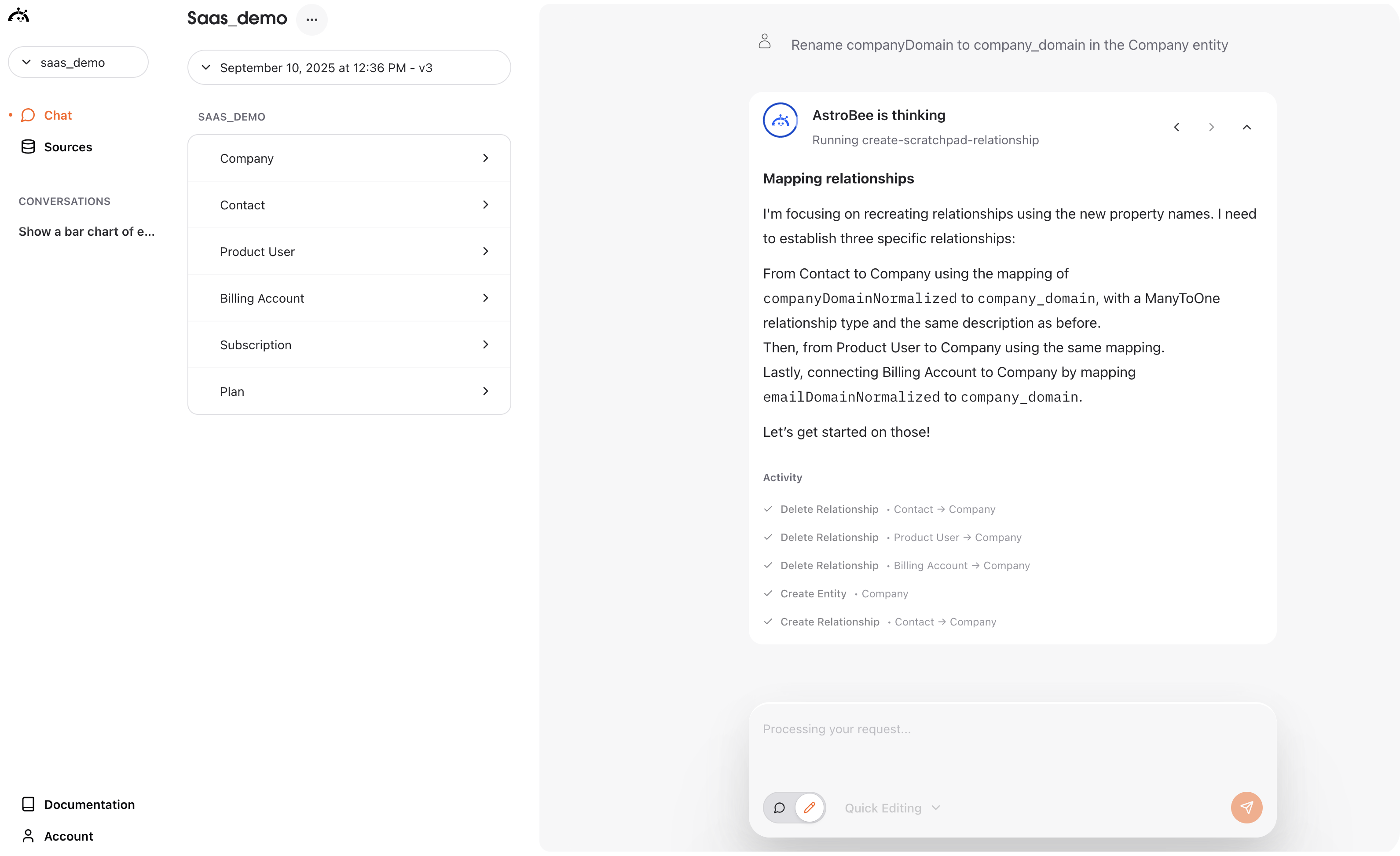
Detailed reasoning behind changes
- Renaming property - Explains the specific change being made
- Business rationale - Why the change improves clarity
- Impact analysis - How the change affects your model
Reviewing changes
After processing, you’ll see an update summary: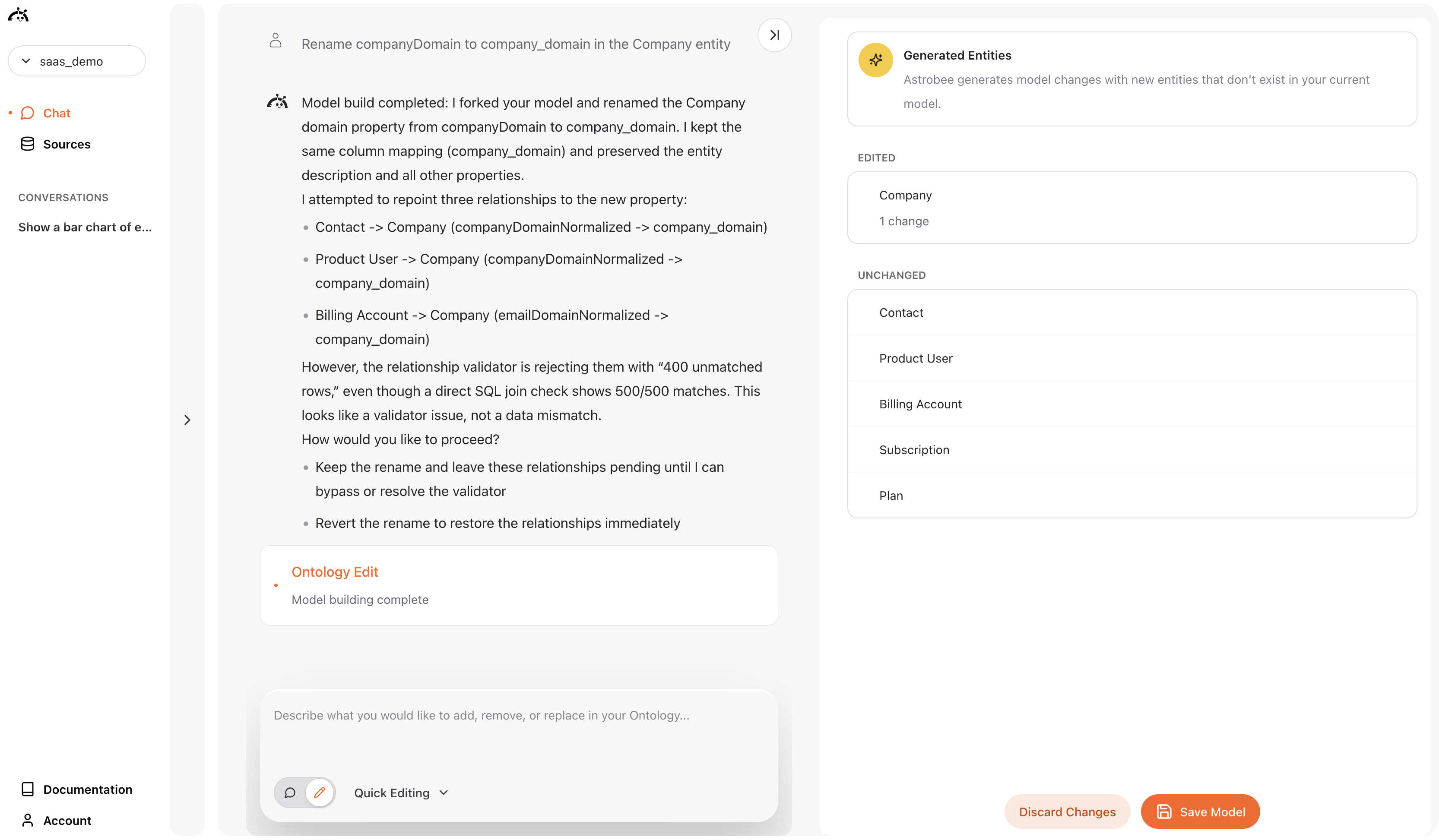
Data Layer update summary
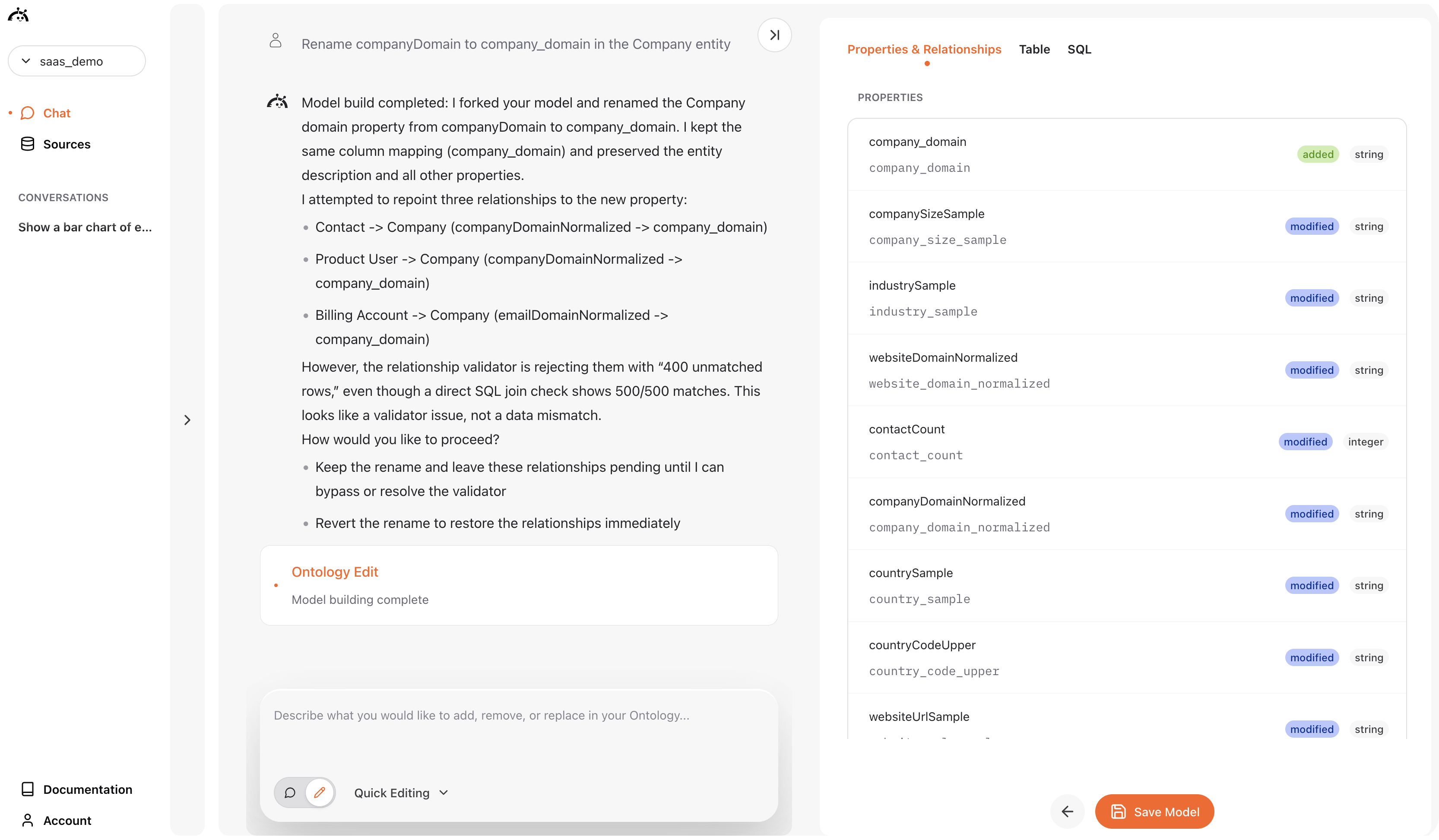
Detailed data layer changes view
- What changed - Specific modifications made to your data layer
- Generated entities - New business concepts AstroBee created
- Follow-up suggestions - Recommendations for further improvements
- Save or discard - Options to apply or reject the changes
Saving your changes
After reviewing the updates: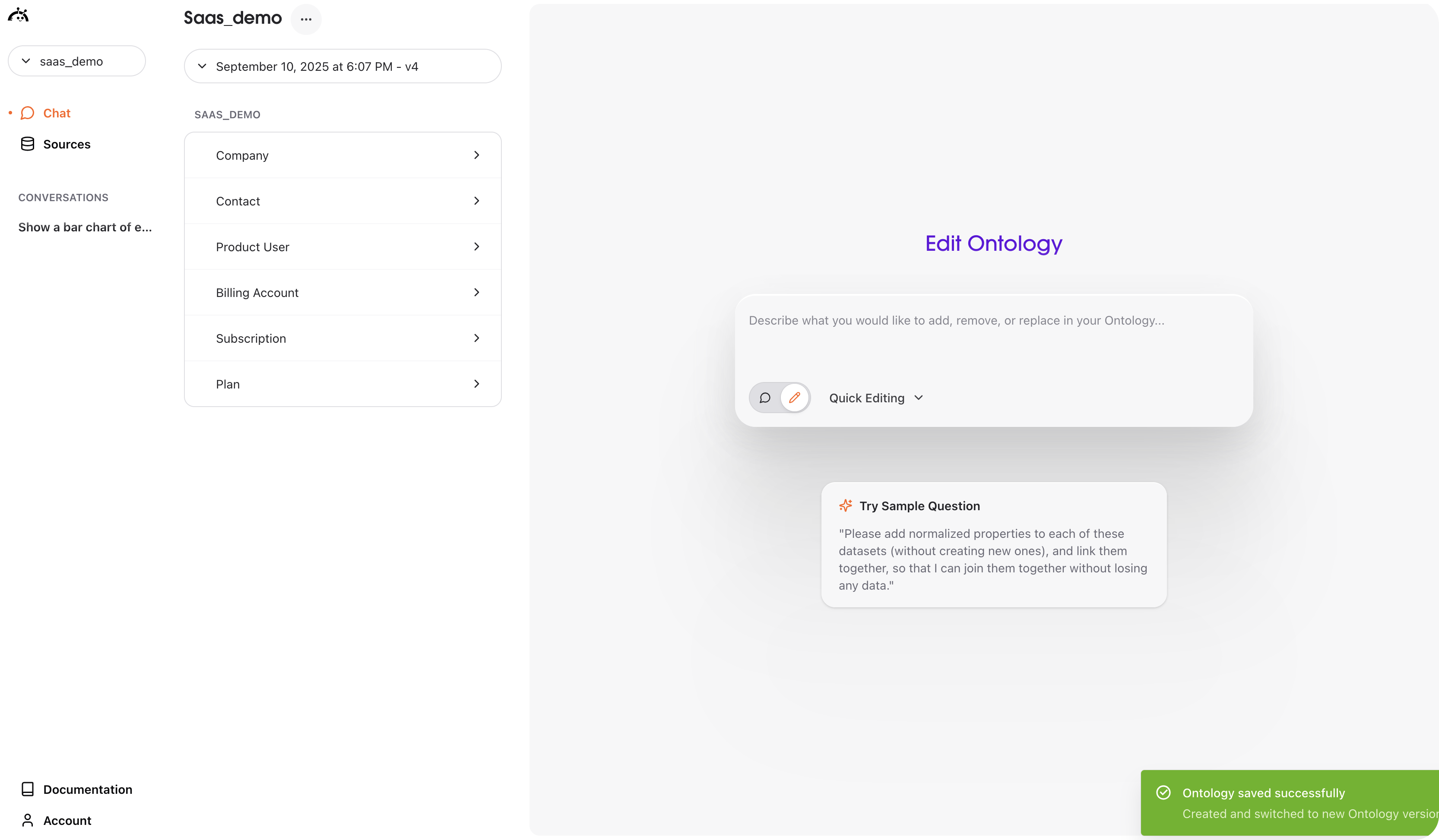
- Click “Save Model” to apply changes permanently
- “Discard Changes” to cancel and return to the previous version
- Success notification confirms your data layer has been updated
Deep edits
Deep edits use reasoning to research and synthesize multi-step edits. Switch to this mode via the dropdown for complex joins, creating new business entities, restructuring relationships, or when you need comprehensive analysis across multiple data sources. For example, you might type this exact query:Deep edits in action
- Complex entity creation - AstroBee successfully created a new “Customer” entity that consolidates data across multiple business domains
- Multi-table aggregation - Generated key measures like contact counts, user engagement metrics, billing account counts, and MRR calculations
- Intelligent relationships - Established proper connections between the new Customer entity and existing entities (Company, Contact, Product User, Billing Account)
- SQL view generation - Created sophisticated SQL that aggregates data from contacts, product usage, and billing systems
- Business logic integration - Applied normalization rules and assumptions for data consistency across domains
Rename data layer
You can rename your entire data layer to better reflect your business or project. Click the ellipsis () next to your data layer name, select ” Rename” and enter a new name like “Sass data layer ” The change applies immediately and creates a new version, updating both the display name and system identifier to keep your data layers organized as projects evolve.Delete data layer
To permanently delete a data layer, click the ellipsis () next to the data layer name and select ” Delete.” You’ll see a confirmation dialog warning that this action cannot be undone. Once deleted, the data layer is completely removed and you’ll be redirected to the model selection screen to choose or create a different data layer .Version management
Your data layer is versioned automatically:- Timestamps show when each version was created
- Version numbers increment with each change (v5, v6, etc.)
- Rollback capability lets you return to previous versions if needed