
Interface overview
The Sources page has two main sections:My Sources
Shows your active data connections with their current status. Each connected source displays:- Connection name - Like “Google Analytics” or “CSV Uploads”
- Table count - How many tables are available from this source
- Sync status - For connectors, see when data was last synced
Available Sources
A grid of connectors you can add to bring in data from external tools. AstroBee supports warehouses, file uploads, and integrations with marketing, analytics, and CRM platforms. See the complete list of available data sources.Types of data sources
AstroBee gives you three ways to connect your data: Warehouses - If you already have a data warehouse like BigQuery or Snowflake, connect it to AstroBee. We’ll analyze your existing datasets and tables without moving your data. Sources - If you don’t have a warehouse, connect directly to your source systems like Google Sheets, PostHog, HubSpot, LinkedIn Ads, and more. AstroBee uses its own warehouse under the hood and Fivetran to automatically sync data from your tools. CSV Uploads - Have data in spreadsheets? Upload CSV files directly to AstroBee. We’ll store and analyze them for you.Managing source data
What you can do with each source depends on its type:Warehouses (BigQuery)
For warehouse connections, you manage datasets and tables during data layer creation. The interface lets you select which datasets and tables to include in your analysis:

- Search datasets - Find specific datasets in your warehouse
- Include/exclude datasets - Choose which datasets to analyze, with “Include All” / “Exclude All” bulk actions
- Remove datasets - Take datasets out of your data layer
- Drill into tables - Click any dataset to see and manage its individual tables
- Search tables - Find specific tables within a dataset
- Exclude tables - Remove specific tables you don’t need while keeping the rest of the dataset
External connectors (Google Analytics, PostHog, etc.)
Click any connector in My Sources to manage its tables and syncs: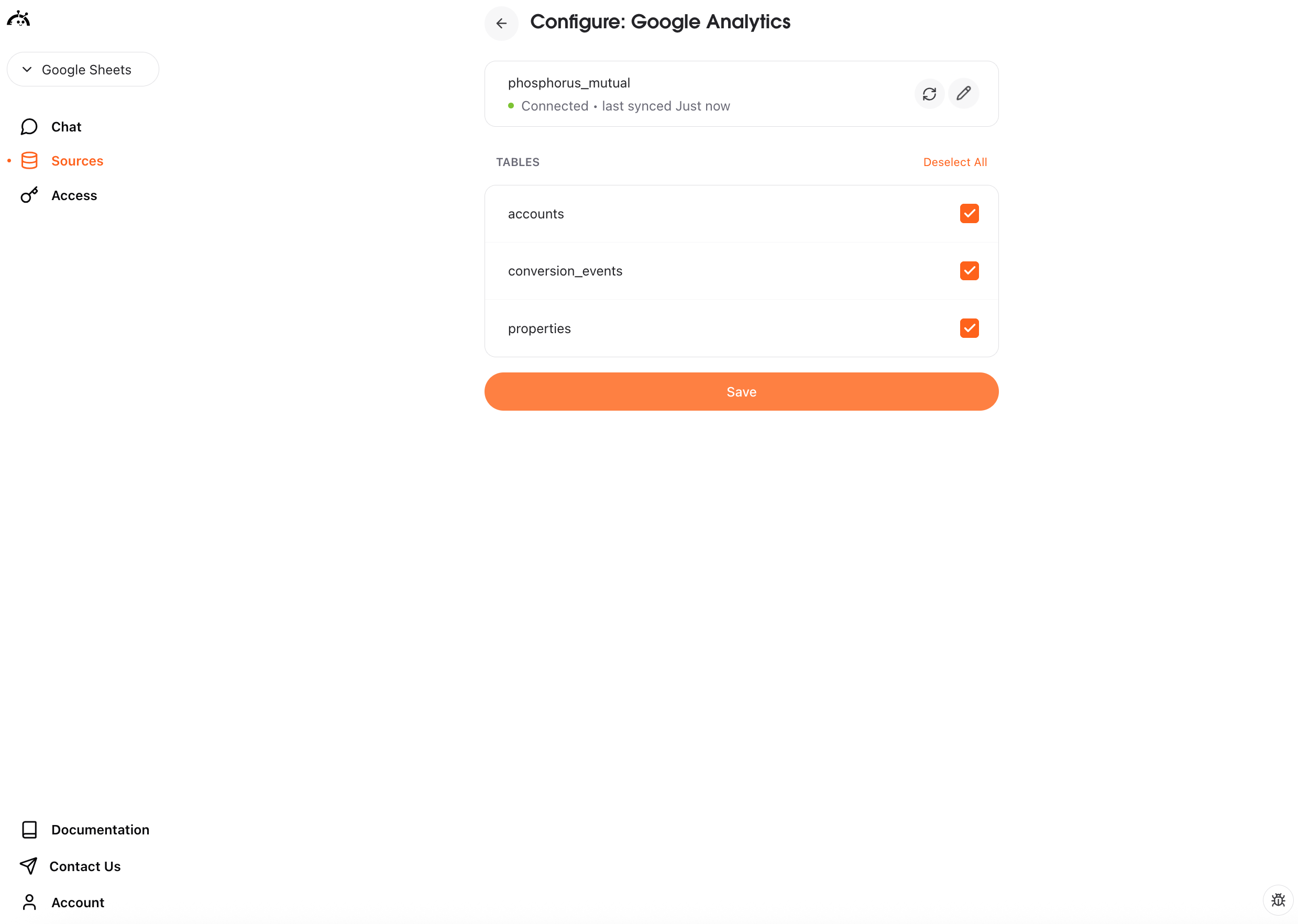
- Select tables - Choose which tables to include in your data layer
- Sync data - Trigger manual syncs to pull latest data
- Delete connection - Remove the connector and its data
CSV uploads
Click any CSV source to browse and view your uploaded tables:

- View data - See up to 200 rows of actual table content
- Download CSV - Export the full dataset
- Search tables - Find specific tables quickly
- Add more files - Upload additional CSV files
Syncing data
For connector sources (Google Sheets, PostHog, LinkedIn Ads, etc.), you can manually trigger syncs to pull the latest data:- Navigate to the Sources page
- Find your connector in My Sources
- Click the sync button
Creating data layers from sources
Once you have sources connected, create a data layer to make your data queryable with natural language:- Click “Create Data Layer” from the yellow banner at the top
- Select which tables to include in your analysis
- Let AstroBee analyze your data and generate a business model

