Uploading CSVs
1
Create new data layer
Click the dropdown in the top left corner and select ” Create Data Layer”
2
Select Upload card and add CSV files
Click the “Upload” card, name your data layer, then drag and drop your CSV files or click “Browse” to select them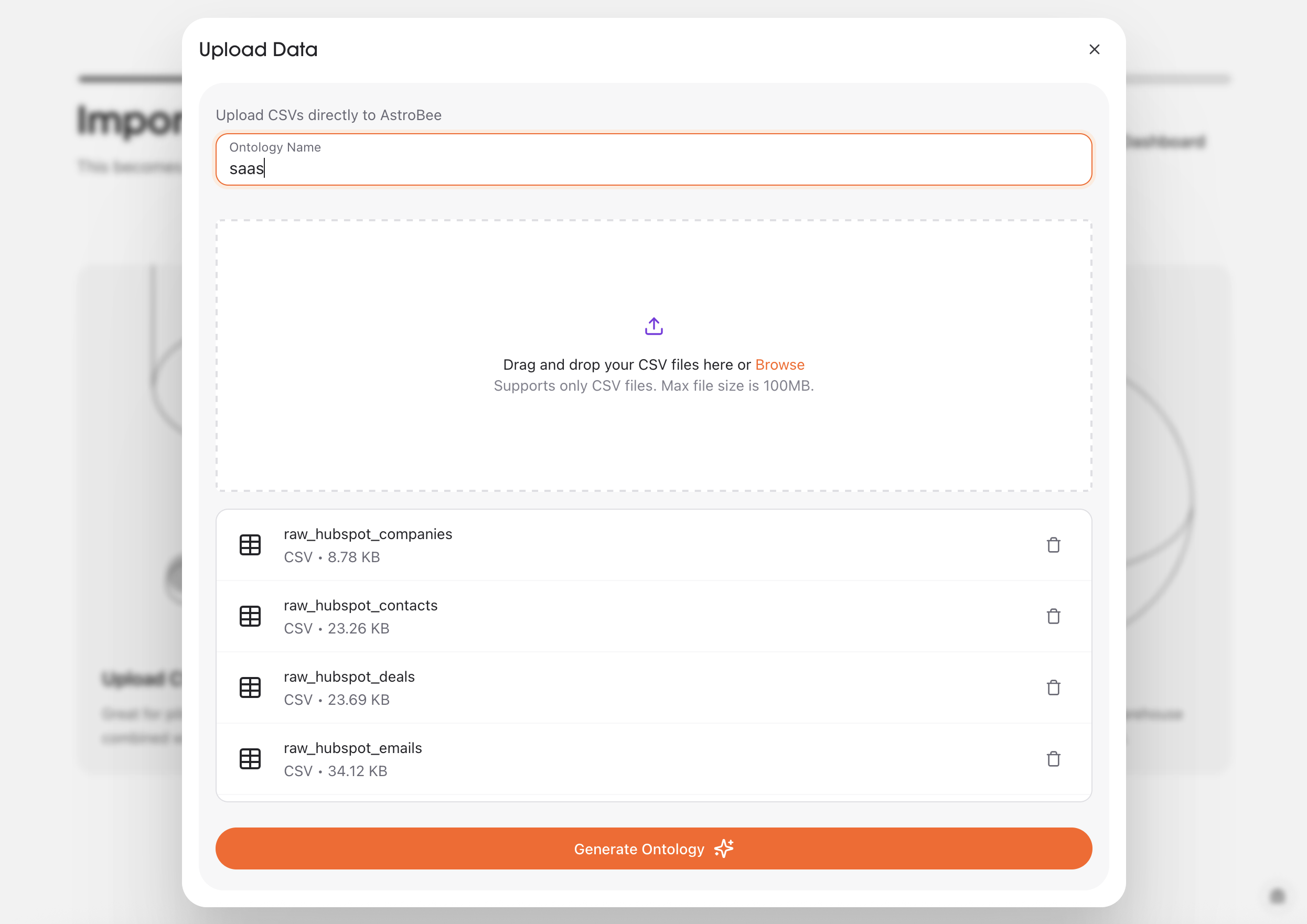
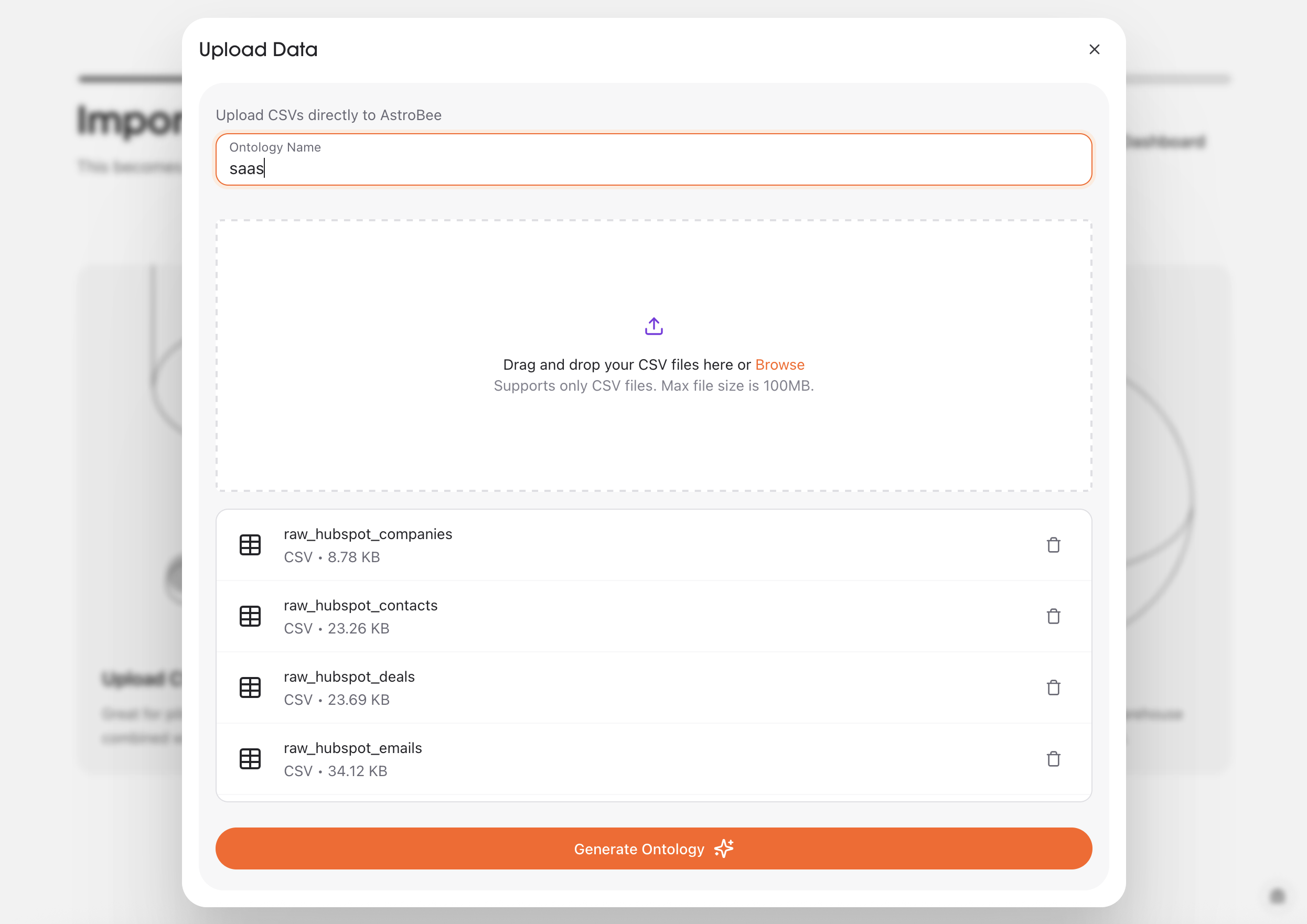
- Supports CSV files up to 100MB each
- Upload multiple CSVs - each becomes a separate source table
- Remove accidentally uploaded files using the delete button
3
Data Layer preview
AstroBee analyzes your CSV structure and suggests the entities AstroBee will use to generate the data layer and organize your data.
Click “Generate Data Layer” to begin the data layer generation process.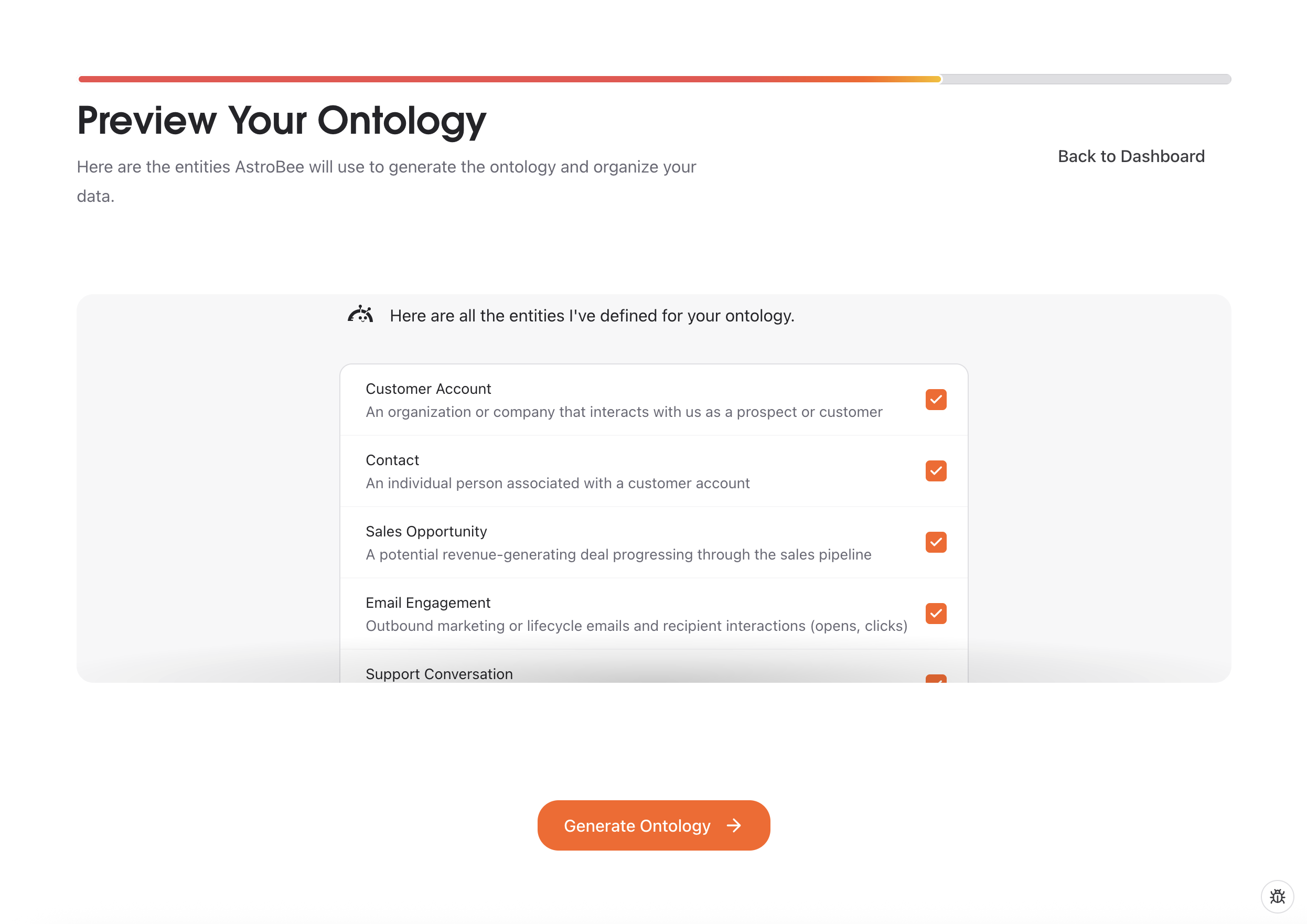
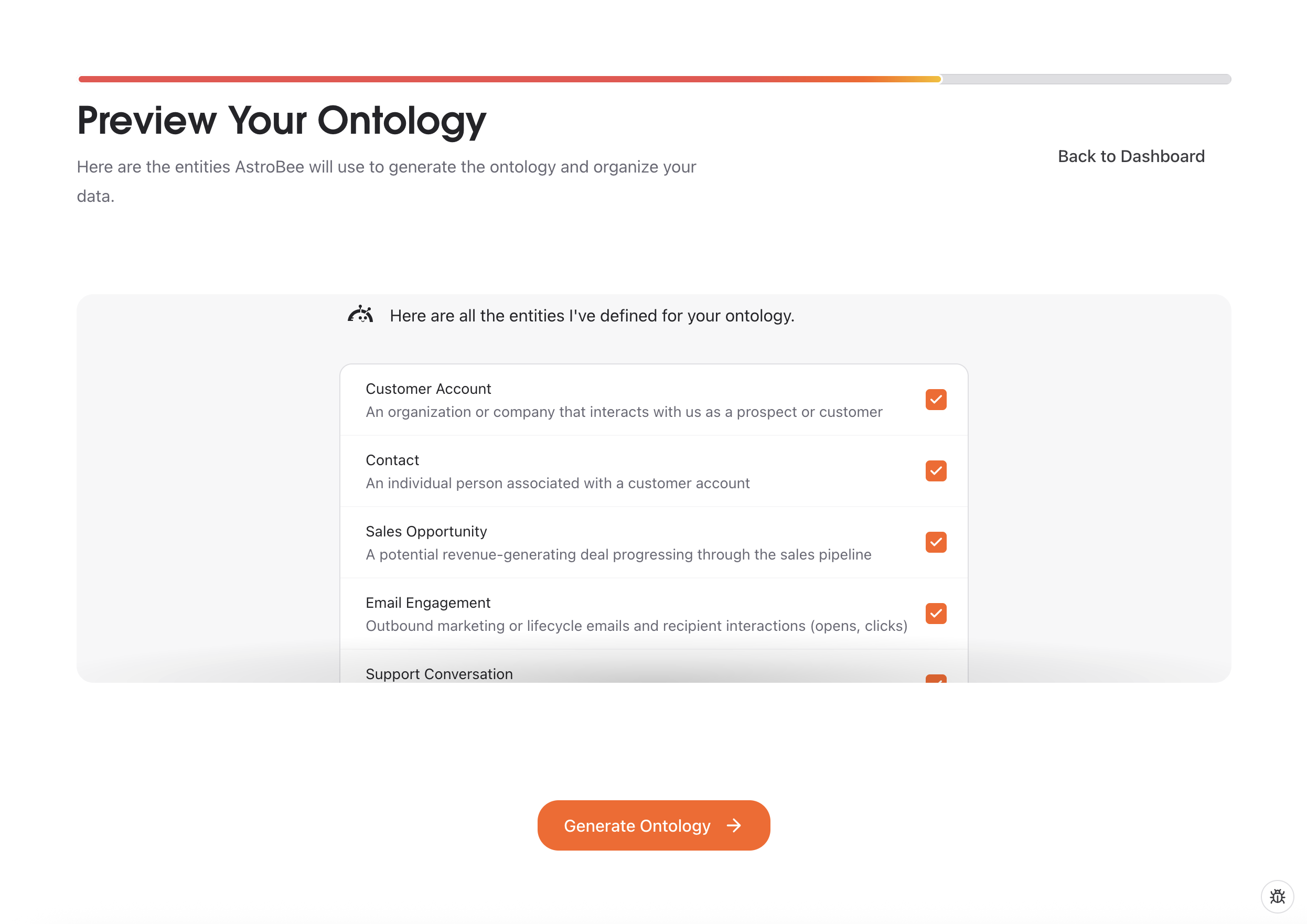
4
Generate data layer
After selecting datasets, AstroBee will start building your data layer. This may take a few seconds to minutes depending on your data size.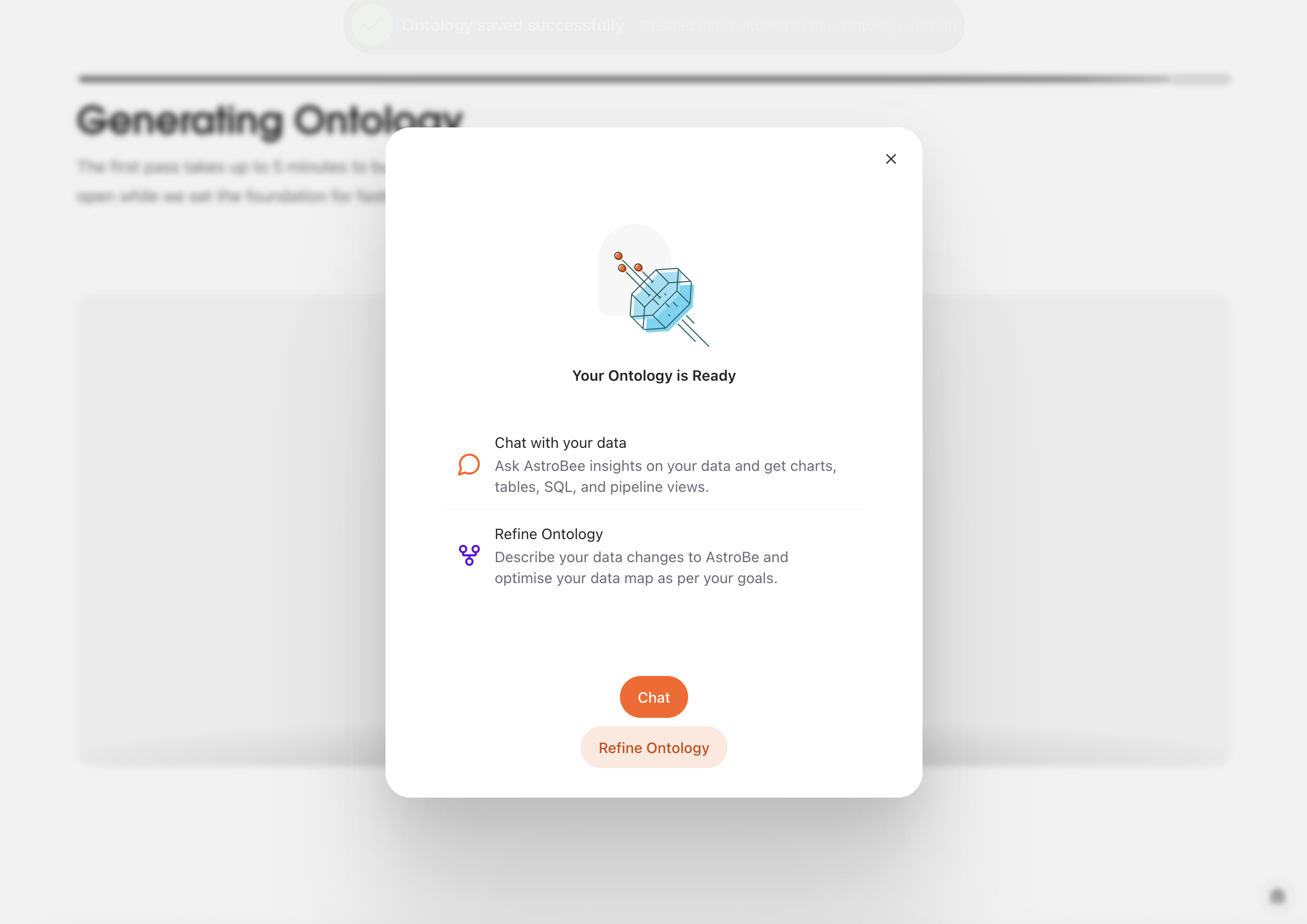
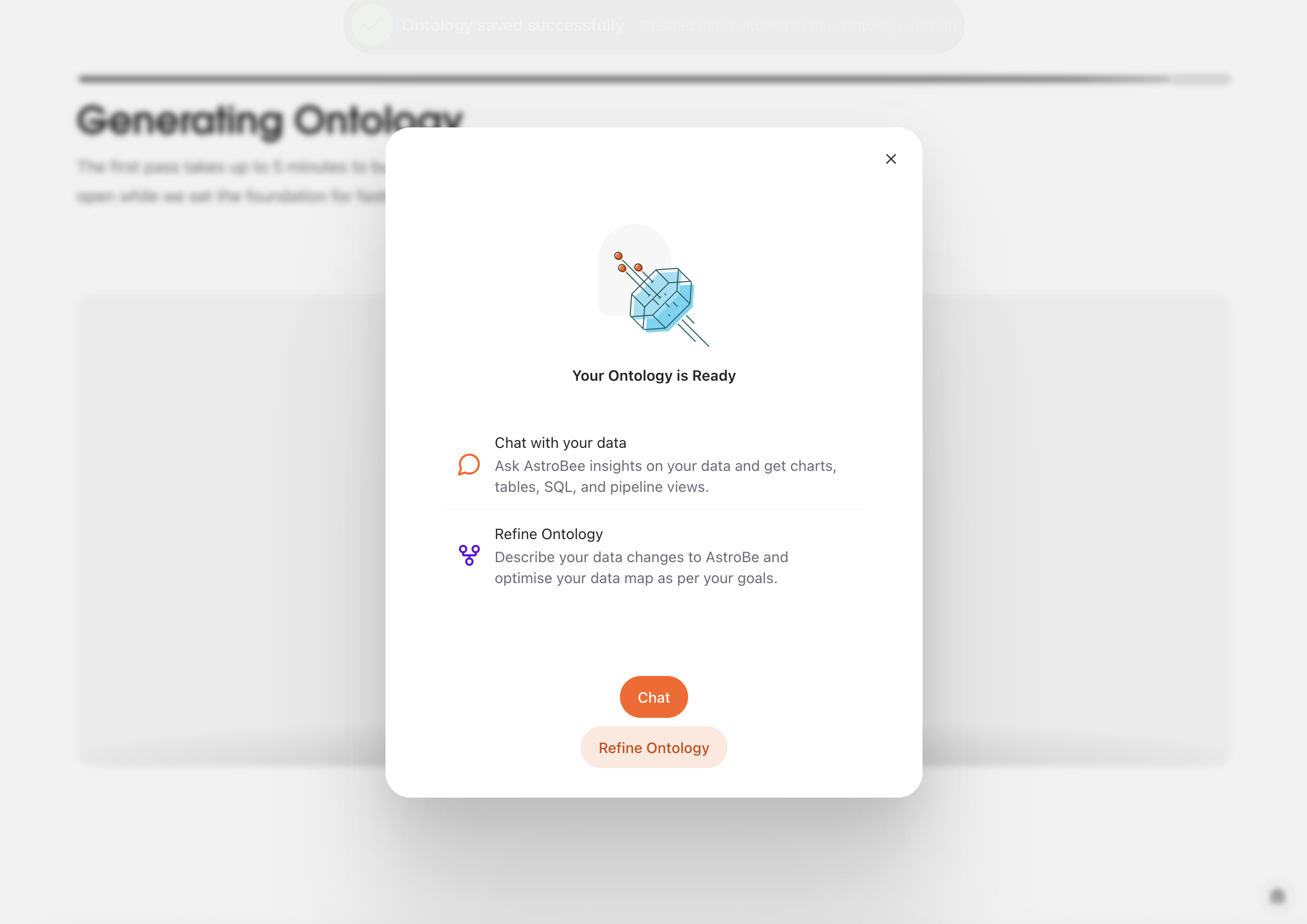
Viewing source data
For CSV data, the Sources page shows:- Search bar - Find specific data sources quickly
- Data source list - All raw tables from your connected systems
- Add Data button - Connect new data sources (coming soon)
HS CONTACT ID, LIFECYCLE STAGE, INDUSTRY, and COMPANY SIZE.

- Column headers with data types (Text, Integer, Timestamp, etc.)
- Actual data from your source system
- Download CSV option for further analysis
- Row count upto 200 rows. To view the full data, please download as CSV
Adding new data
Click the button to see options for connecting additional data sources: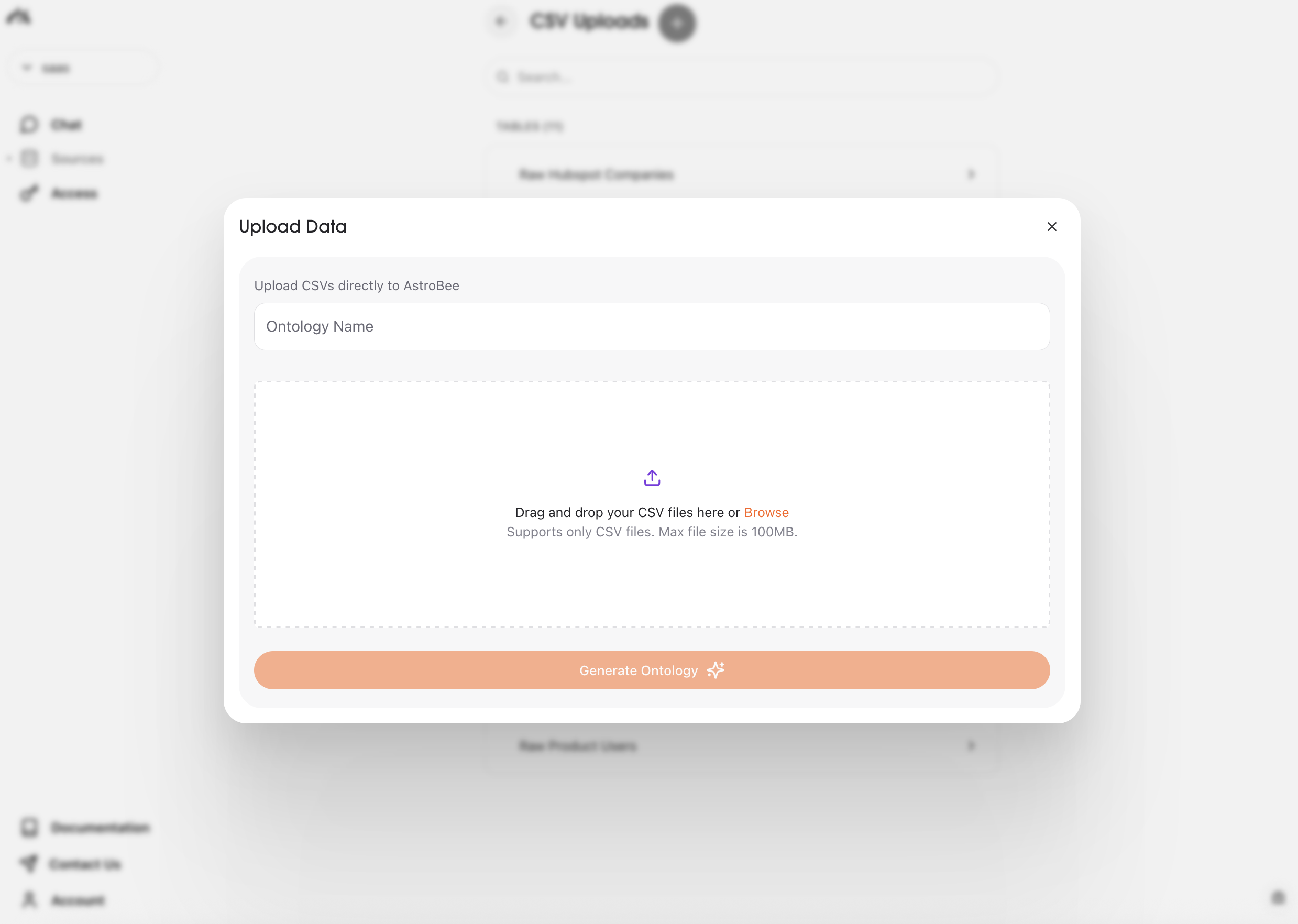
What happens next
Once uploaded, you can explore your data layer. You can then: Refine your data layer - Use AstroBee to edit and improve your business model with natural language requests Ask questions immediately - Query your raw data using natural language View raw data anytime - Visit the Sources page to see your original CSV data behind the data layer
Troubleshooting
If you encounter errors during CSV upload, here are common issues and solutions:Trailing quote on quoted field is malformed
Trailing quote on quoted field is malformed
Issue: Quote characters (”) within your data aren’t properly escaped or closed.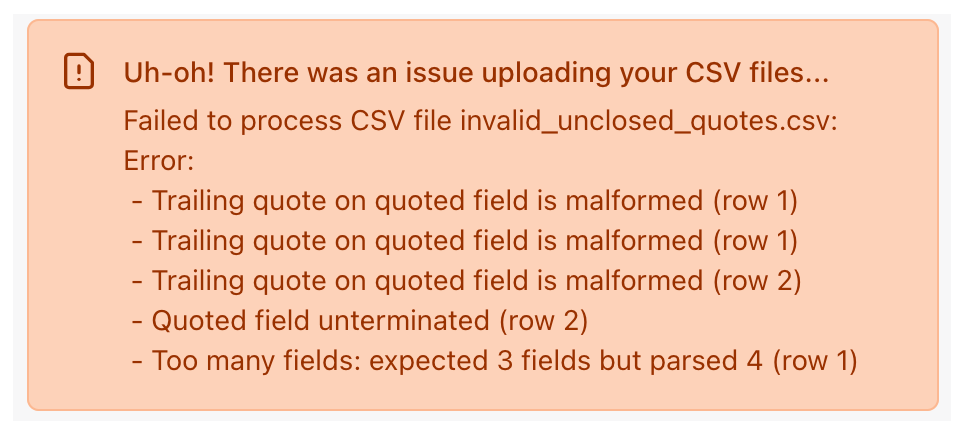
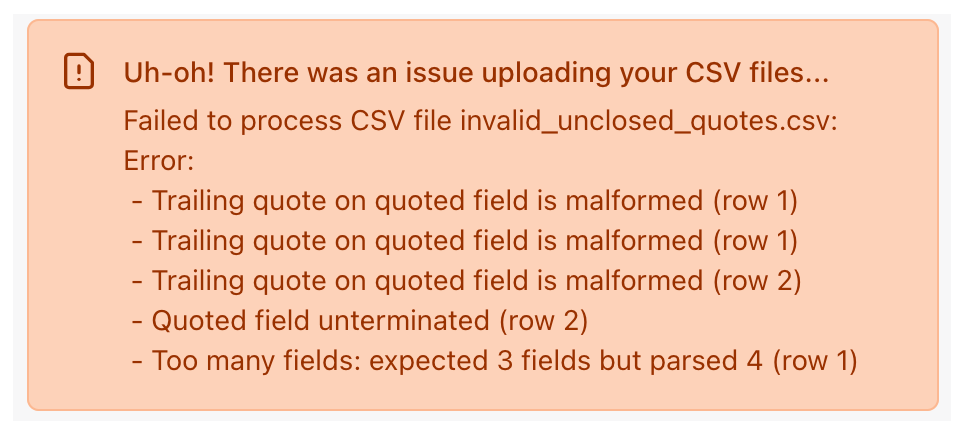
Example error message of malformed quoted field
- Ensure quoted fields are properly closed with matching quotes
- Escape quotes within text by doubling them (
"") or using a different quote character - Check that your CSV follows consistent quoting rules
Quoted field unterminated
Quoted field unterminated
Issue: A quoted field starts with a quote but never closes it.Solution:
- Find the row mentioned in the error and ensure all quoted fields have closing quotes
- Remove line breaks within quoted fields or properly escape them
- Check for stray quote characters in your data
Too many fields / Too few fields
Too many fields / Too few fields
Issue: Rows have inconsistent numbers of columns compared to the header row.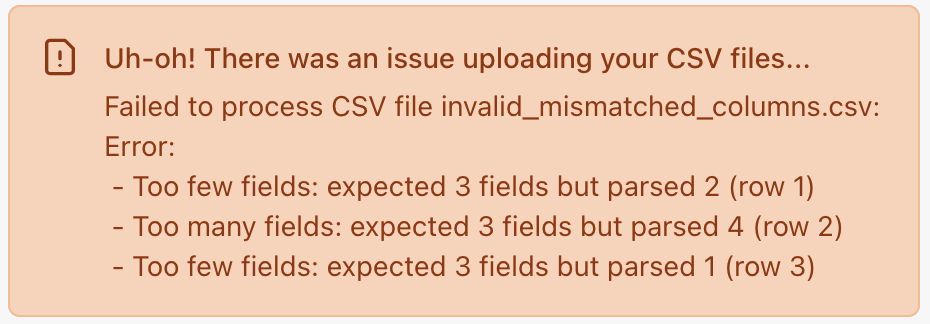
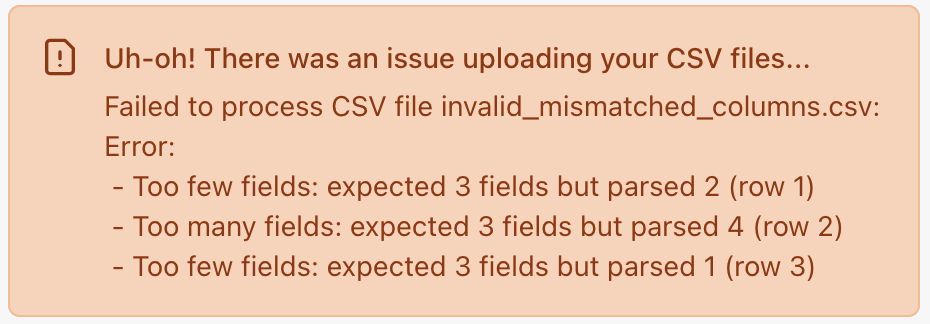
Example error message of inconsistent field count
- Ensure all rows have the same number of columns as your header
- Check for extra commas or missing commas in the data
- Remove or fill empty columns to maintain consistent structure
- Look for line breaks within data fields that might split a single row
Unable to detect delimiter
Unable to detect delimiter
Issue: The parser cannot automatically determine what character separates your columns (comma, semicolon, tab, etc.).Solution:
- Ensure your CSV uses standard comma separators (,)
- If using semicolons or tabs, convert to comma-separated format
- Check that delimiter usage is consistent throughout the file
- Avoid mixing different separators in the same file
Empty CSV or no data rows
Empty CSV or no data rows
Issue: CSV file appears to be empty or contains only headers with no actual data.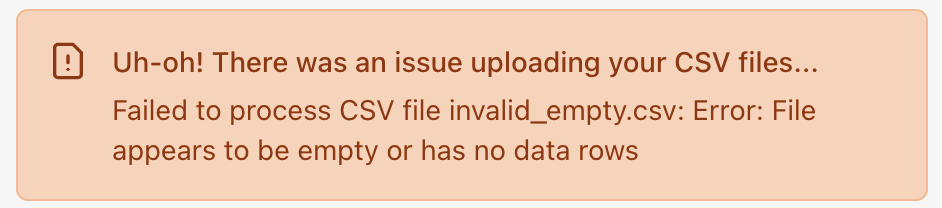
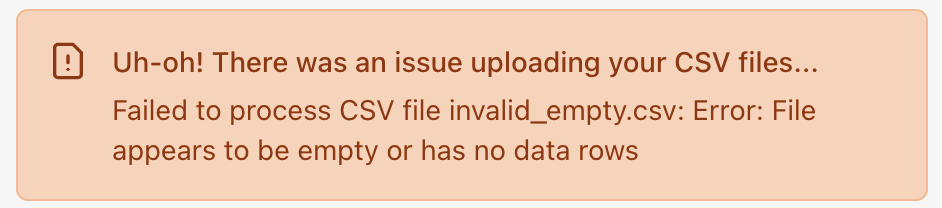
Example error message for empty CSV file
- Ensure your CSV file contains actual data rows below the header row
- Check that the file wasn’t corrupted during export or transfer
- Verify the file has content beyond just column headers
- If exporting from another system, make sure to include the actual data records
File size or format issues
File size or format issues
Issue: CSV files larger than 100MB or in unsupported formats.Solution:
- Split large files into smaller chunks under 100MB each
- Ensure your file has a .csv extension
- Save Excel files as CSV format before uploading
- Use UTF-8 encoding for files with special characters

