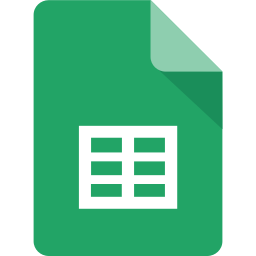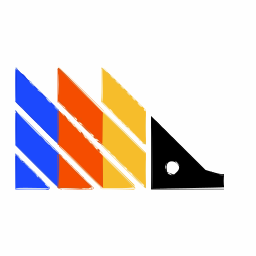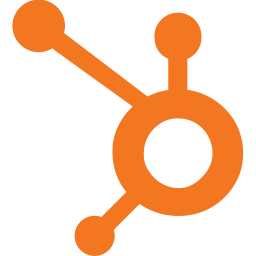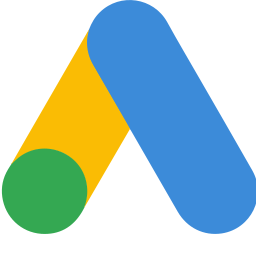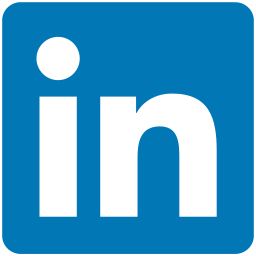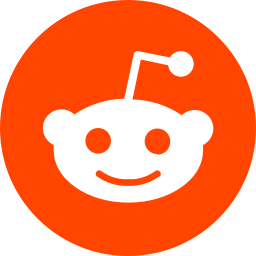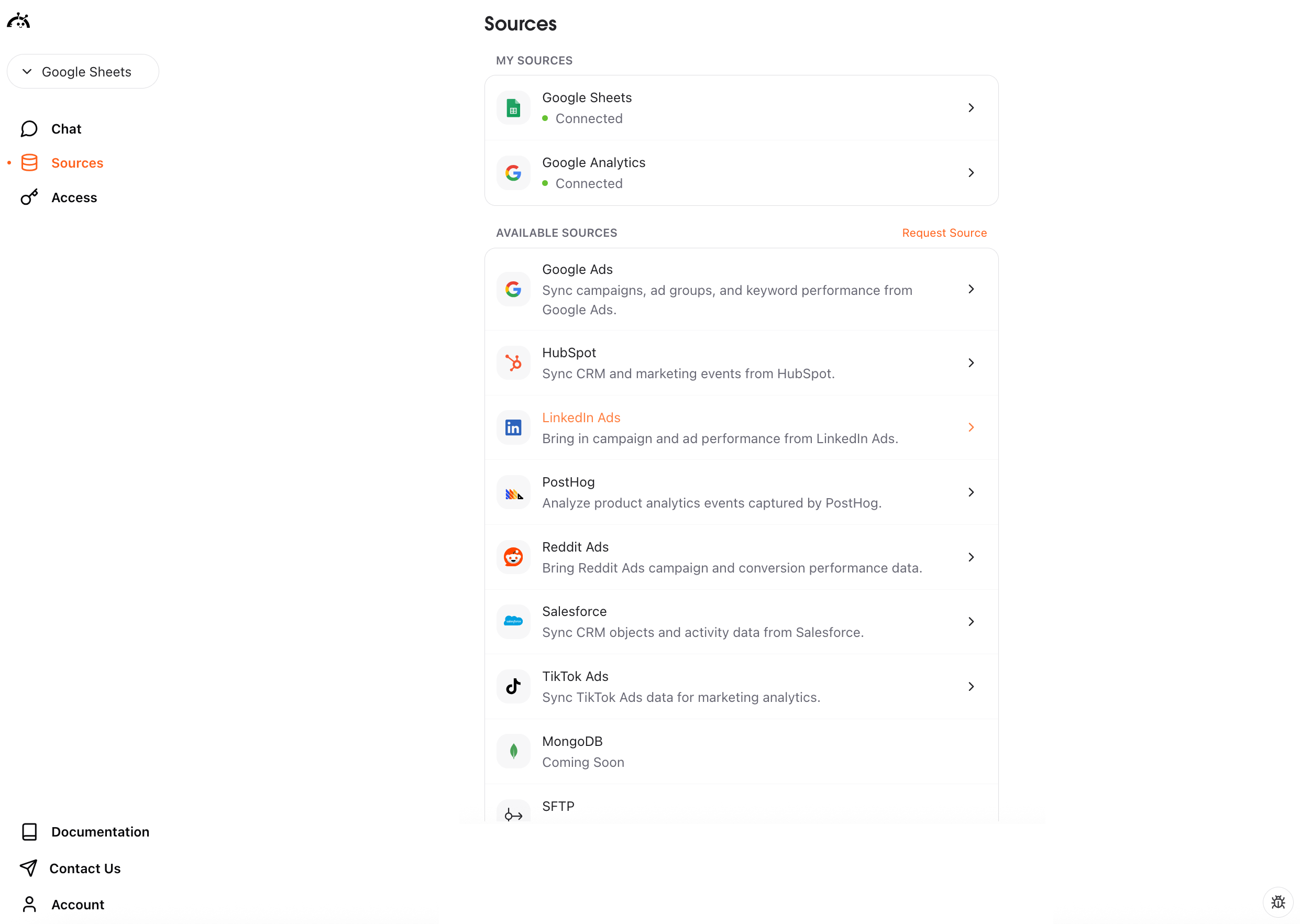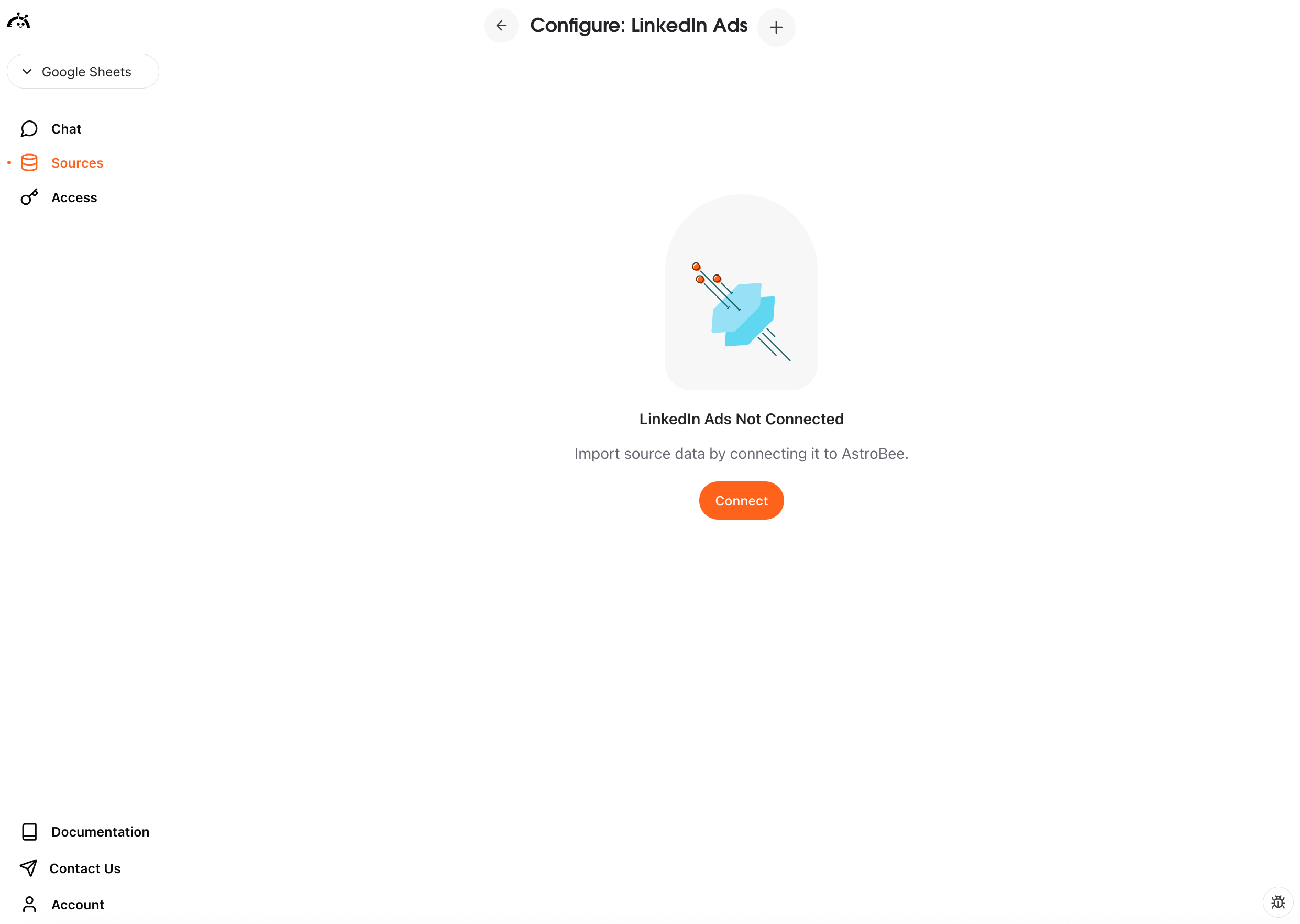Experimental feature: LinkedIn Ads connector is currently in beta. We’re actively improving sync reliability and adding more features.
Prerequisites
- A LinkedIn Ads account with active campaigns
- Admin or Analyst access to the LinkedIn Campaign Manager account you want to sync
- LinkedIn account must have campaigns with data
Connecting LinkedIn Ads
You can connect LinkedIn Ads in two ways: from the Sources page if you’re already using AstroBee, or during the onboarding process if you’re a new user.- During onboarding
- From Sources page
1
Choose Connect Sources
On the Import Data screen, click the “Connect Sources” card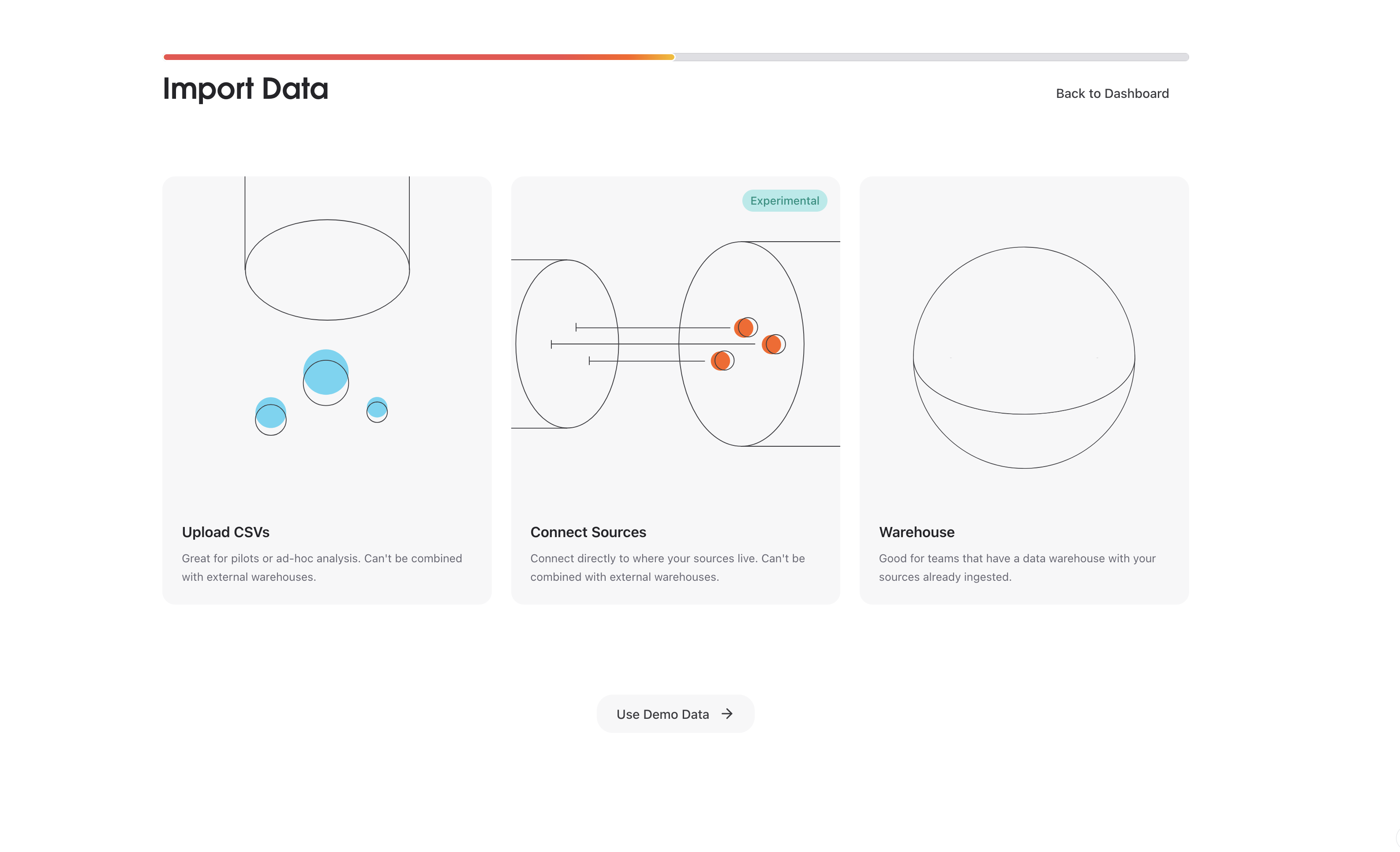
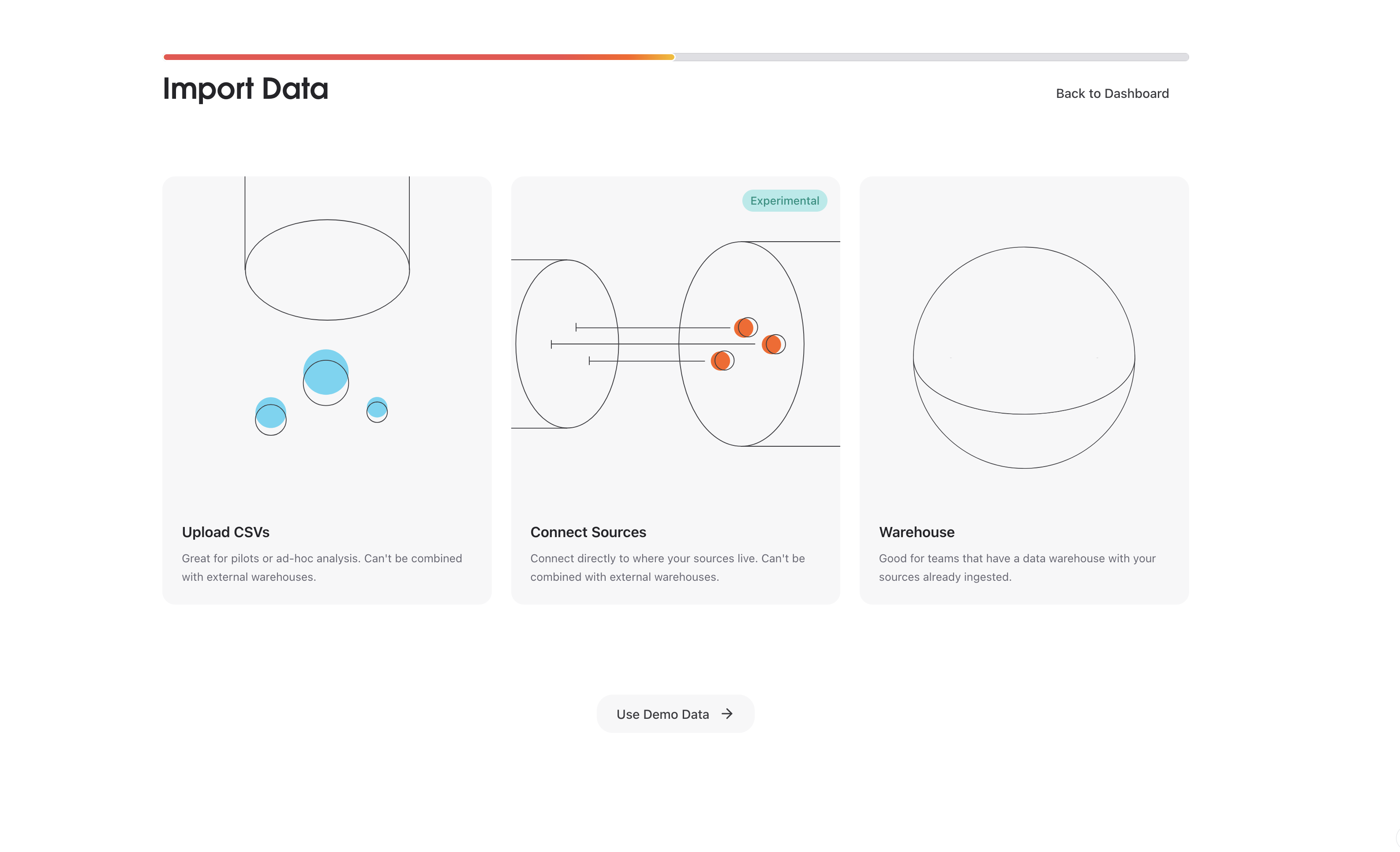
2
Select LinkedIn Ads
Click “Connect” next to LinkedIn Ads in the list of available connectors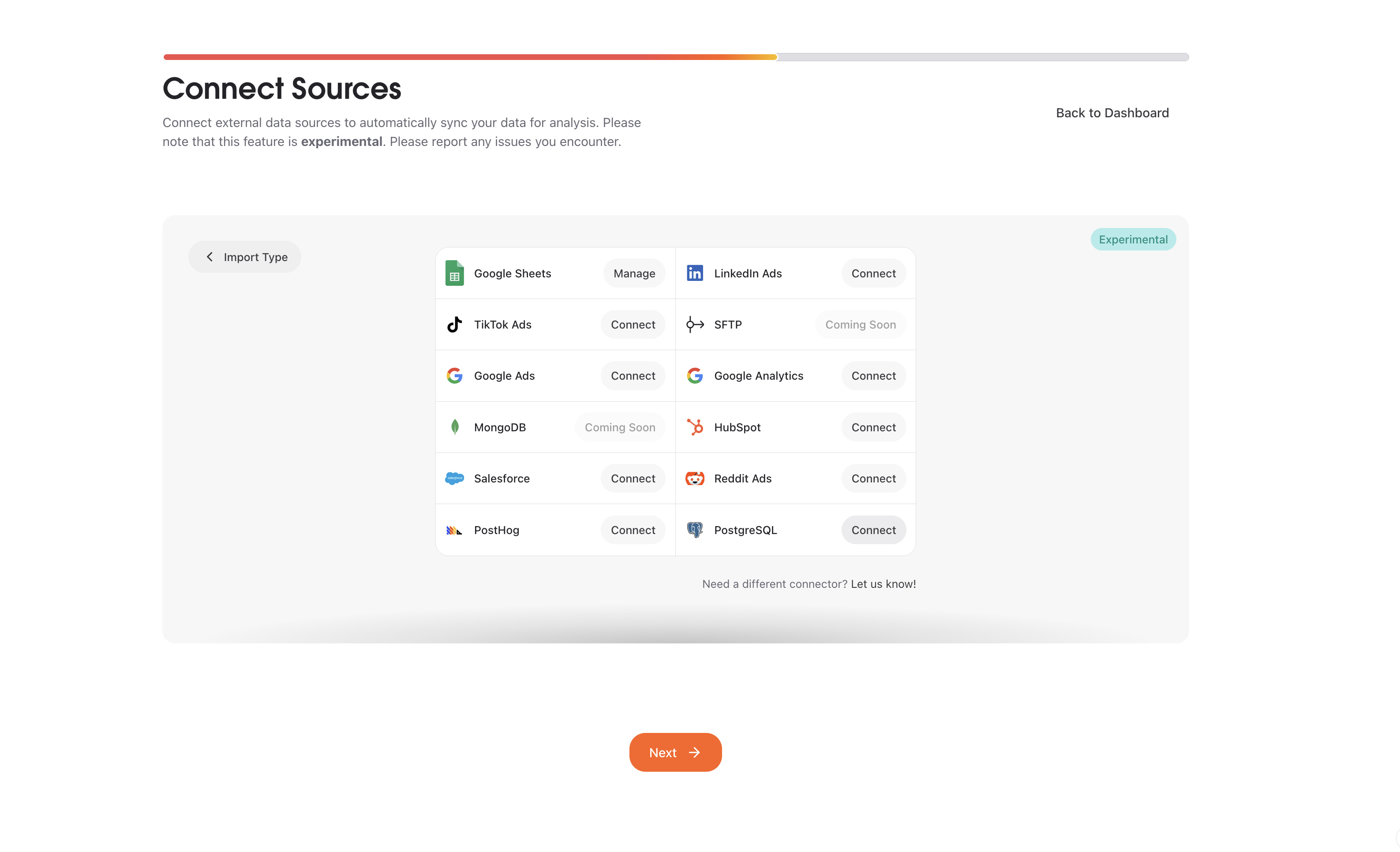
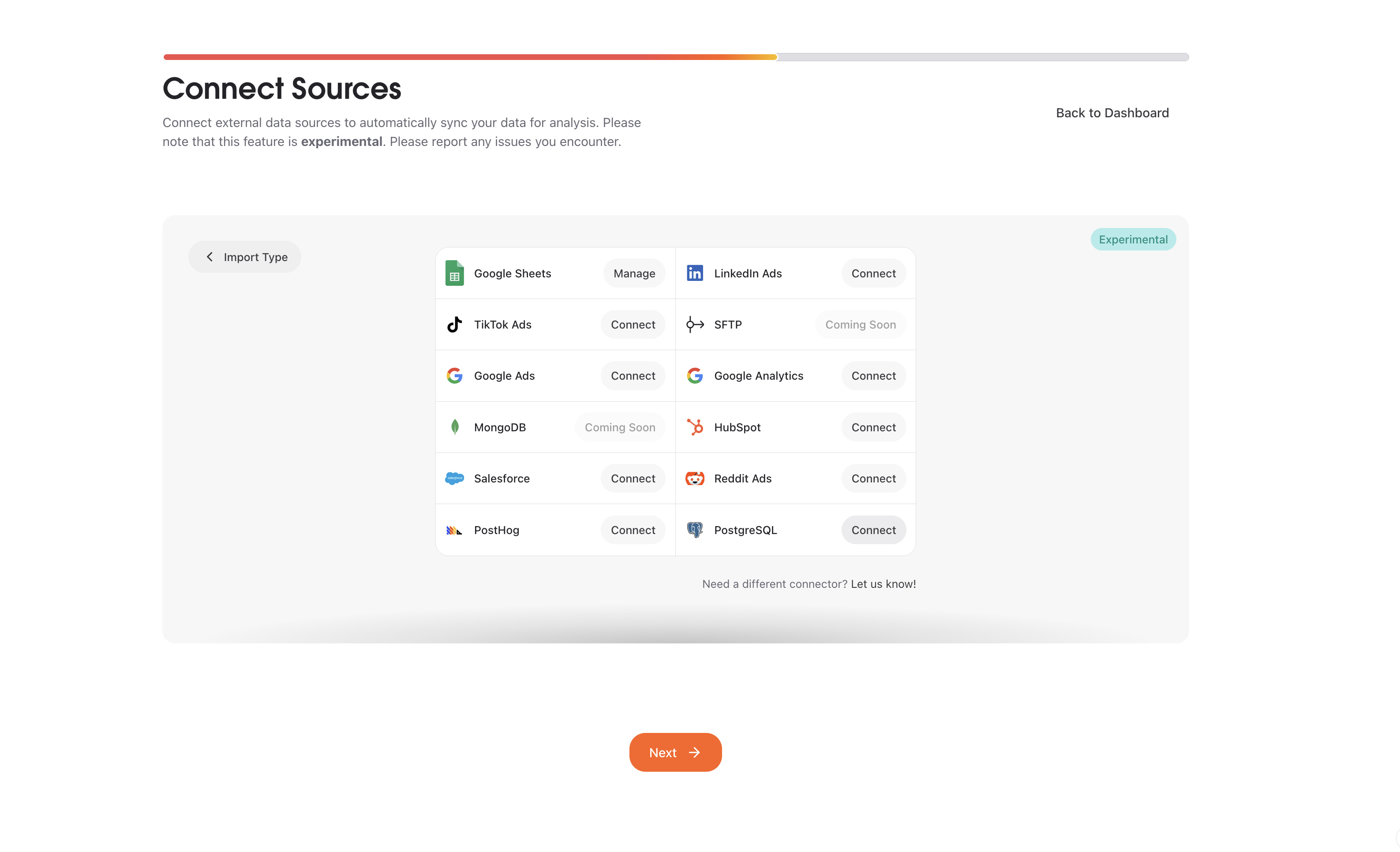
3
Start connection
Click “Connect” to begin the setup process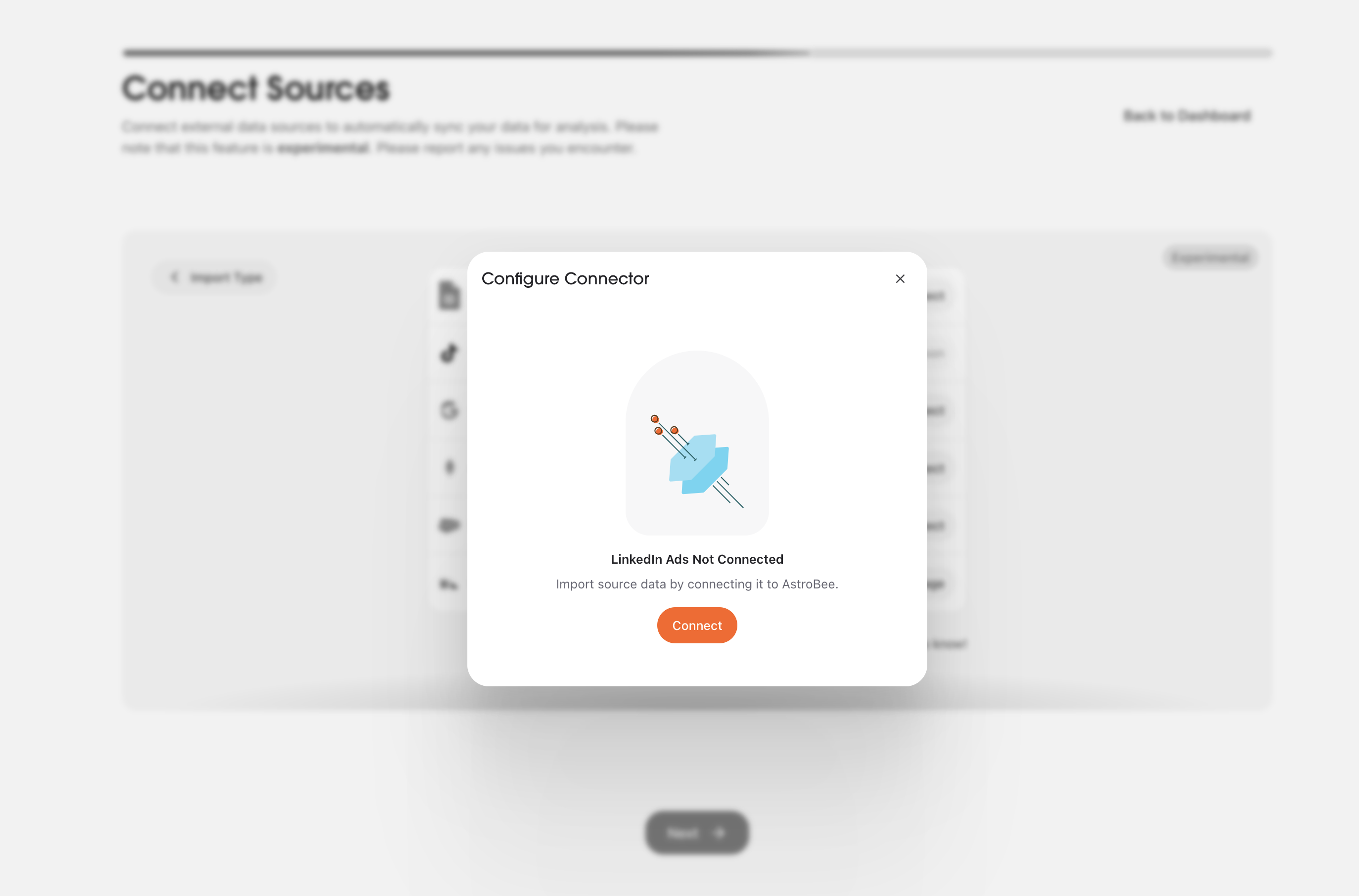
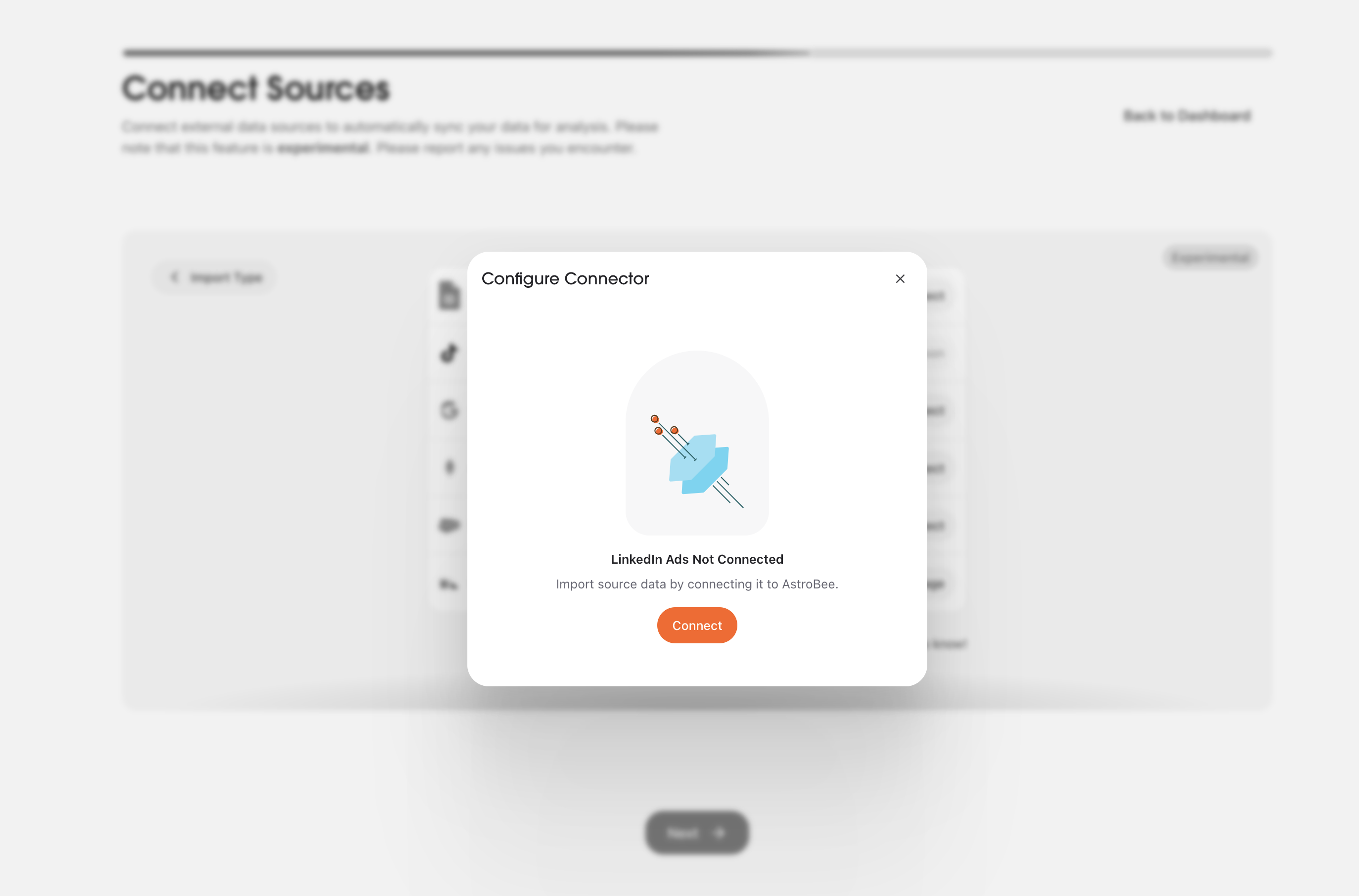
4
Authorize with Fivetran
AstroBee uses Fivetran to securely connect to LinkedIn Ads. Click “Continue” to proceed

- Secure: Data transfer is encrypted end-to-end and your credentials are never exposed
- Private: Your data passes through without permanent storage
5
Configure authentication and sync settings
Follow the setup guide on the right for detailed configuration instructions from Fivetran.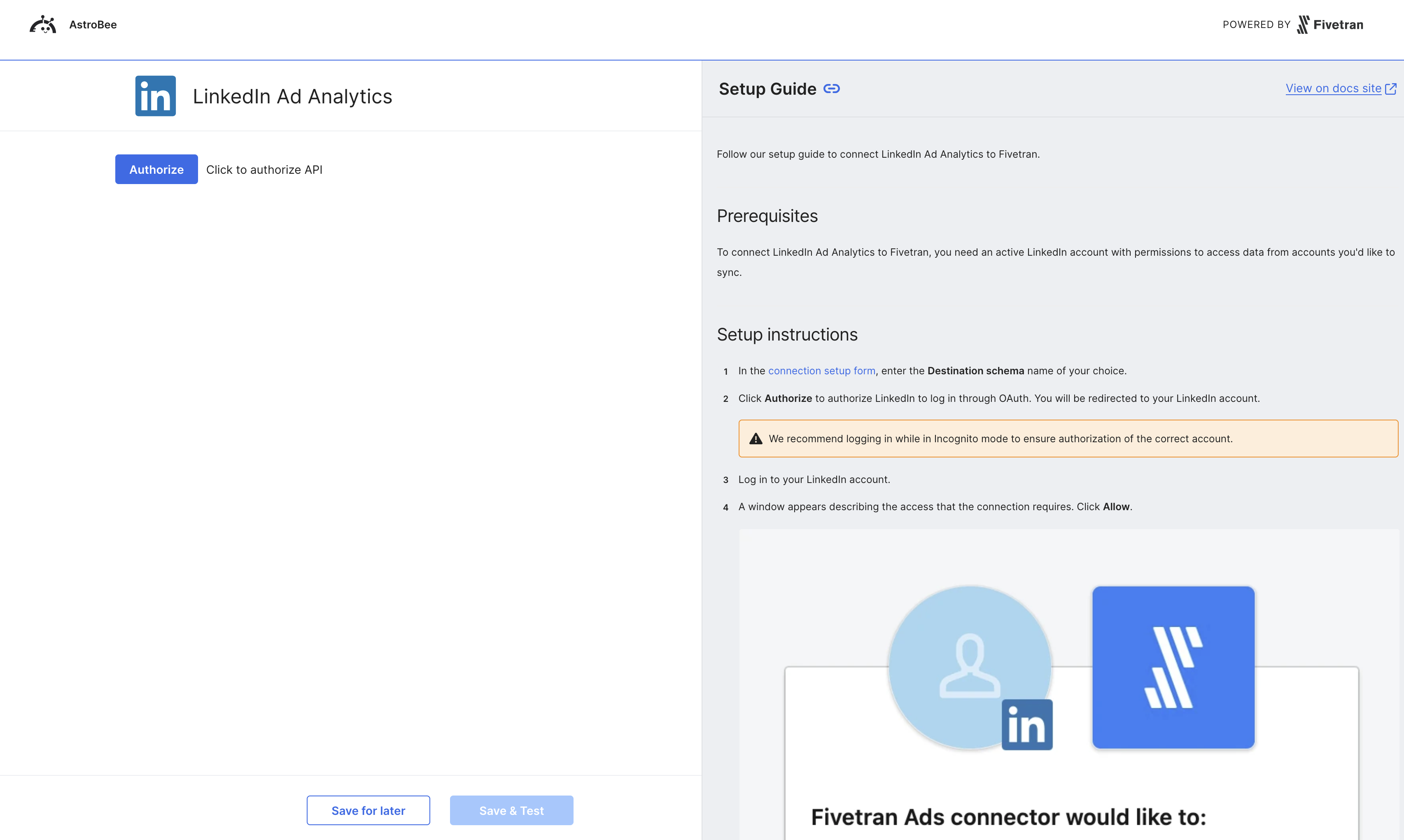
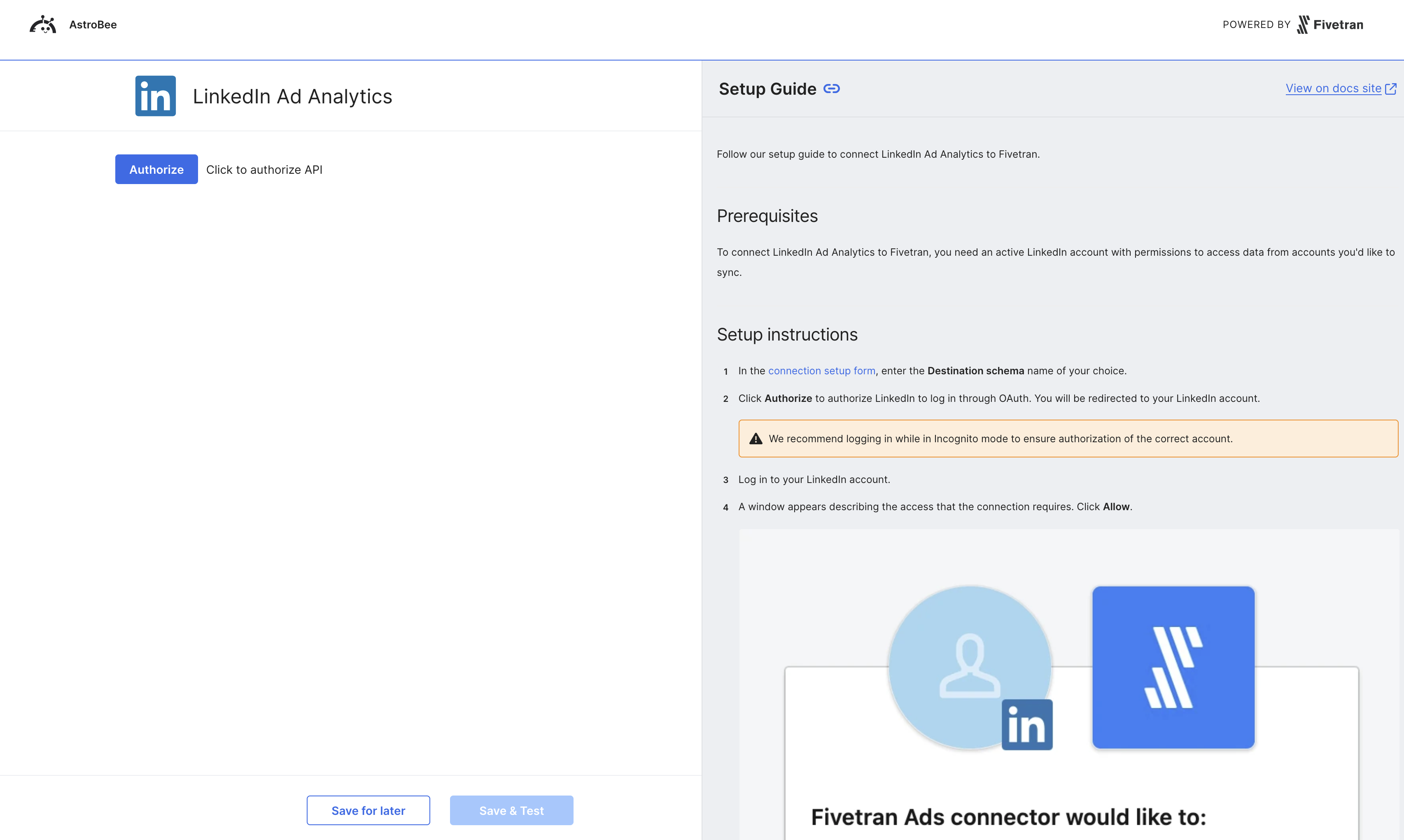
- Sync all accounts: Automatically sync all ad accounts you have access to
- Sync specific accounts: Select only specific accounts to sync
- How to select LinkedIn Ad accounts
- Understanding account permissions
- Data retention settings
6
Test and save connection
Once configured, click “Save & Test” to verify the connection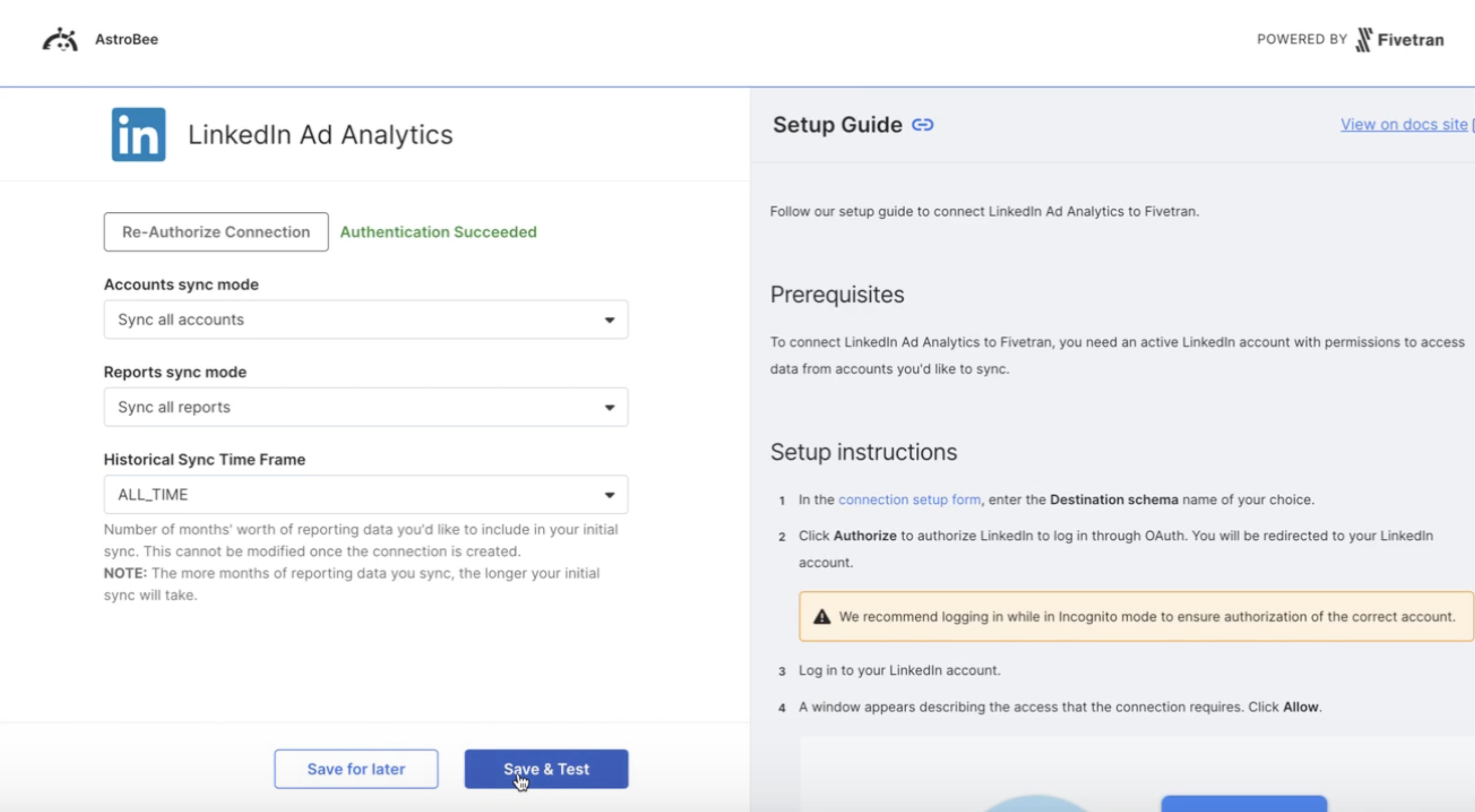
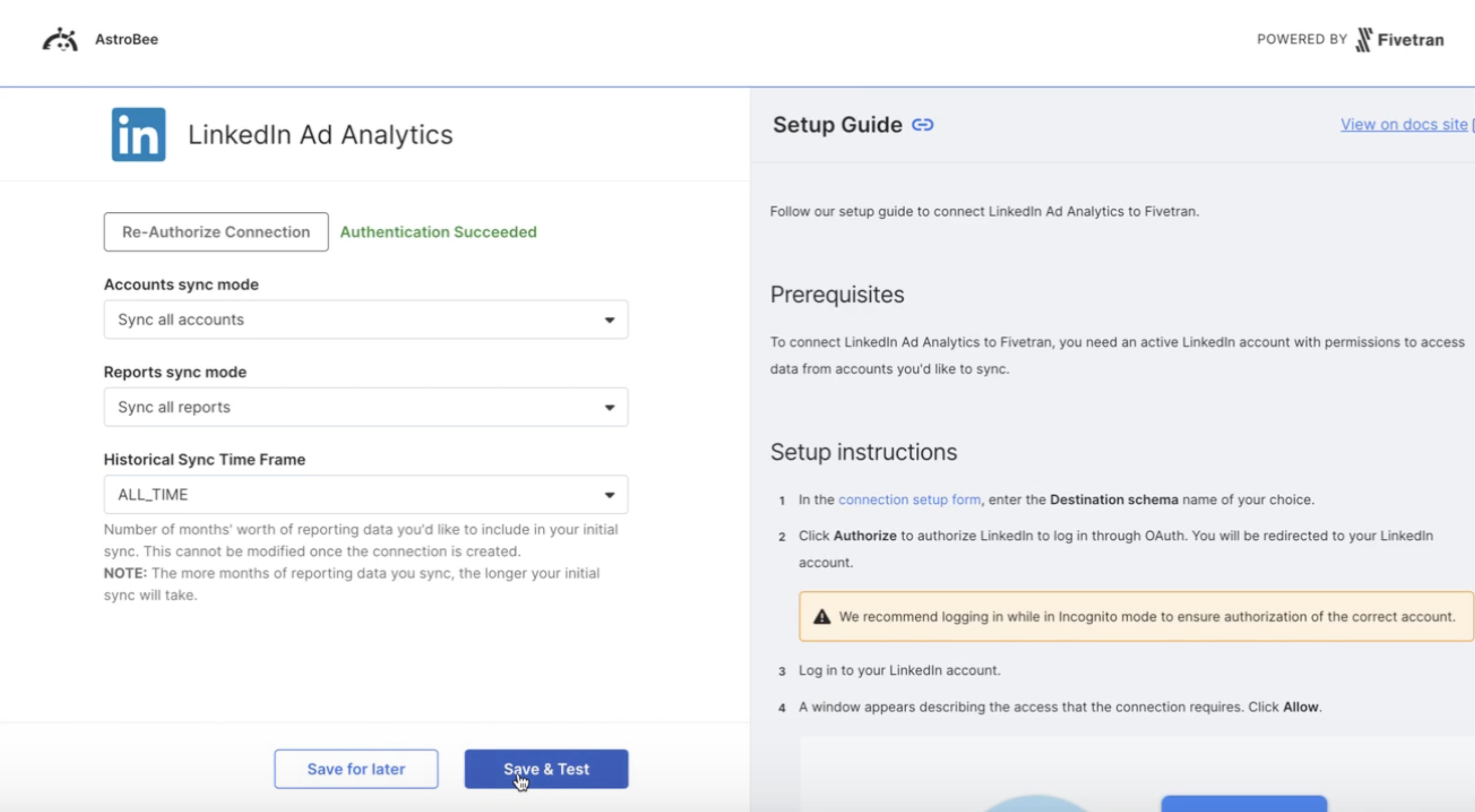
7
Select tables to sync
Back in AstroBee, your data is being synced from LinkedIn Ads. This typically takes 10 seconds to 10 minutes depending on your campaign volume and data history.Once synced, select which tables to include in your analysis. Common LinkedIn Ads tables include: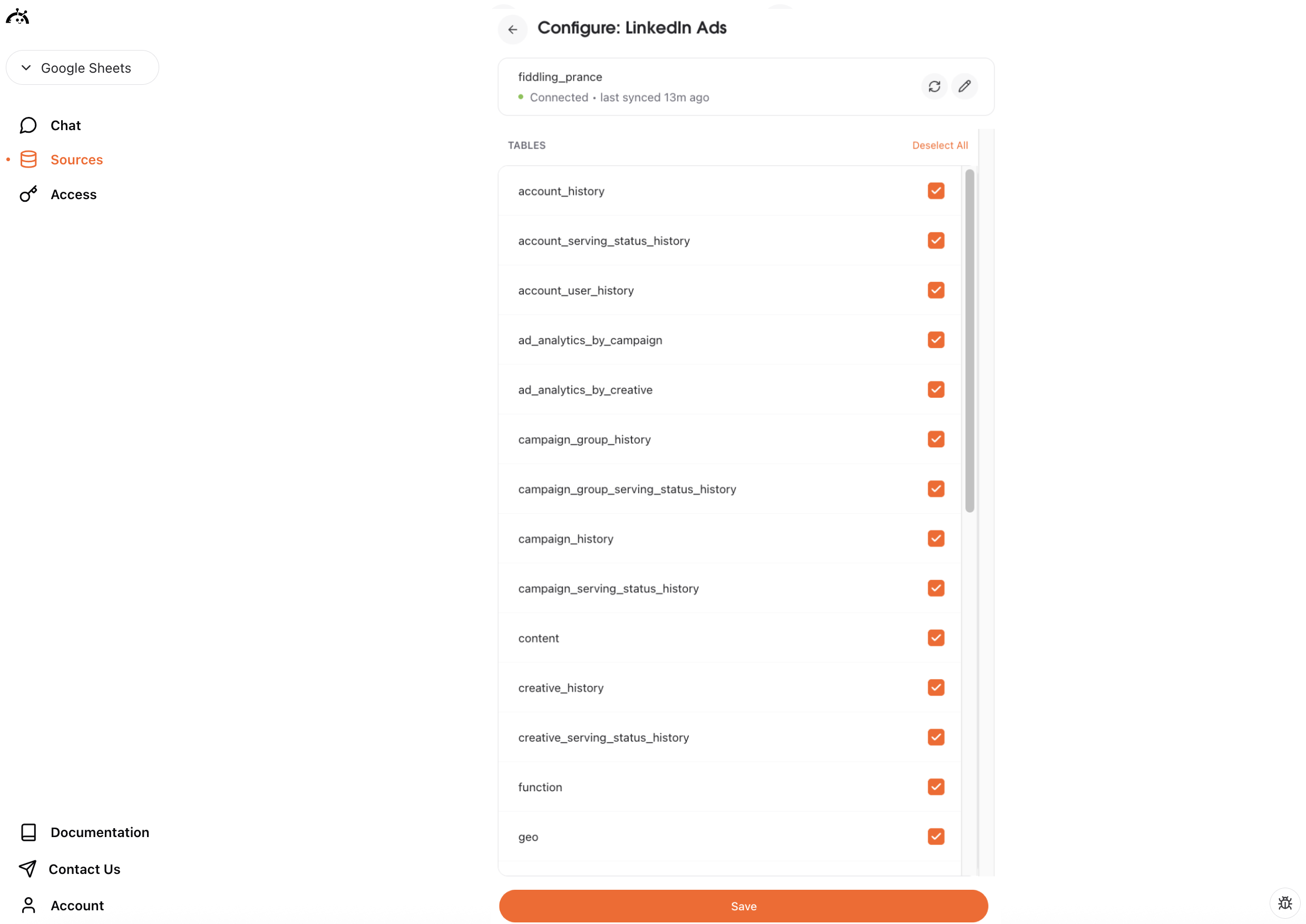
- accounts: Your LinkedIn Ad account information and settings
- campaigns: Campaign details, budgets, and objectives
- ad_analytics_by_campaign: Performance metrics aggregated by campaign
- creatives: Ad creative content and formats
- conversions: Conversion tracking data
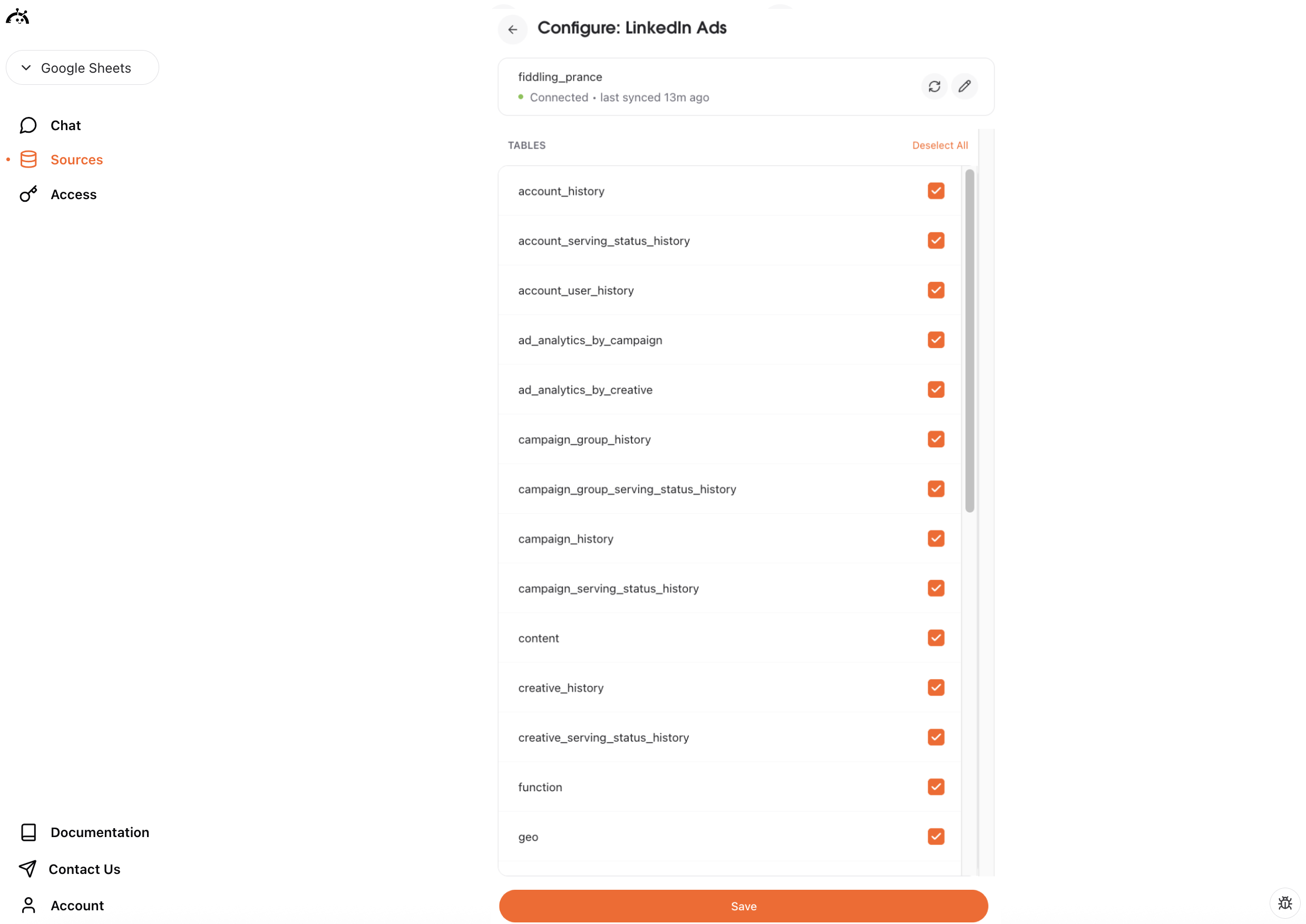
8
Connection complete
Your LinkedIn Ads connection is now active and appears in “My Sources”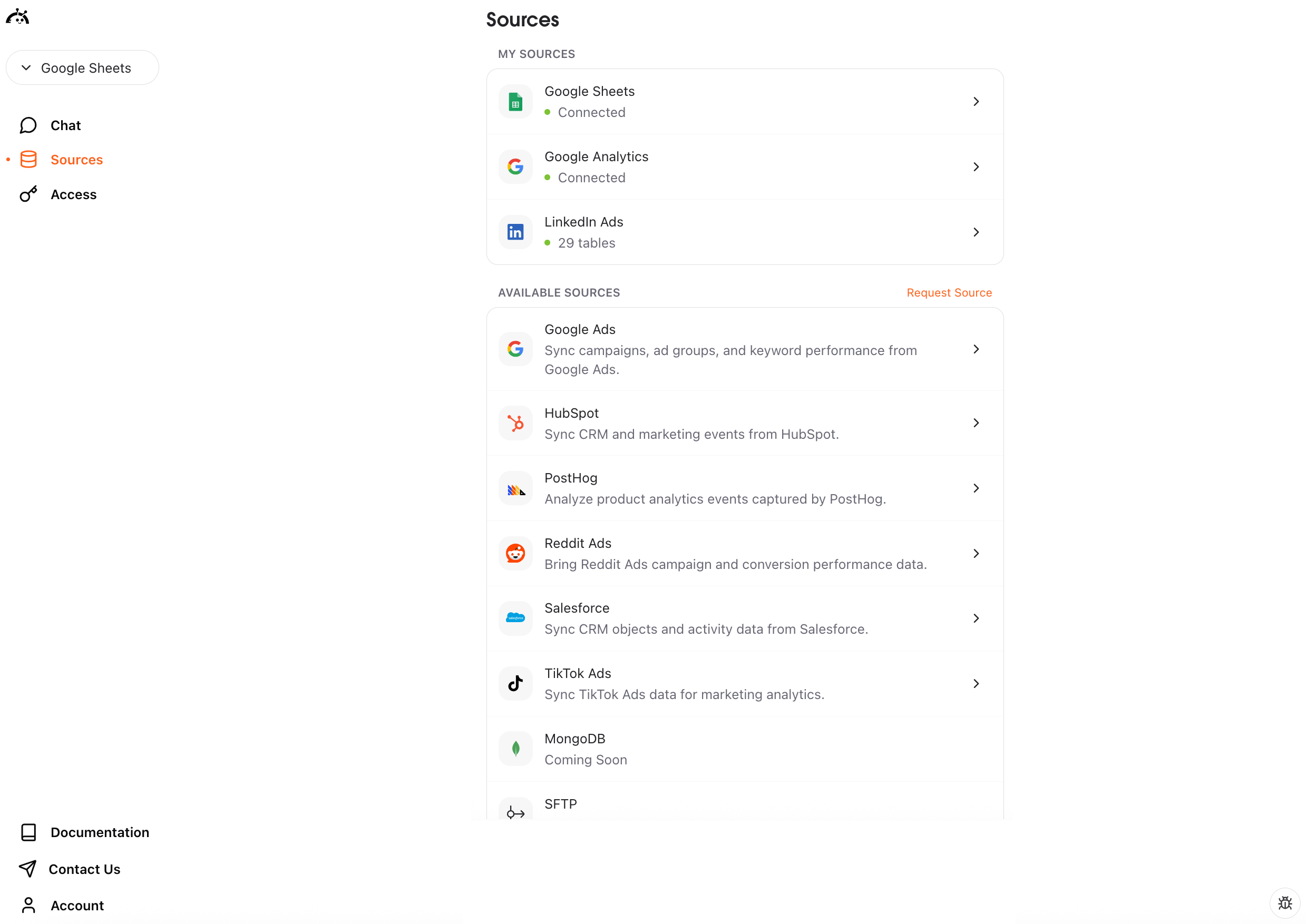
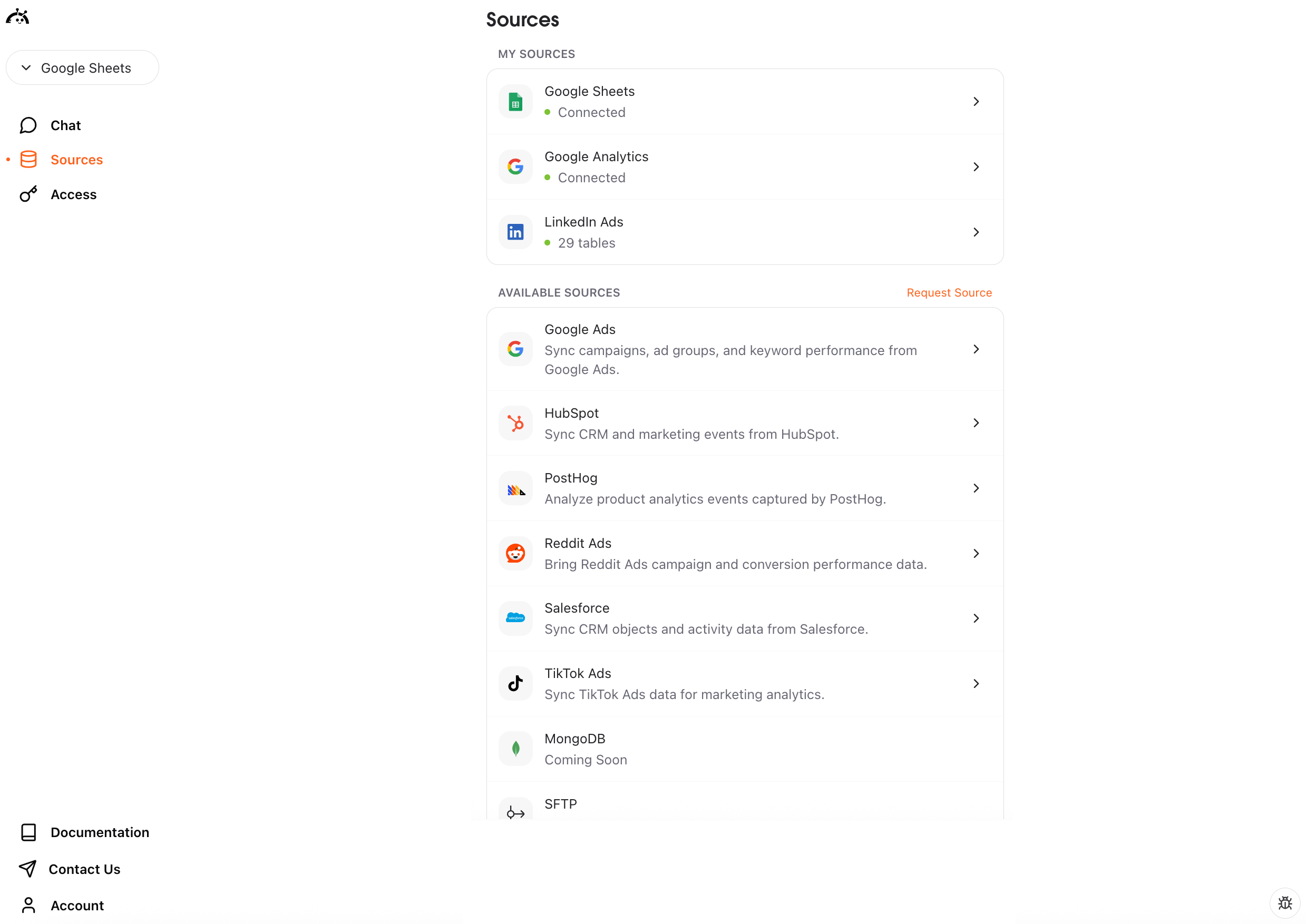
What happens next
After connecting LinkedIn Ads, you can create a data layer to start querying your advertising data. Click “Create Data Layer” to let AstroBee analyze your LinkedIn Ads tables and generate a business model for natural language queries.Syncing data
LinkedIn Ads connections use manual sync - you control when data is refreshed. To sync your latest advertising data:- Navigate to the Sources page
- Find your LinkedIn Ads connection
- Click the sync button
Understanding LinkedIn Ads data
LinkedIn Ads syncs multiple related tables:- Campaign data: Campaign names, objectives, budgets, and status
- Ad performance: Impressions, clicks, spend, and engagement metrics
- Creative content: Ad formats, text, images, and targeting
-
- Conversion tracking: Lead generation forms, website conversions, and attribution data
- Audience insights: Demographic and professional targeting information
Troubleshooting
For additional help, see Fivetran’s LinkedIn Ads troubleshooting guide.Authentication failed
Authentication failed
Issue: Unable to authorize access to LinkedIn Ads.Solution:
- Ensure you have Admin or Analyst access to the LinkedIn Campaign Manager account
- Verify you’re signed in to the correct LinkedIn account
- Check that your organization allows third-party access to LinkedIn Ads
- Try re-authorizing from the beginning
- Confirm your LinkedIn account is not locked or restricted
No data syncing
No data syncing
Issue: Connection succeeds but no data appears in tables.Solution:
- Verify your LinkedIn Ad account has active or past campaigns
- Check that you selected the correct ad account during setup
- Ensure your campaigns have actually run and generated data
- Wait for the initial sync to complete (can take 10+ minutes for accounts with extensive campaign history)
- Trigger a manual sync to refresh data
Sync taking too long
Sync taking too long
Issue: Initial sync appears stuck or is taking longer than expected.Solution:
- Accounts with extensive campaign history can take 30+ minutes to sync
- Check your internet connection
- Avoid making changes to the connection during sync
- LinkedIn Ads API rate limits may slow down large syncs
- If stuck for more than an hour, contact support at [email protected]
Missing campaigns or ads
Missing campaigns or ads
Issue: Some campaigns or ads don’t appear in synced data.Solution:
- Verify you have access to those campaigns in LinkedIn Campaign Manager
- Check that campaigns are not archived or deleted
- Ensure your account sync mode includes the ad account containing those campaigns
- Trigger a new sync to pull the latest data
- Review your LinkedIn permissions - you need at least Analyst access
Conversion data missing
Conversion data missing
Issue: Conversion tracking data is not syncing.Solution:
- Verify conversion tracking is properly configured in LinkedIn Campaign Manager
- Check that conversions have actually occurred and been recorded
- Ensure you have the necessary permissions to view conversion data
- LinkedIn conversions may have a data delay of up to 48 hours
- Trigger a new sync after conversions have had time to process
Account access denied
Account access denied
Issue: Cannot access specific LinkedIn Ad accounts.Solution:
- Confirm you have Admin or Analyst role for those accounts
- Check that the account owner hasn’t revoked your access
- Verify the ad account is not suspended or closed
- Re-authenticate to refresh your access permissions
- Contact your LinkedIn Ads account administrator if access issues persist