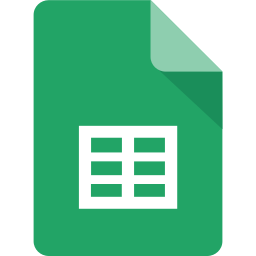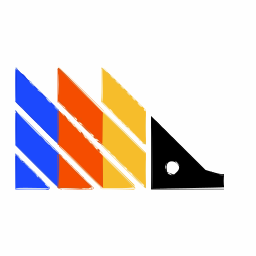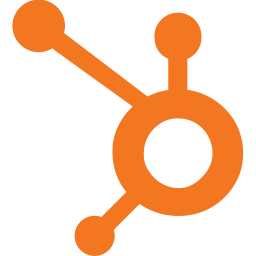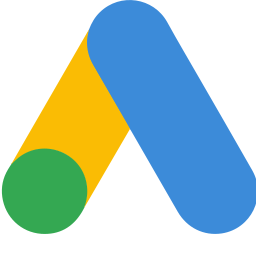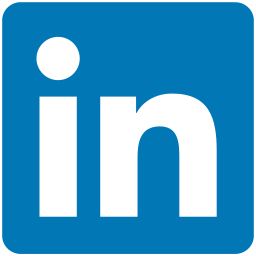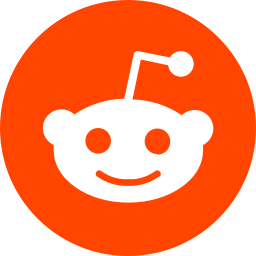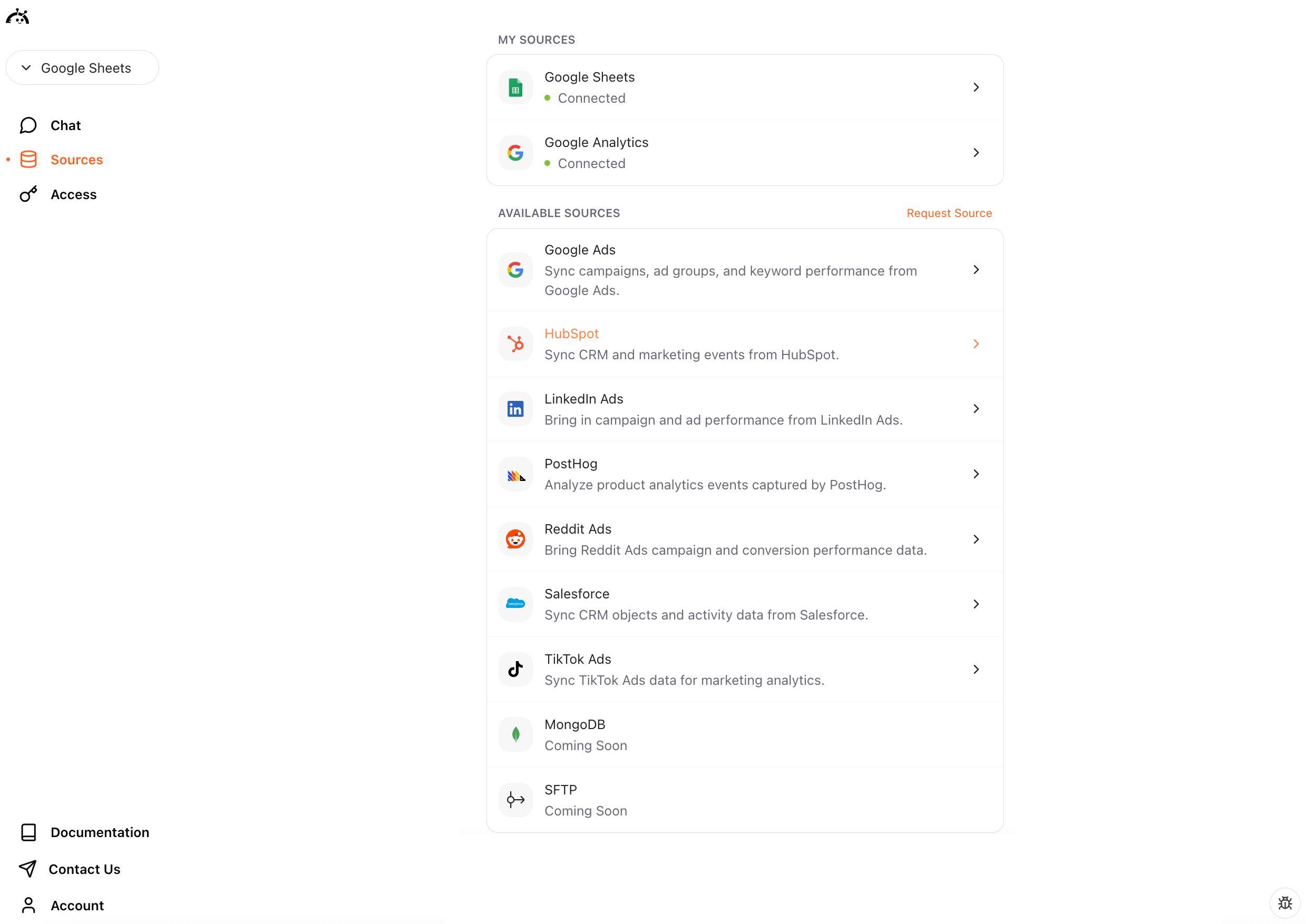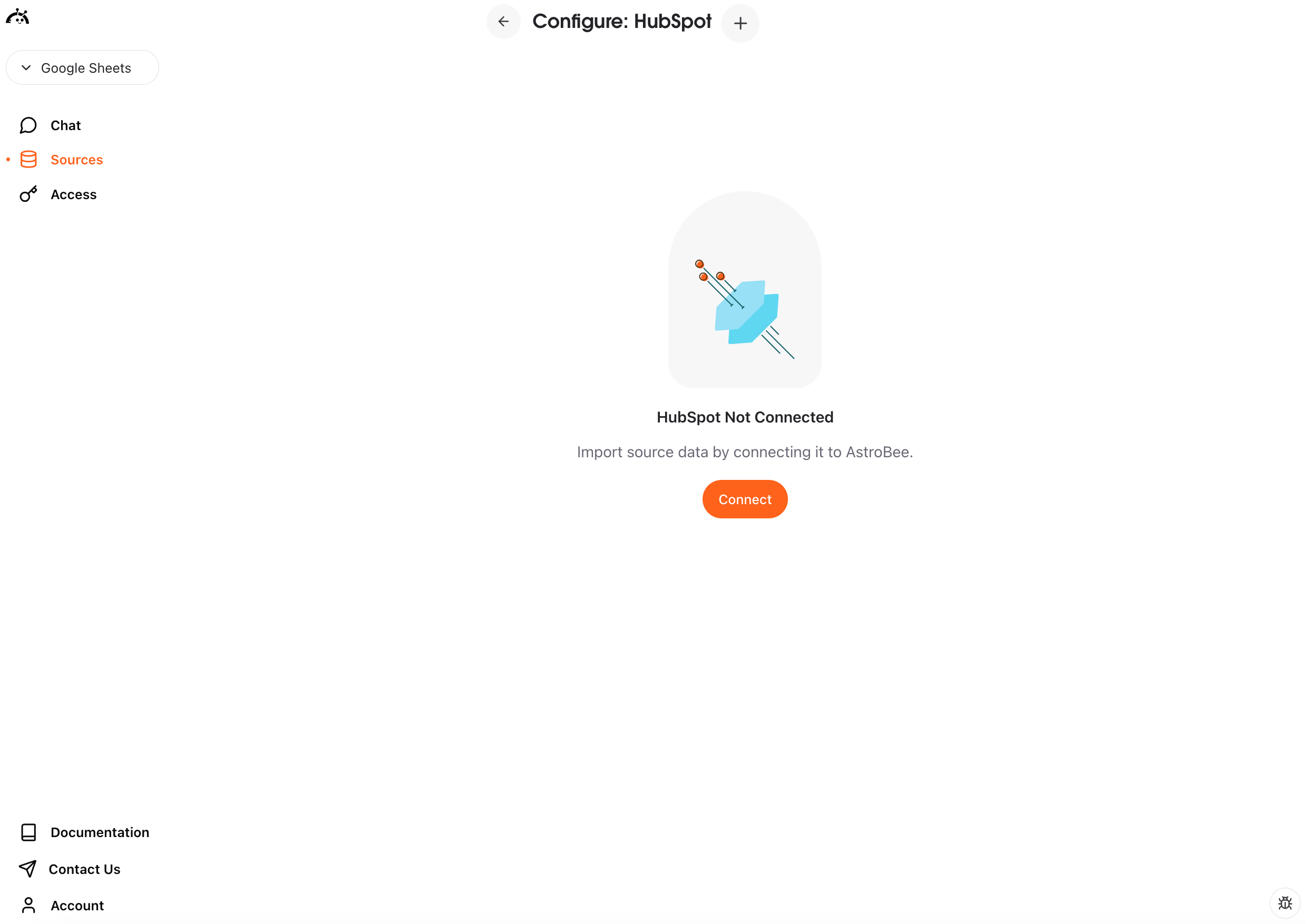Experimental feature: HubSpot connector is currently in beta. We’re actively improving sync reliability and adding more features.
Prerequisites
- A HubSpot account with active CRM or marketing data
- Super Admin access to your HubSpot account (required to authorize the connection)
- HubSpot account must have data in contacts, companies, or deals
Connecting HubSpot
You can connect HubSpot in two ways: from the Sources page if you’re already using AstroBee, or during the onboarding process if you’re a new user.- During onboarding
- From Sources page
1
Choose Connect Sources
On the Import Data screen, click the “Connect Sources” card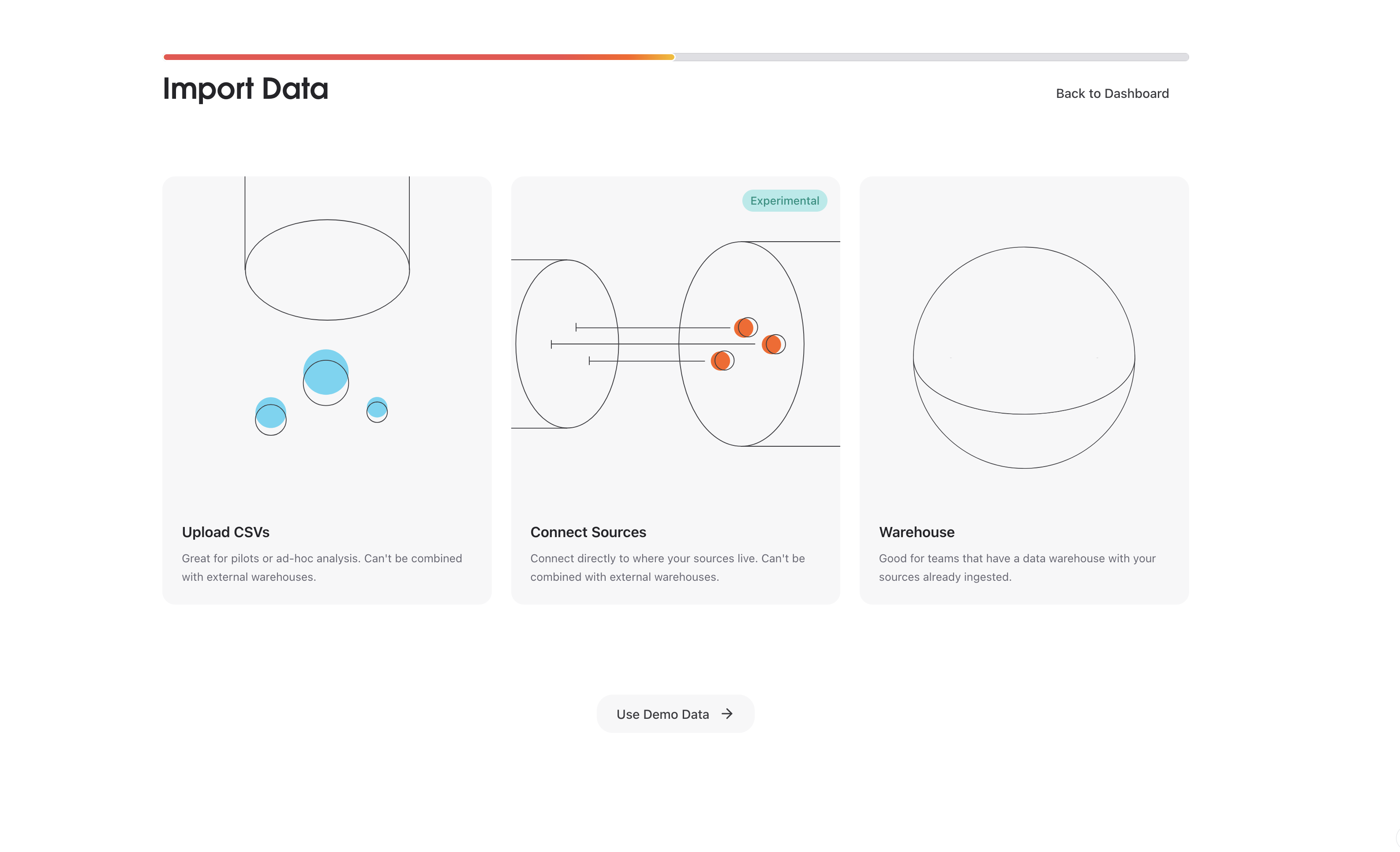
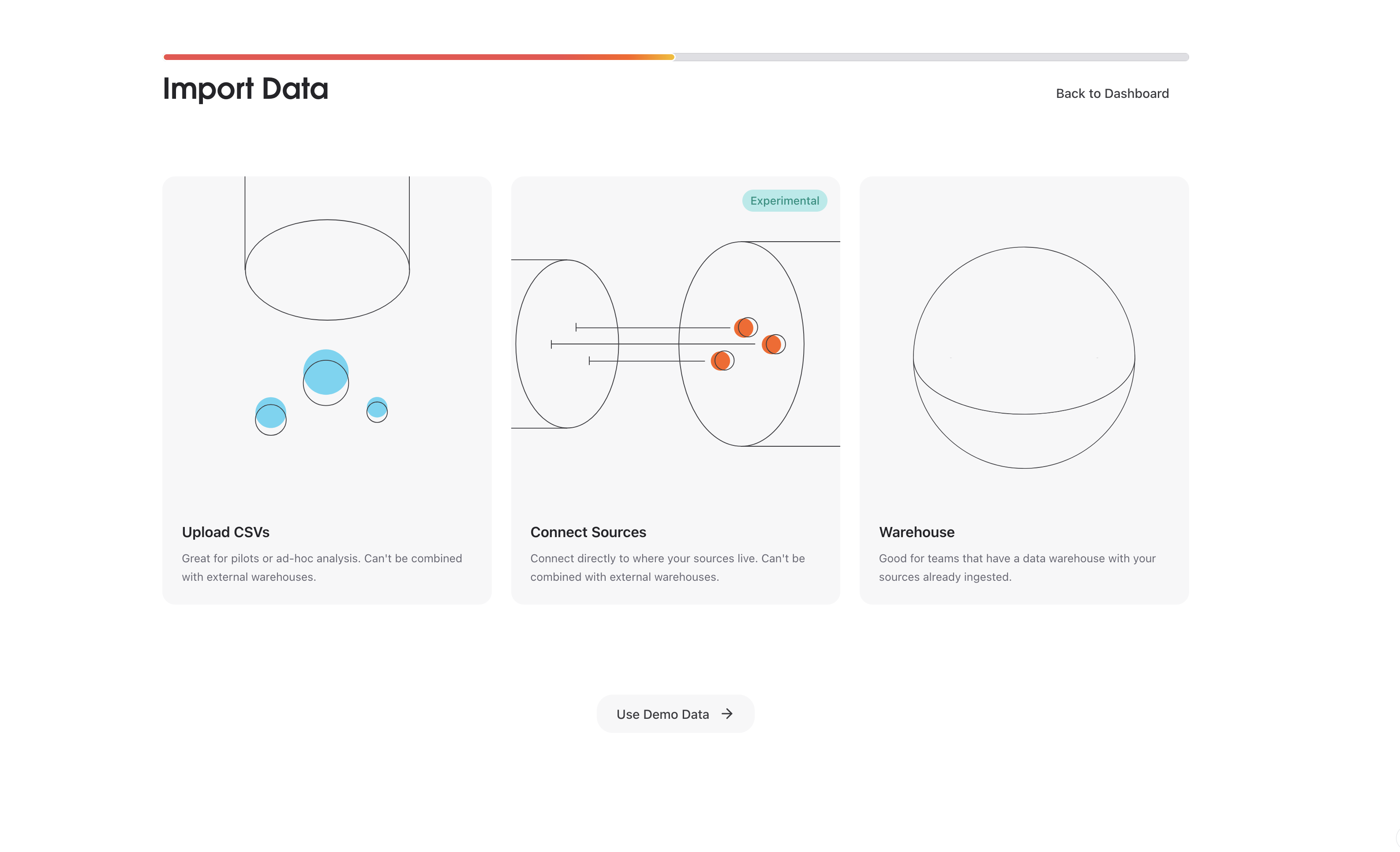
2
Select HubSpot
Click “Connect” next to HubSpot in the list of available connectors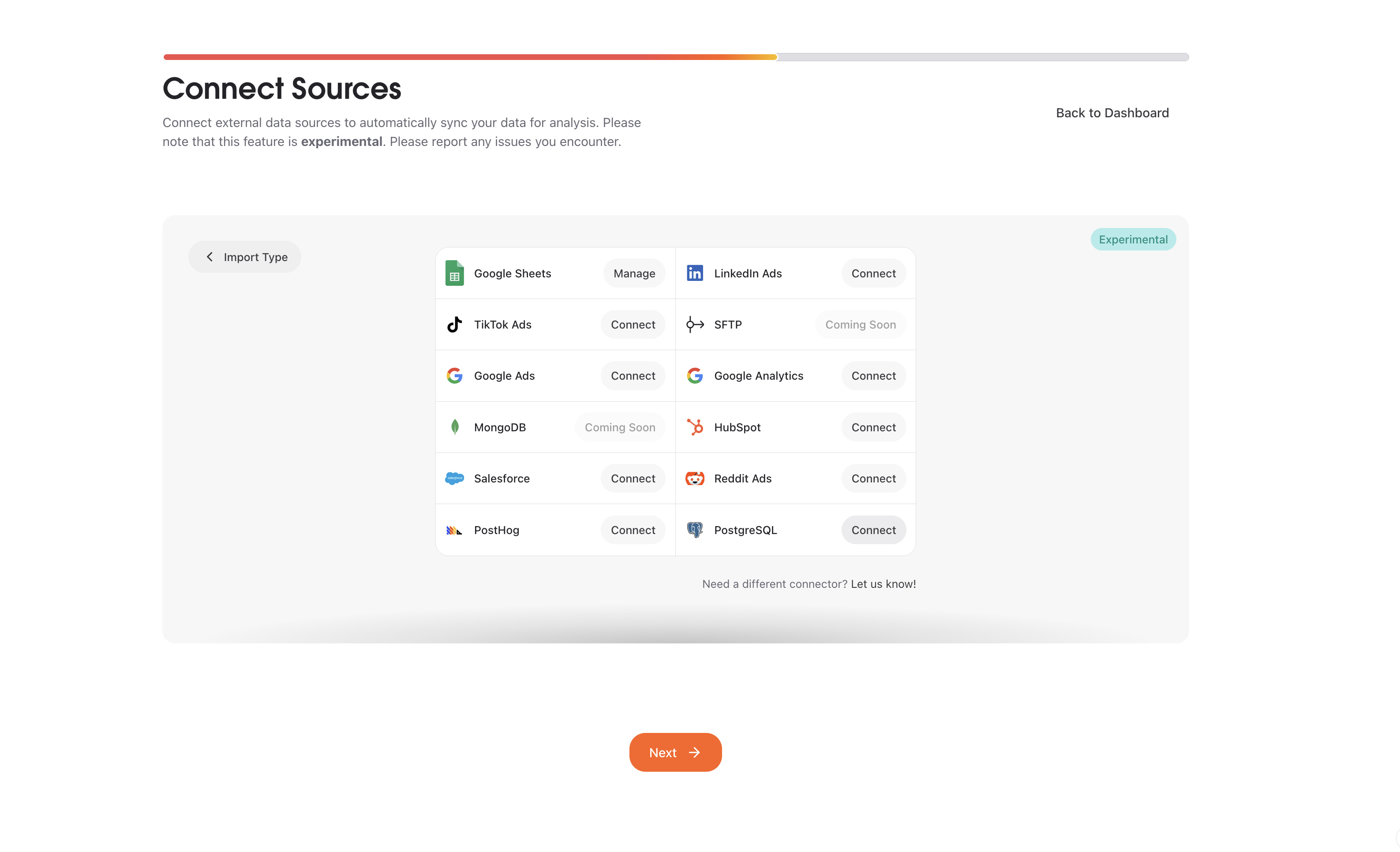
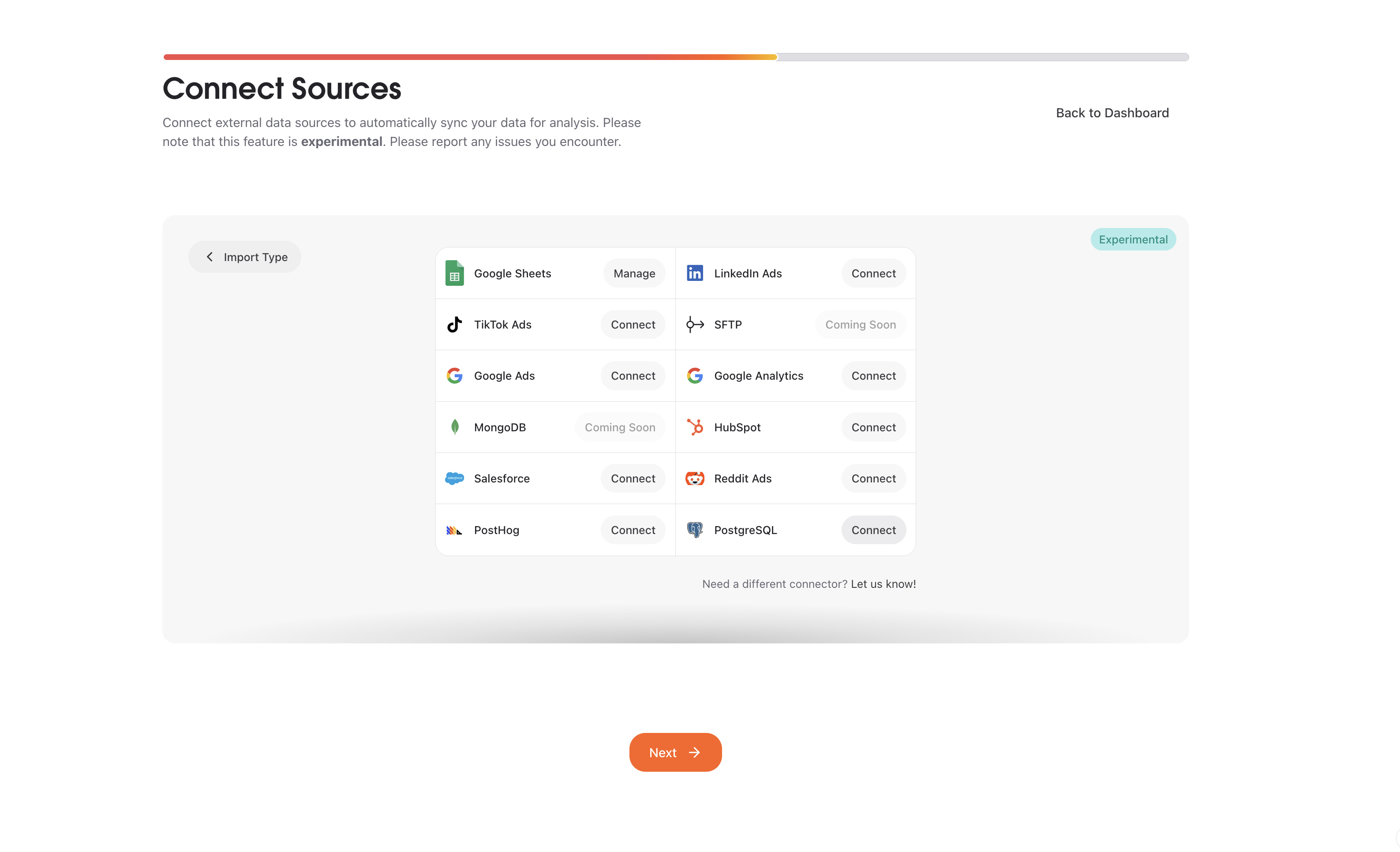
3
Start connection
Click “Connect” to begin the setup process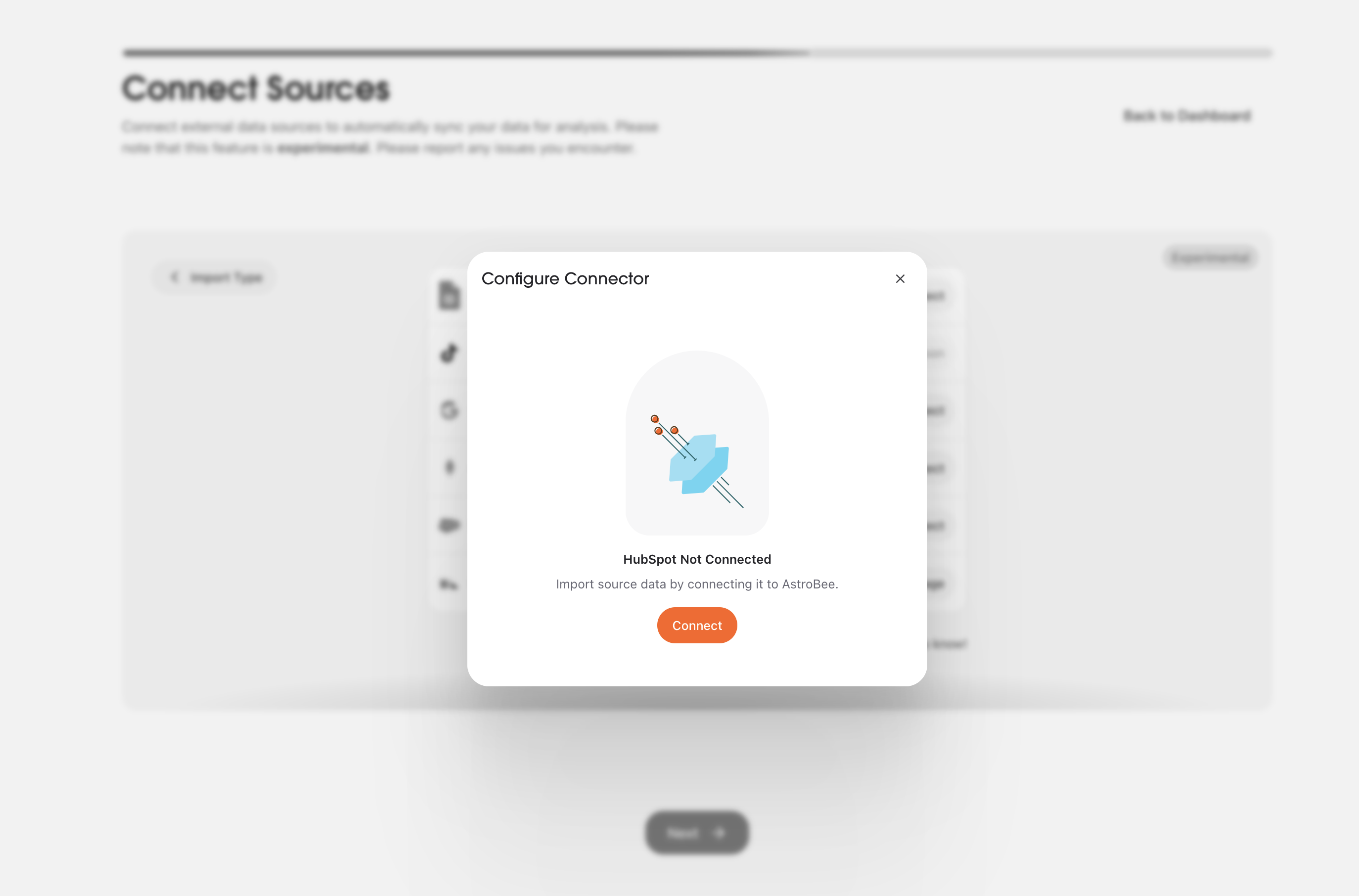
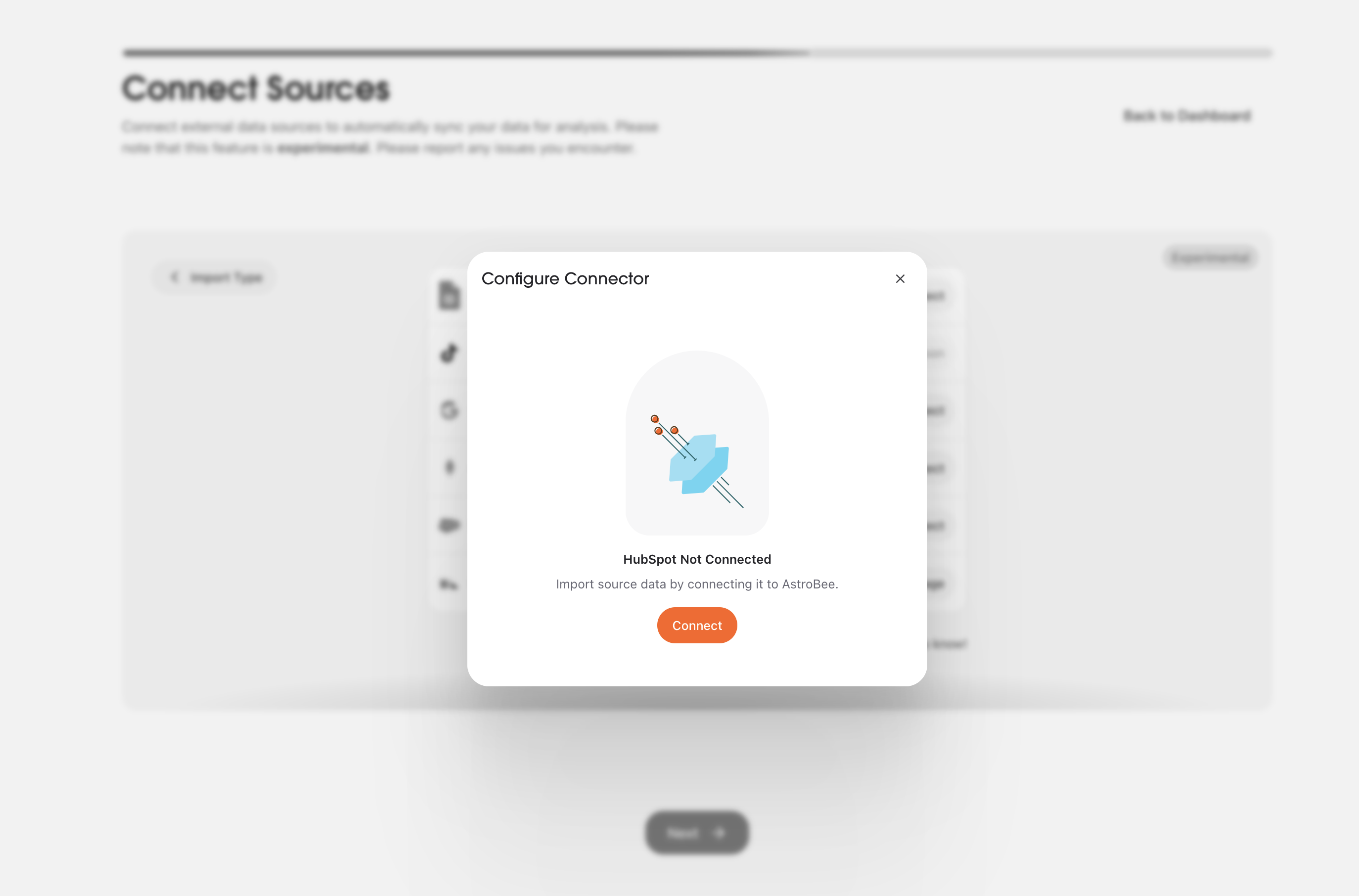
4
Authorize with Fivetran
AstroBee uses Fivetran to securely connect to HubSpot. Click “Continue” to proceed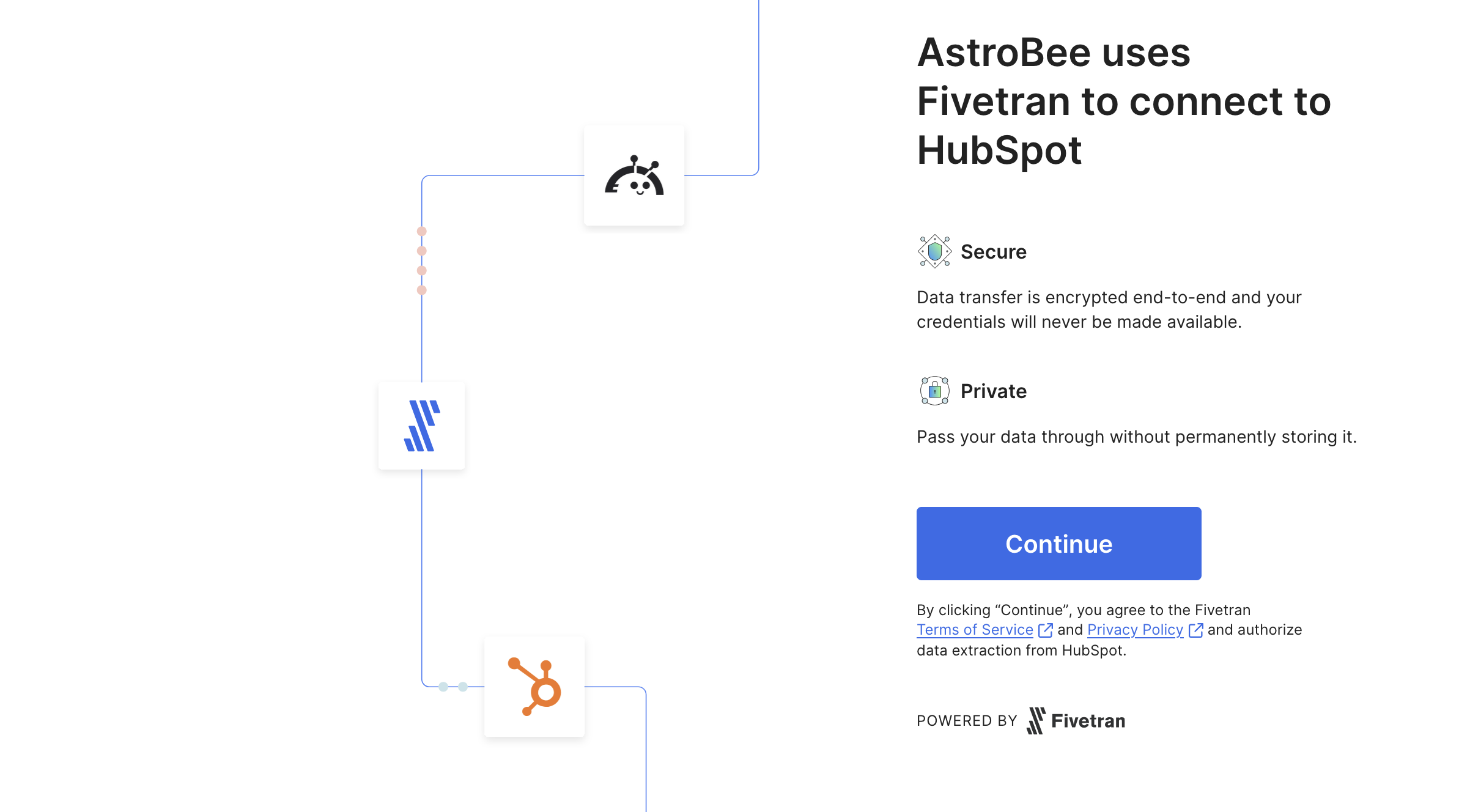
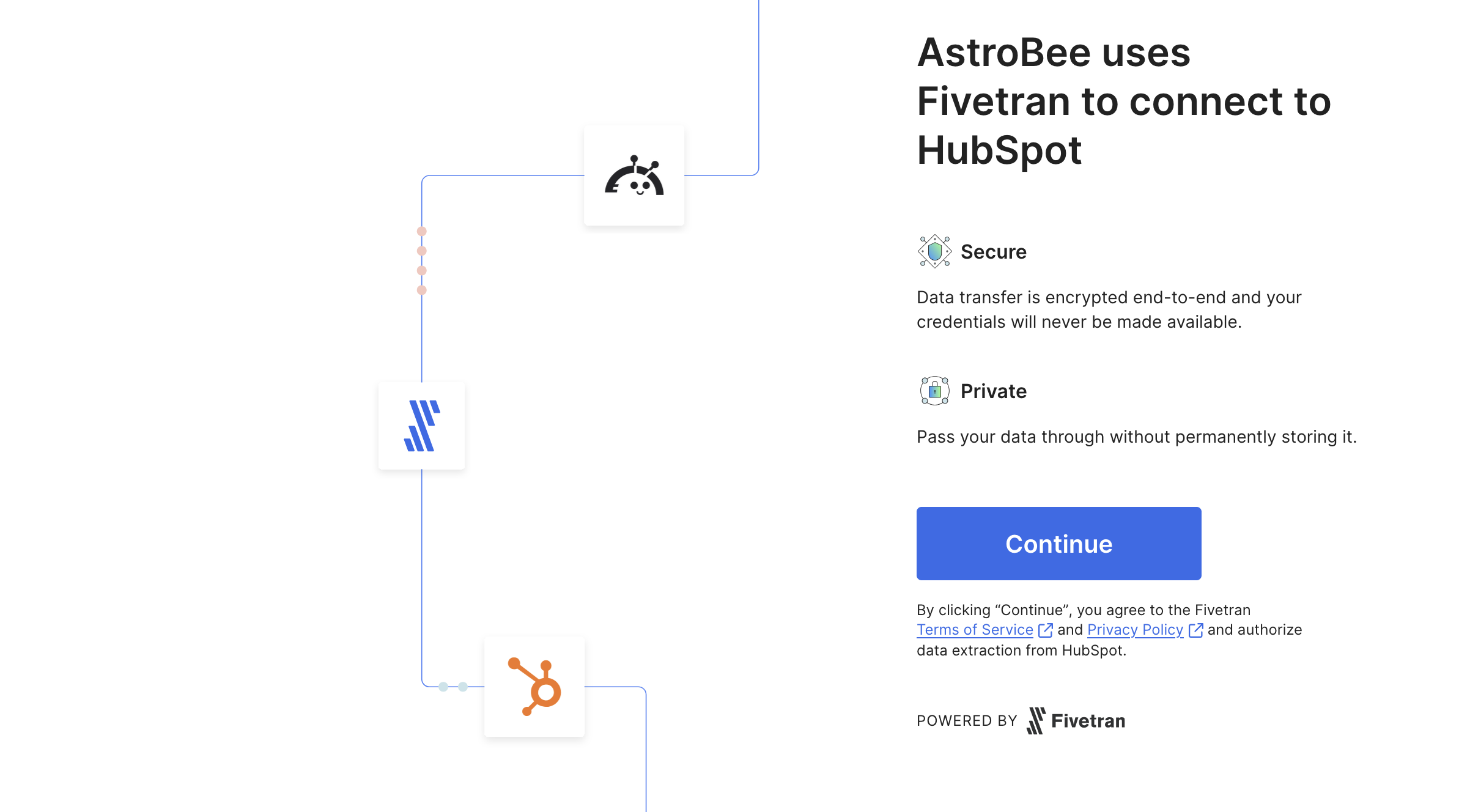
- Secure: Data transfer is encrypted end-to-end and your credentials are never exposed
- Private: Your data passes through without permanent storage
5
Configure authentication
Follow the setup guide on the right for detailed configuration instructions from Fivetran.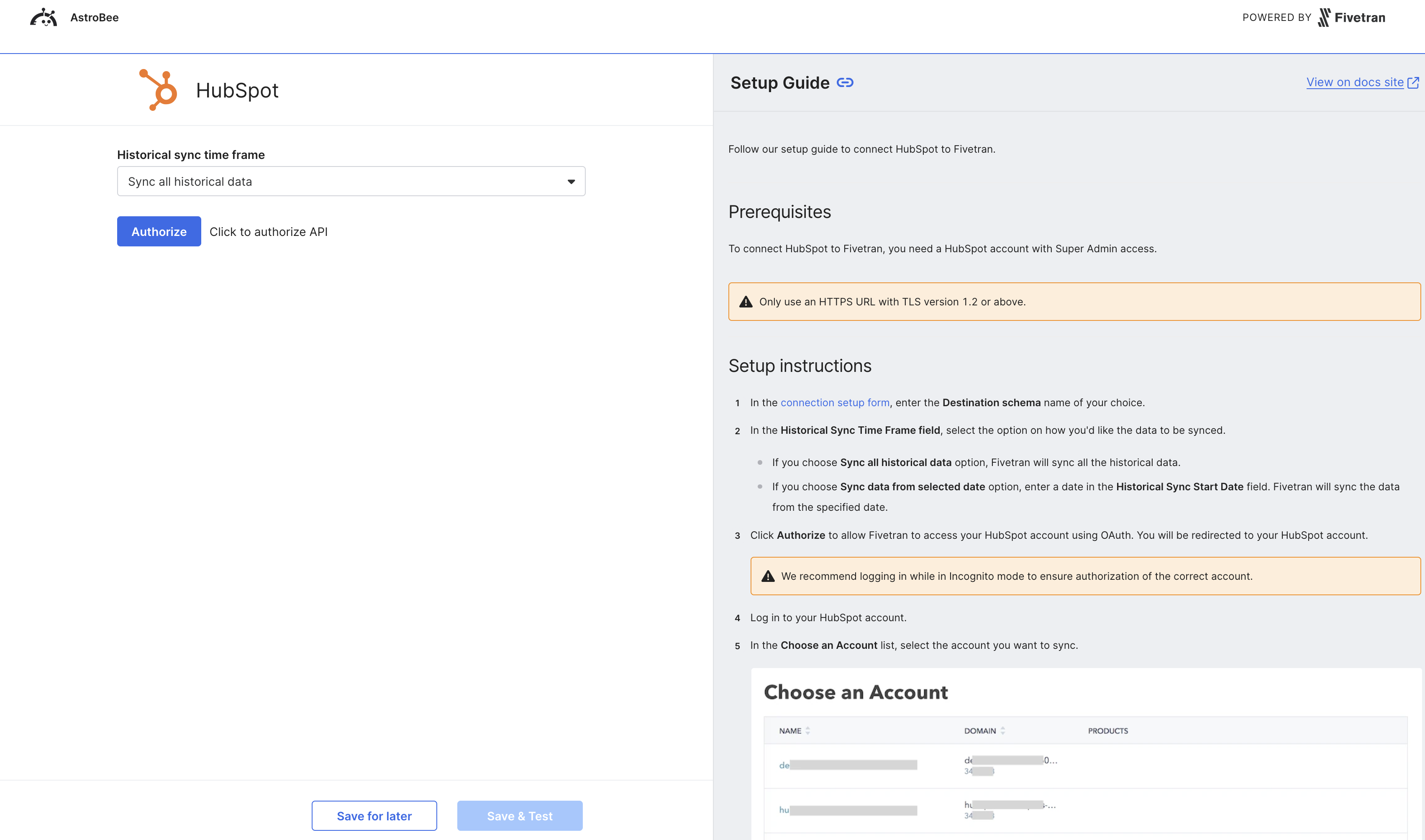
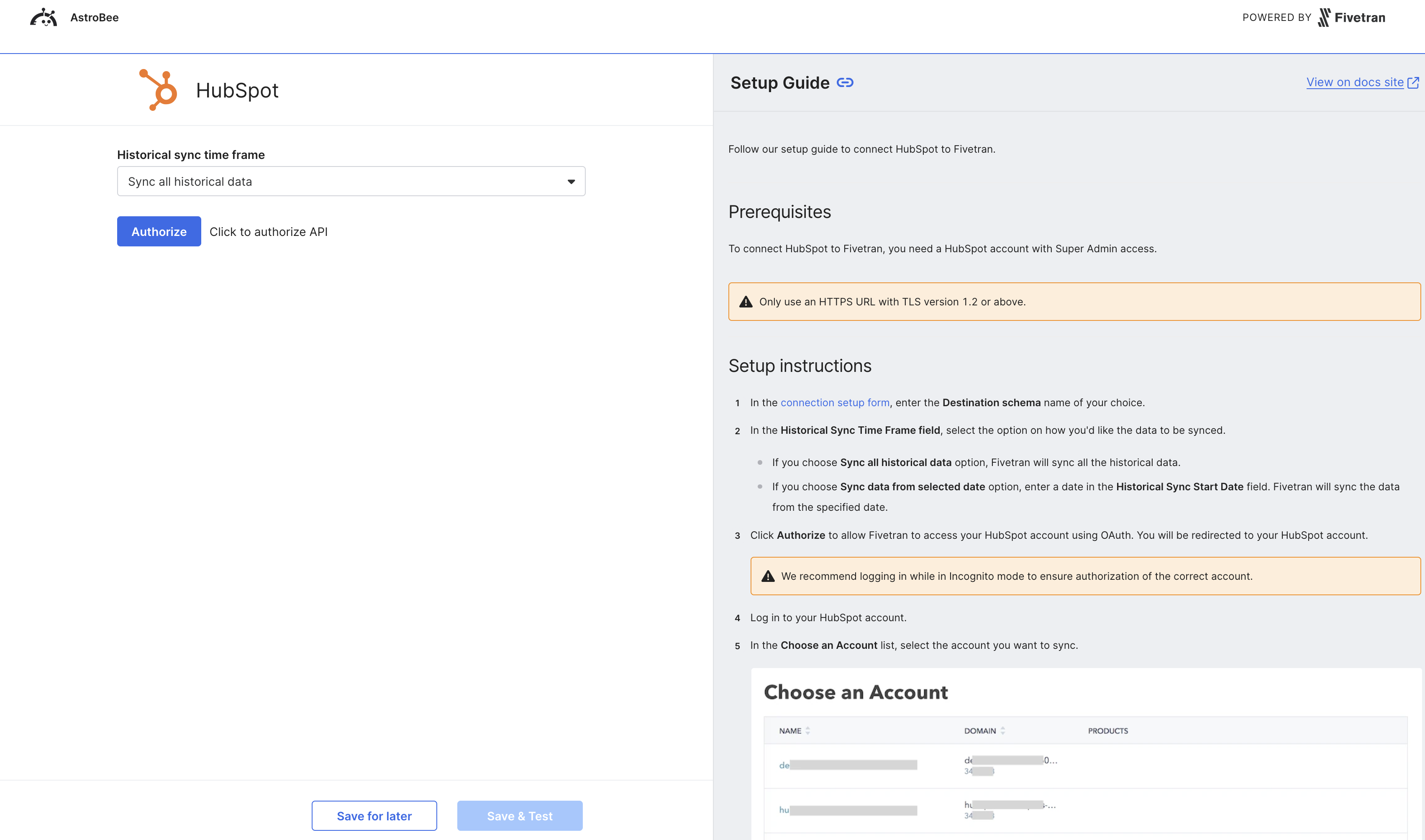
- Log in with your Super Admin HubSpot account
- Review the permissions Fivetran is requesting
- Authorize access to your HubSpot data
- Required HubSpot permissions
- Understanding HubSpot’s data structure
- Custom object and property syncing
6
Test and save connection
Once configured, the connection will be tested automatically to verify access to your HubSpot account.
7
Select tables to sync
Back in AstroBee, your data is being synced from HubSpot. This typically takes 10 seconds to 10 minutes depending on your CRM data volume.Once synced, select which tables to include in your analysis. Common HubSpot tables include: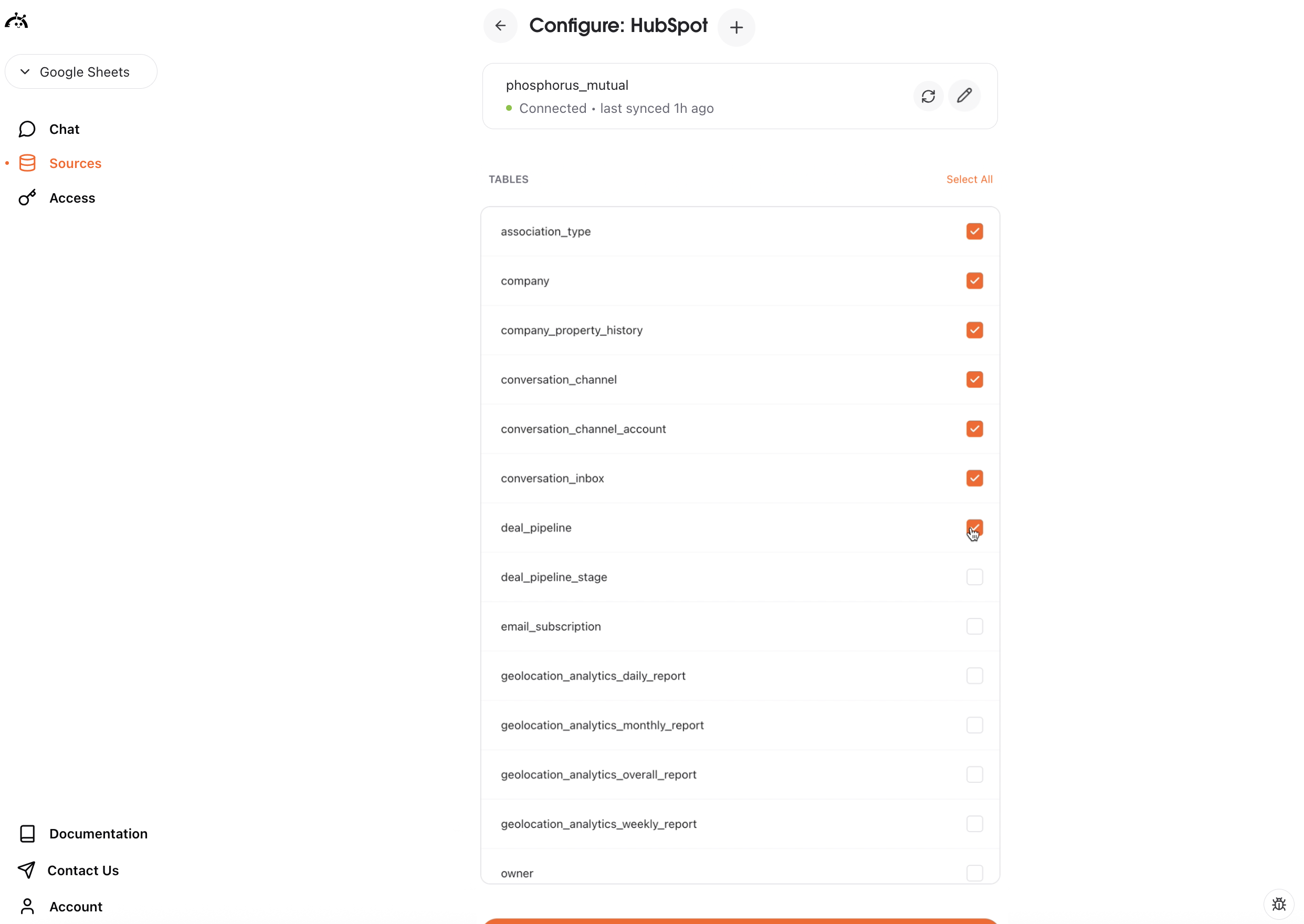
- contact: Contact records with properties and engagement data
- company: Company records and firmographic information
- deal: Deal pipeline and sales opportunity data
- email_event: Email marketing campaign interactions
- engagement: Calls, meetings, notes, and tasks
- owner: HubSpot users and team members
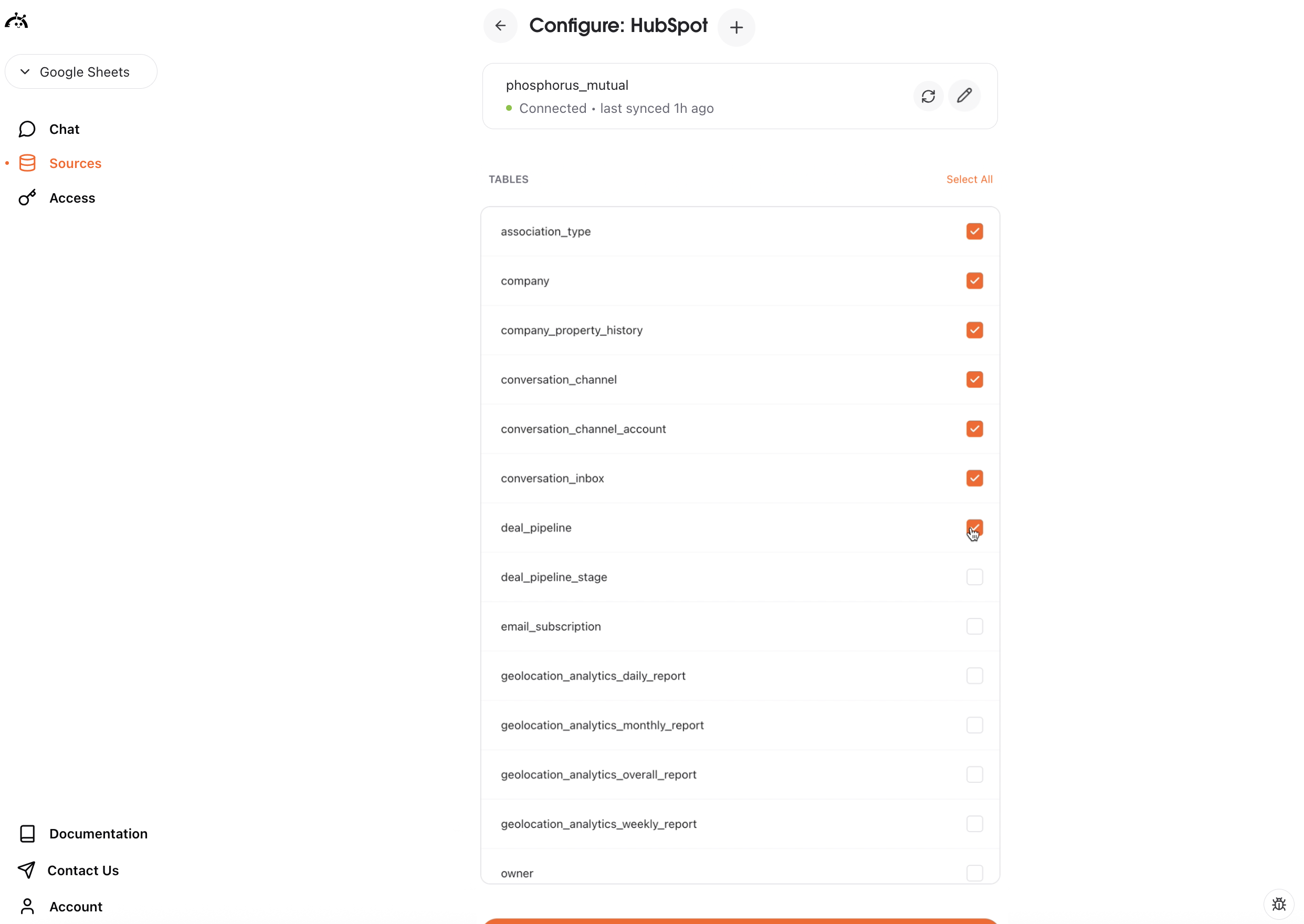
8
Connection complete
Your HubSpot connection is now active and appears in “My Sources”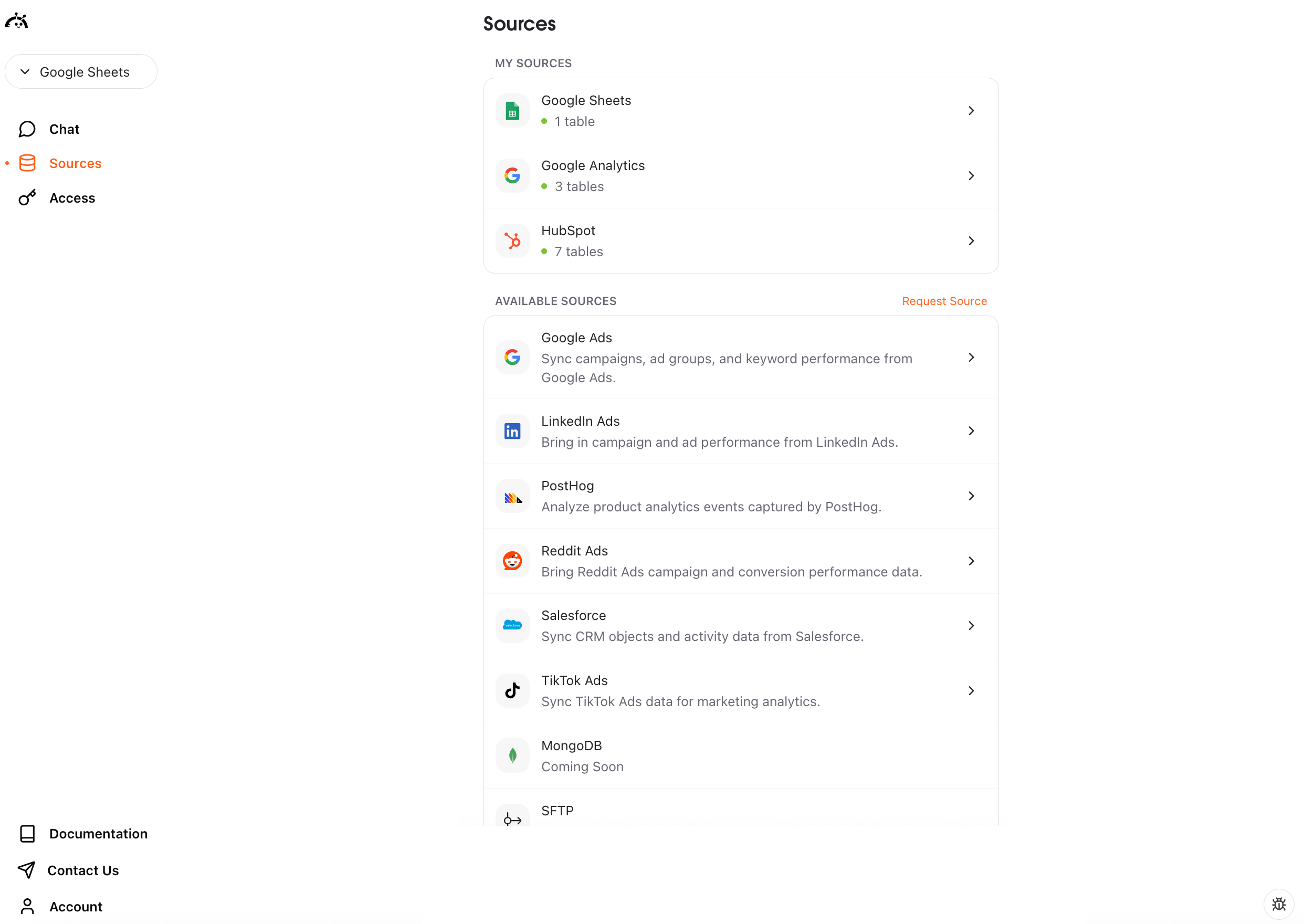
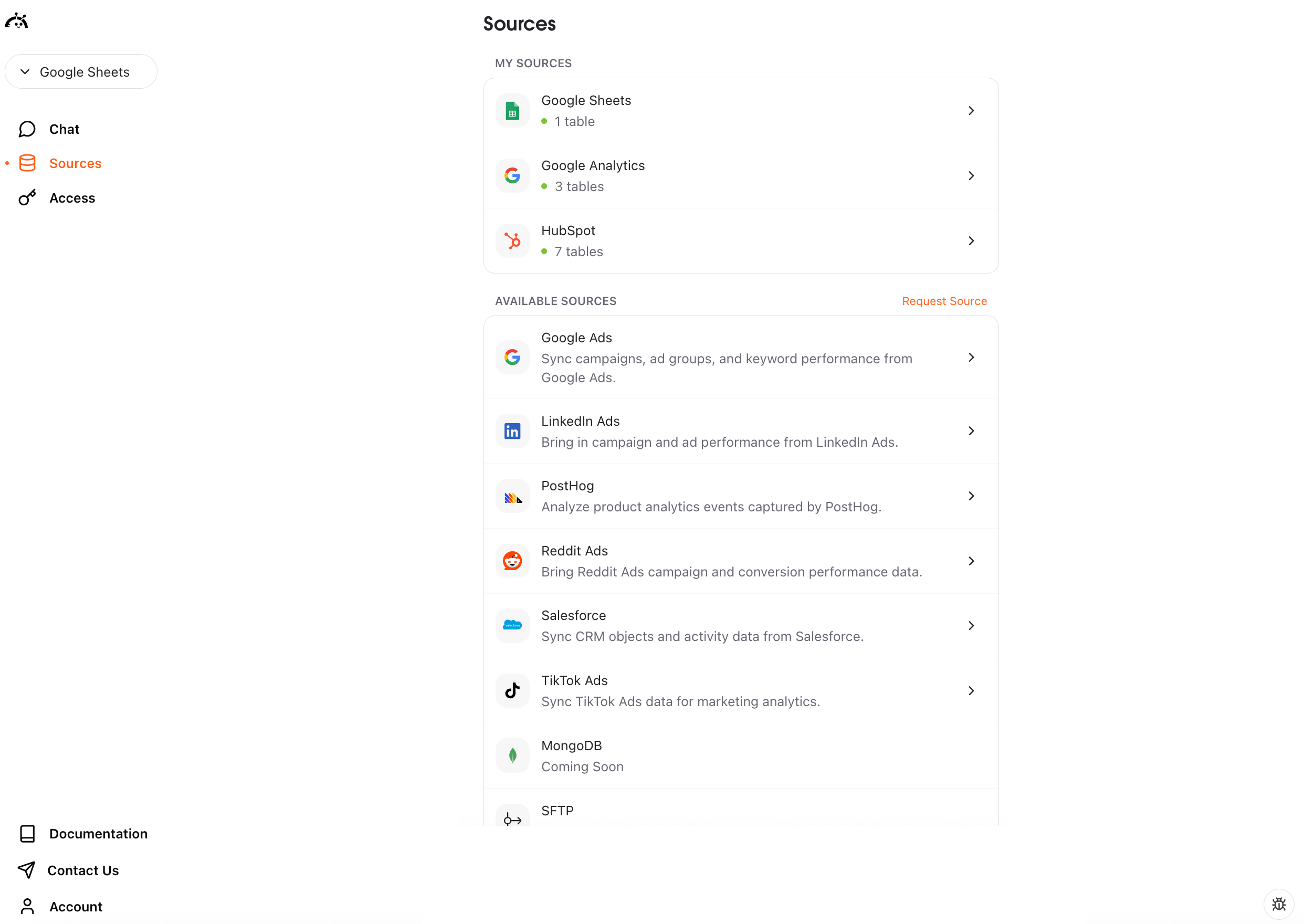
What happens next
After connecting HubSpot, you can create a data layer to start querying your CRM and marketing data. Click “Create Data Layer” to let AstroBee analyze your HubSpot tables and generate a business model for natural language queries.Syncing data
HubSpot connections use manual sync - you control when data is refreshed. To sync your latest CRM and marketing data:- Navigate to the Sources page
- Find your HubSpot connection
- Click the sync button
Understanding HubSpot data
HubSpot syncs multiple related tables that work together:- CRM objects: Contacts, Companies, Deals, and custom objects
- Engagement data: Calls, meetings, emails, notes, and tasks
- Marketing data: Email campaigns, forms, and landing pages
- Pipeline data: Deal stages, sales activities, and revenue tracking
- Team data: Users, teams, and ownership assignments
Troubleshooting
For additional help, see Fivetran’s HubSpot troubleshooting guide.Authentication failed
Authentication failed
Issue: Unable to authorize access to HubSpot.Solution:
- Ensure you have Super Admin access to the HubSpot account
- Verify you’re signed in to the correct HubSpot account
- Check that your organization allows third-party access to HubSpot
- Try re-authorizing from the beginning
- Confirm your HubSpot account is active and not suspended
No data syncing
No data syncing
Issue: Connection succeeds but no data appears in tables.Solution:
- Verify your HubSpot account has contacts, companies, or deals
- Check that you selected the correct tables during setup
- Ensure your HubSpot data isn’t empty
- Wait for the initial sync to complete (can take 10+ minutes for large CRM databases)
- Trigger a manual sync to refresh data
Sync taking too long
Sync taking too long
Issue: Initial sync appears stuck or is taking longer than expected.Solution:
- Large CRM databases with thousands of records can take 30+ minutes to sync
- Check your internet connection
- Avoid making changes to the connection during sync
- HubSpot API rate limits may slow down large syncs
- If stuck for more than an hour, contact support at [email protected]
Missing contacts or companies
Missing contacts or companies
Issue: Some contacts or companies don’t appear in synced data.Solution:
- Verify the records exist in your HubSpot CRM
- Check that records aren’t filtered or archived in HubSpot
- Ensure you selected the relevant tables during setup
- Trigger a new sync to pull the latest data
- Review your HubSpot user permissions - Super Admin can see all data
Custom properties not syncing
Custom properties not syncing
Issue: Custom HubSpot properties don’t appear in synced tables.Solution:
- Verify custom properties exist in your HubSpot account
- Check that custom properties have data populated
- Custom properties sync automatically but may take an additional sync cycle
- Trigger a new sync after creating new custom properties
- Some custom property types may not be supported by the connector
Permission errors
Permission errors
Issue: Cannot access specific HubSpot data or objects.Solution:
- Confirm you have Super Admin role in HubSpot
- Check that your HubSpot subscription includes the features you’re trying to sync
- Some objects (like custom objects) require specific HubSpot tiers
- Re-authenticate to refresh your access permissions
- Contact your HubSpot account administrator if access issues persist