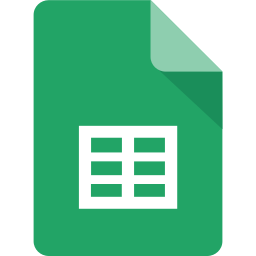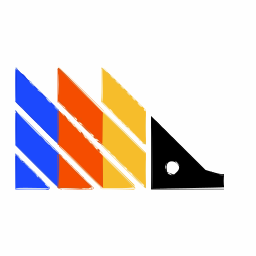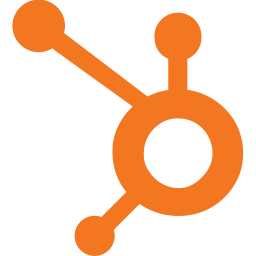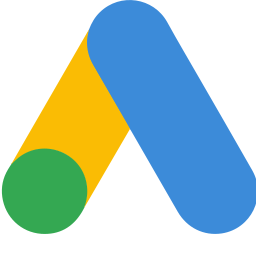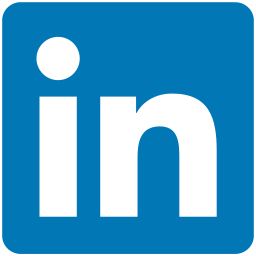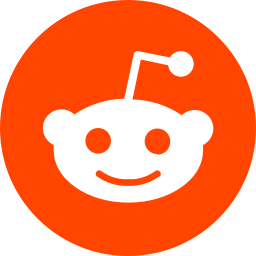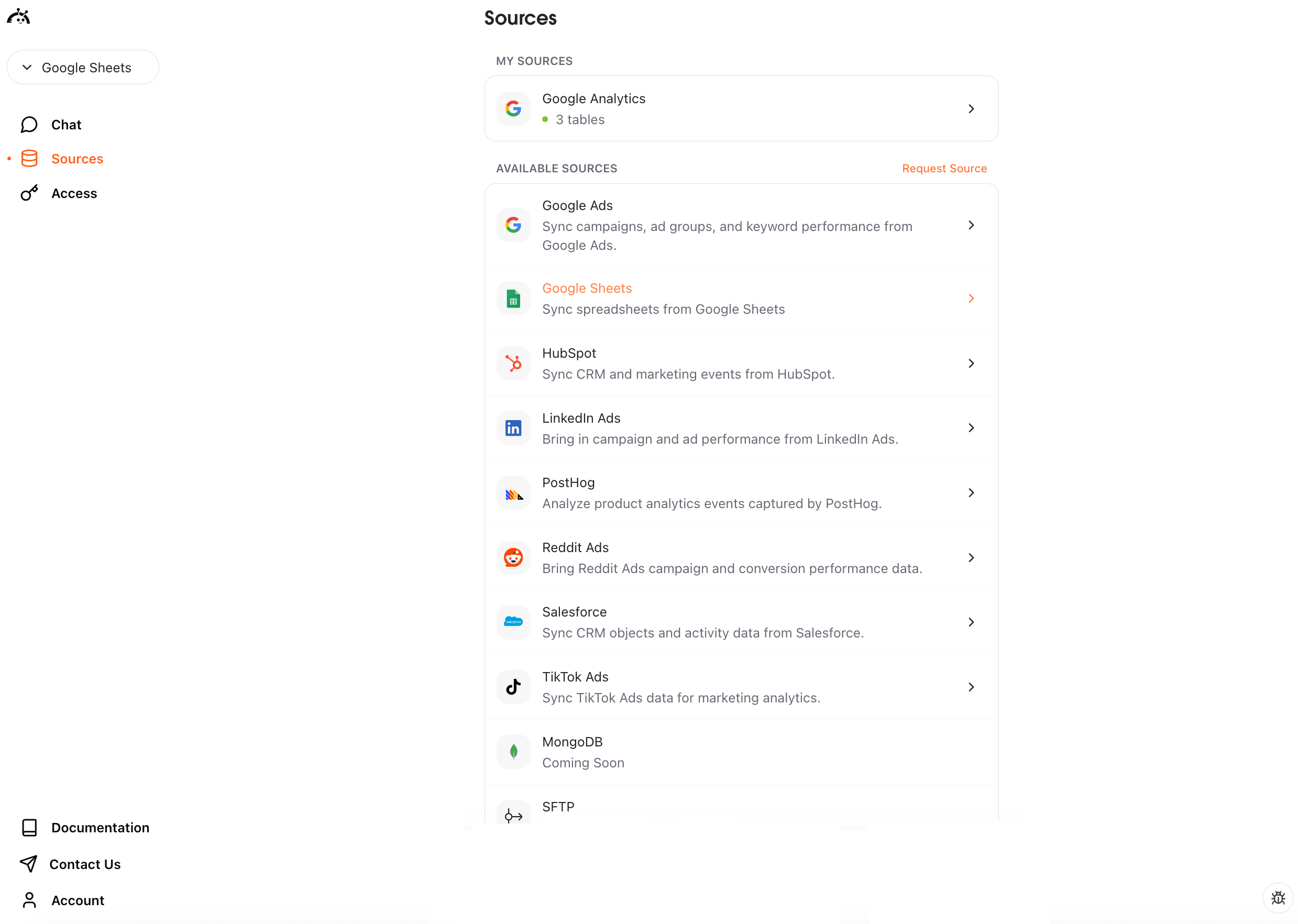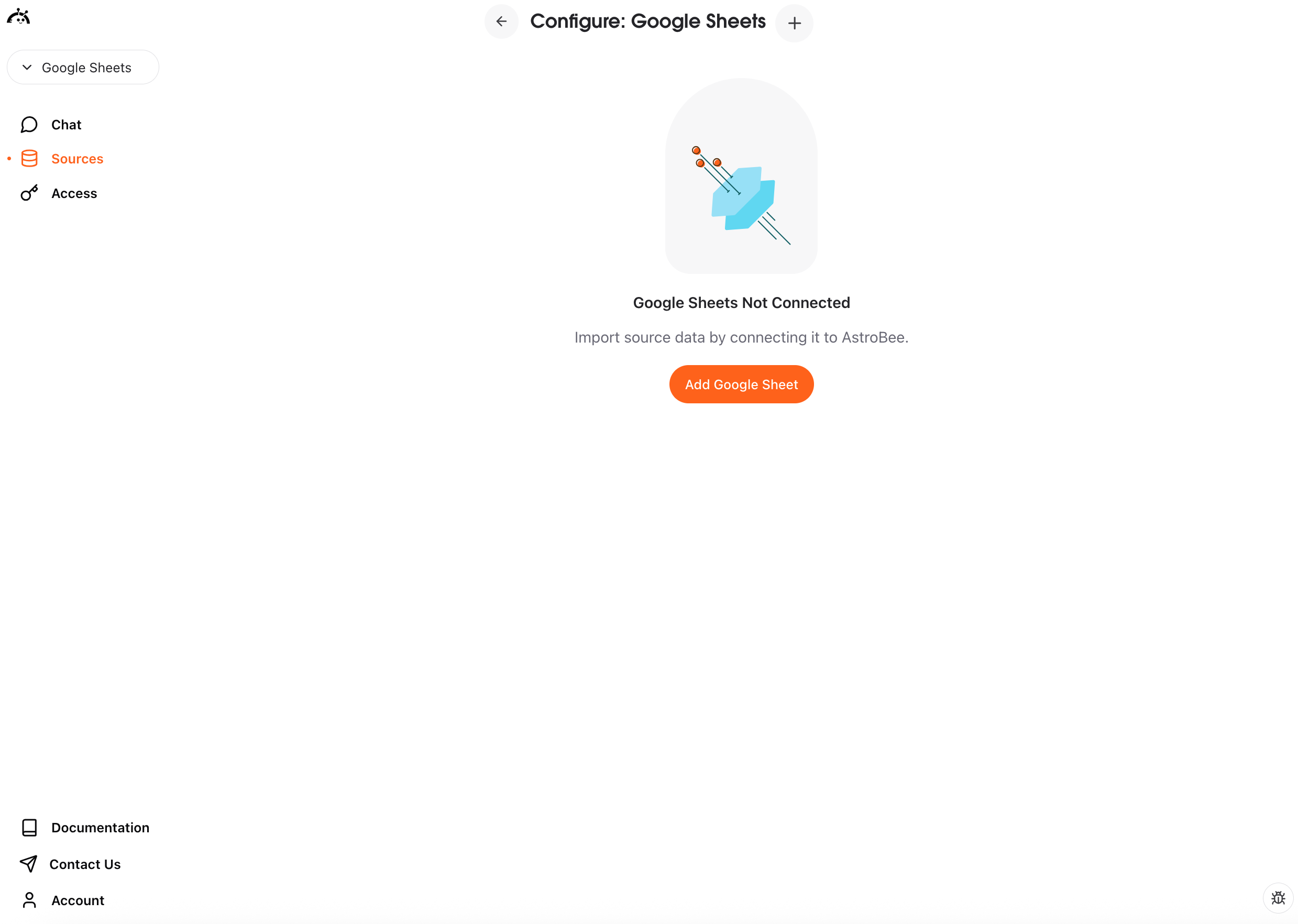Experimental feature: Google Sheets connector is currently in beta. We’re actively improving sync reliability and adding more features.
Prerequisites
- A Google account with access to the spreadsheet you want to sync
- Read/Write access to the Google Sheet you want to connect
Connecting Google Sheets
You can connect Google Sheets in two ways: from the Sources page if you’re already using AstroBee, or during the onboarding process if you’re a new user.- During onboarding
- From Sources page
1
Choose Connect Sources
On the Import Data screen, click the “Connect Sources” card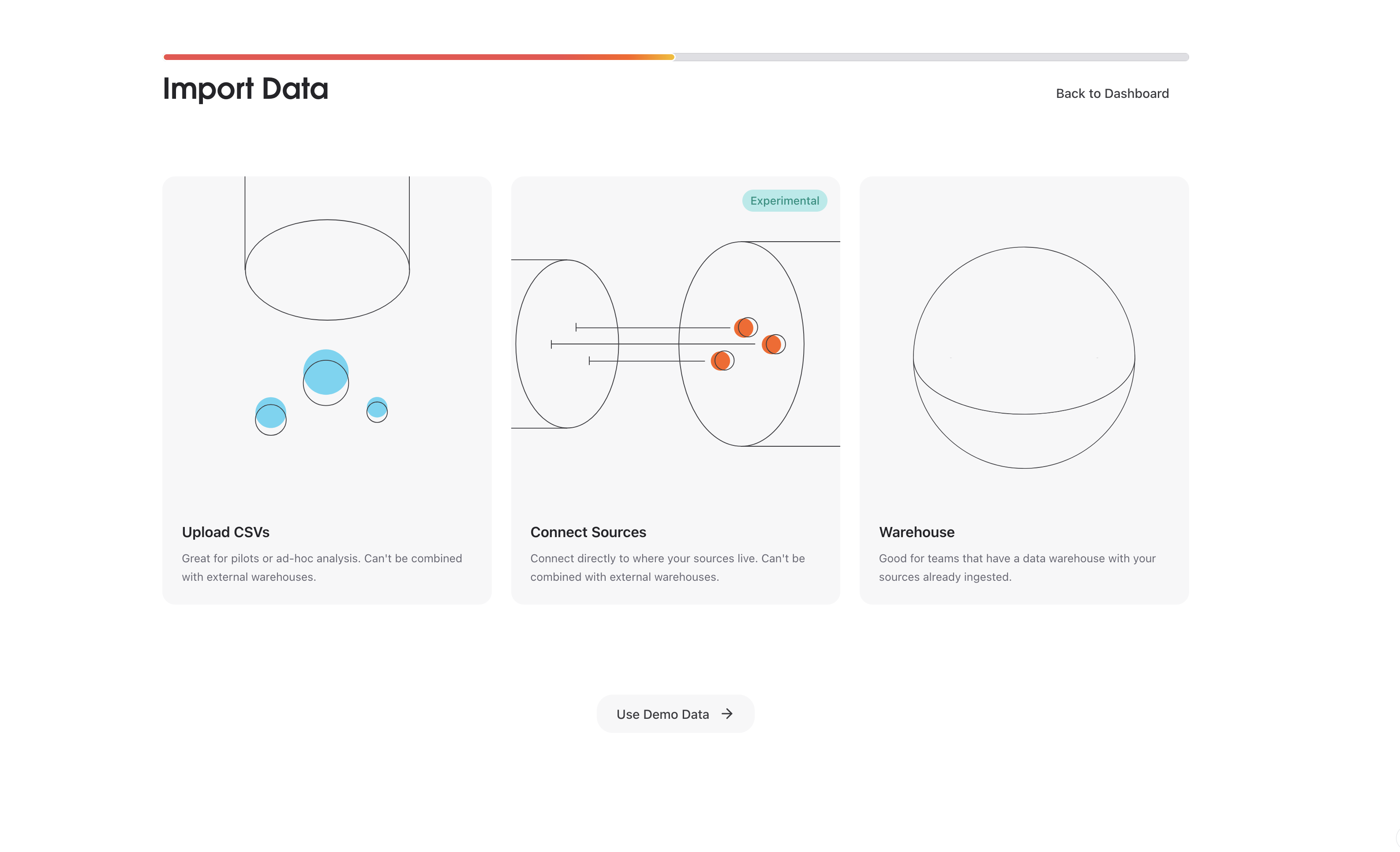
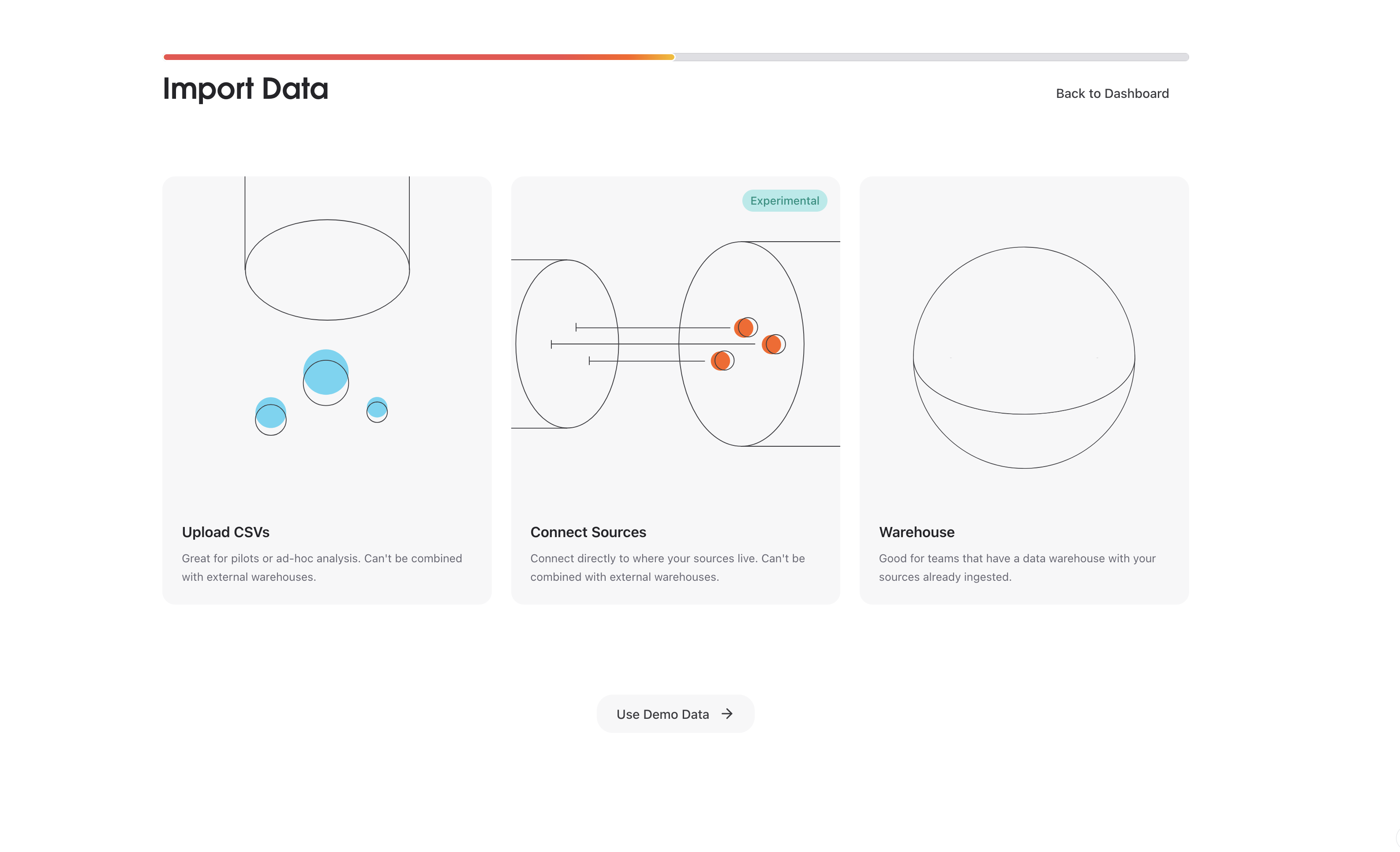
2
Select Google Sheets
Click “Connect” next to Google Sheets in the list of available connectors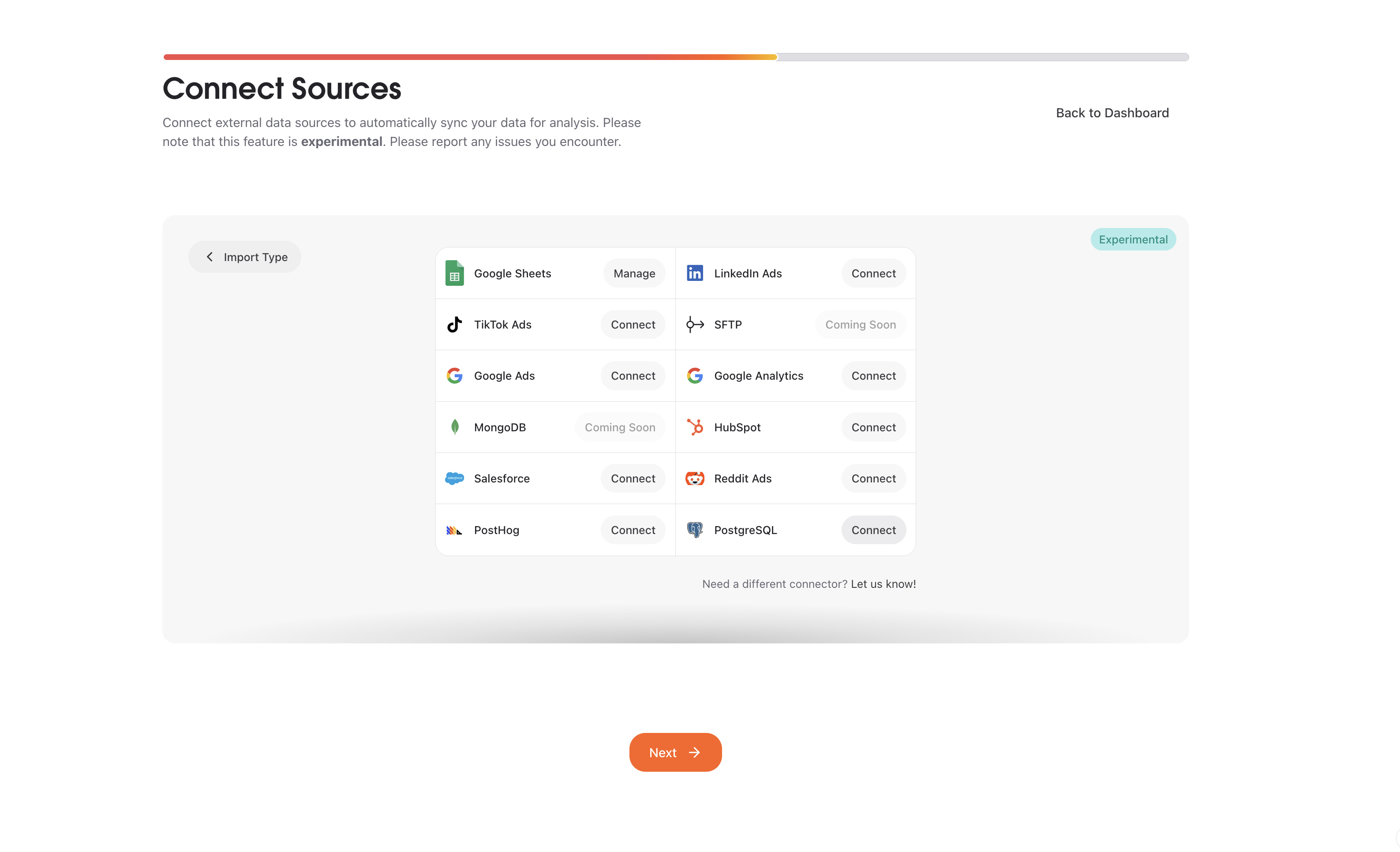
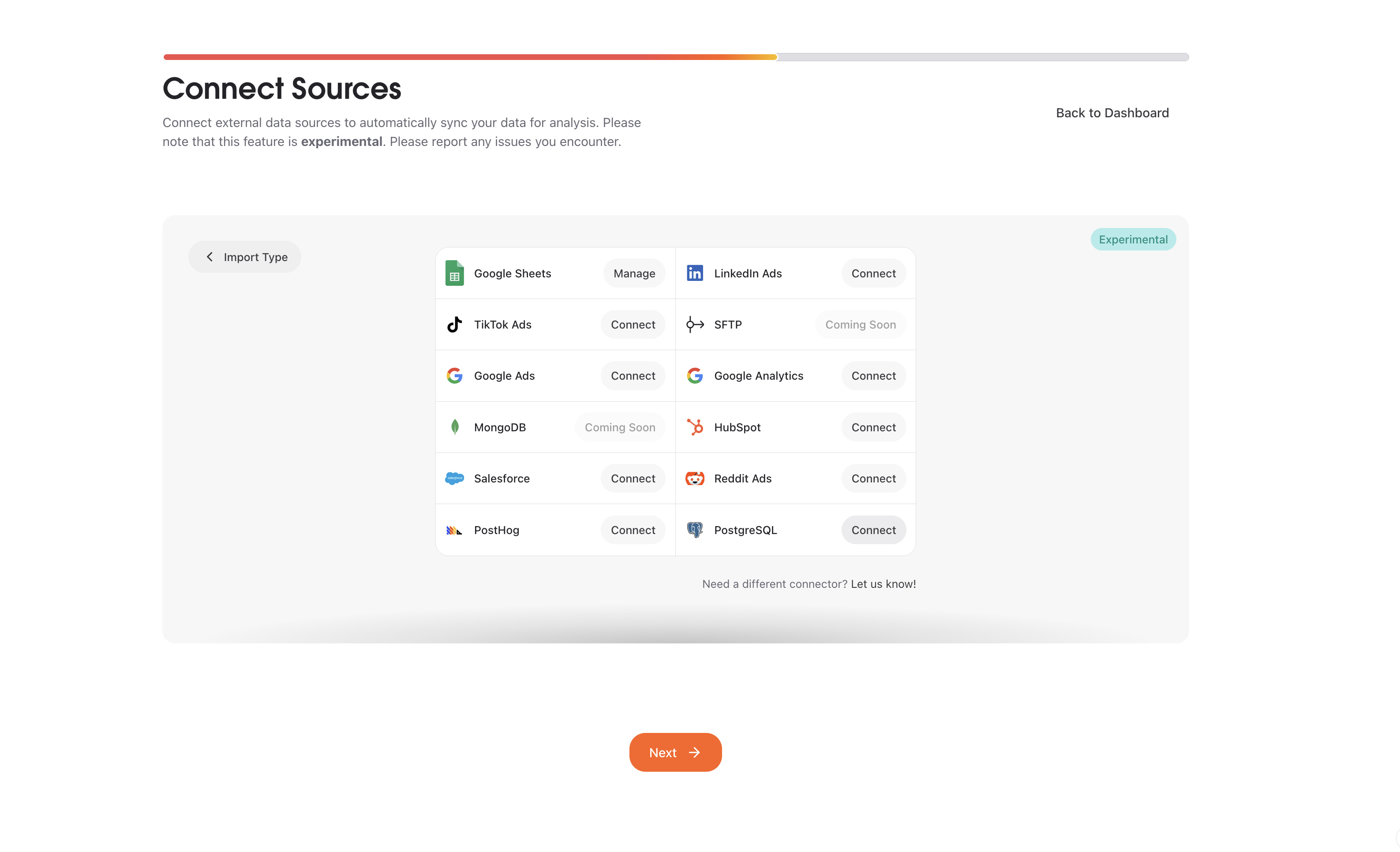
3
Start connection
Click “Connect” to begin the setup process

4
Authorize with Fivetran
AstroBee uses Fivetran to securely connect to Google Sheets. Click “Continue” to proceed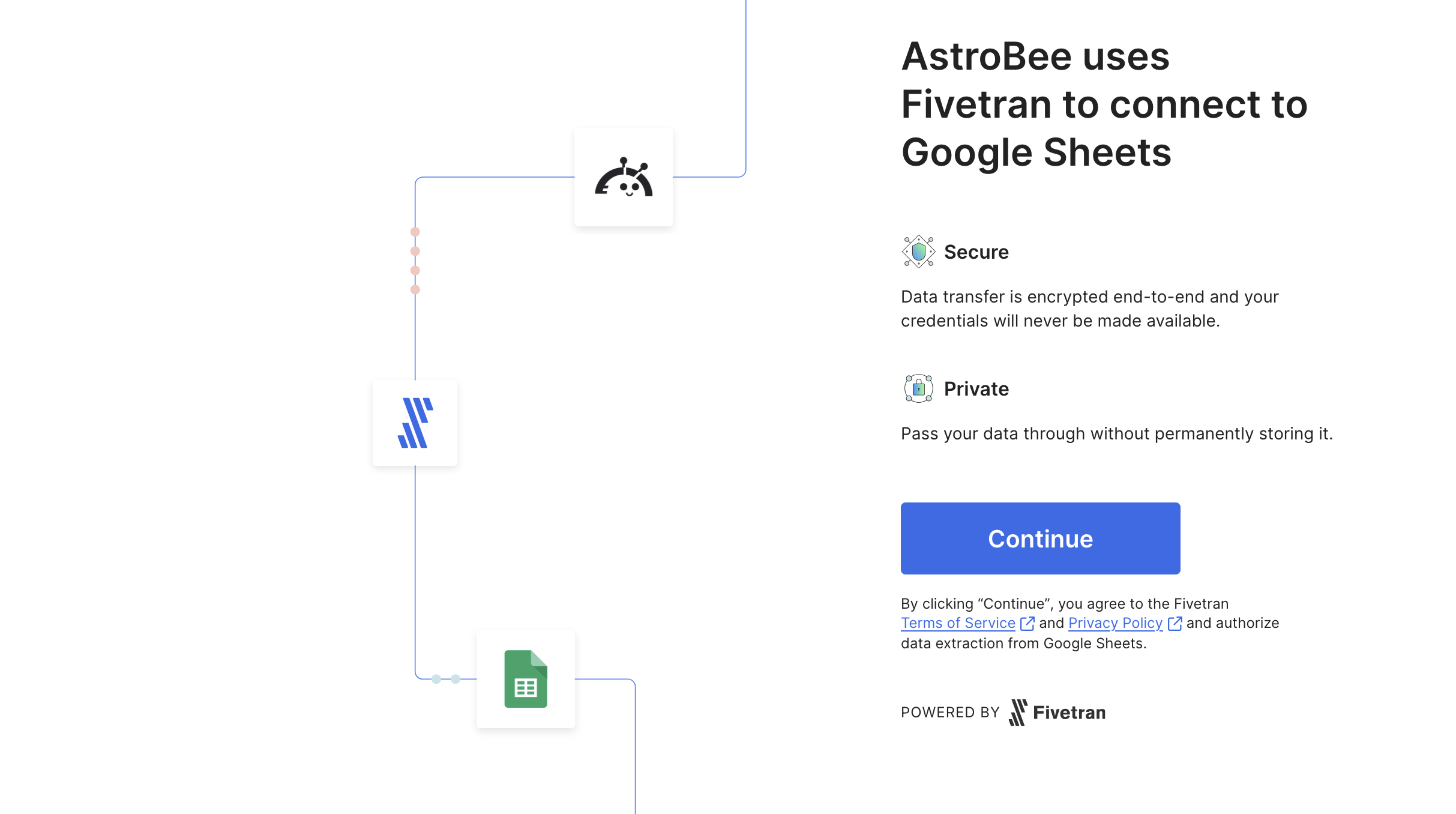
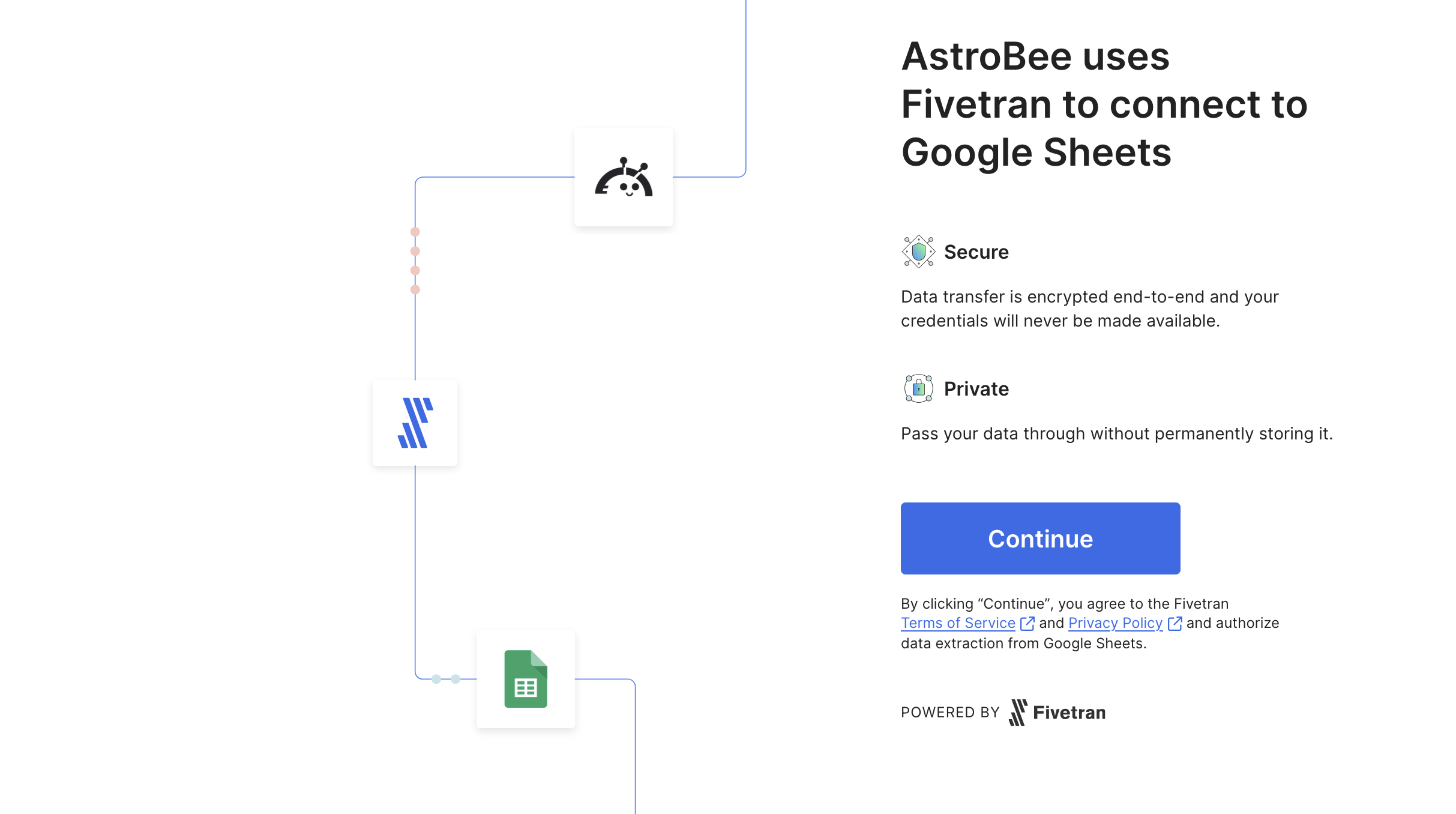
- Secure: Data transfer is encrypted end-to-end and your credentials are never exposed
- Private: Your data passes through without permanent storage
5
Configure authentication and select your sheet
Choose your authentication method and specify which sheet to sync. The setup guide on the right provides detailed instructions from Fivetran.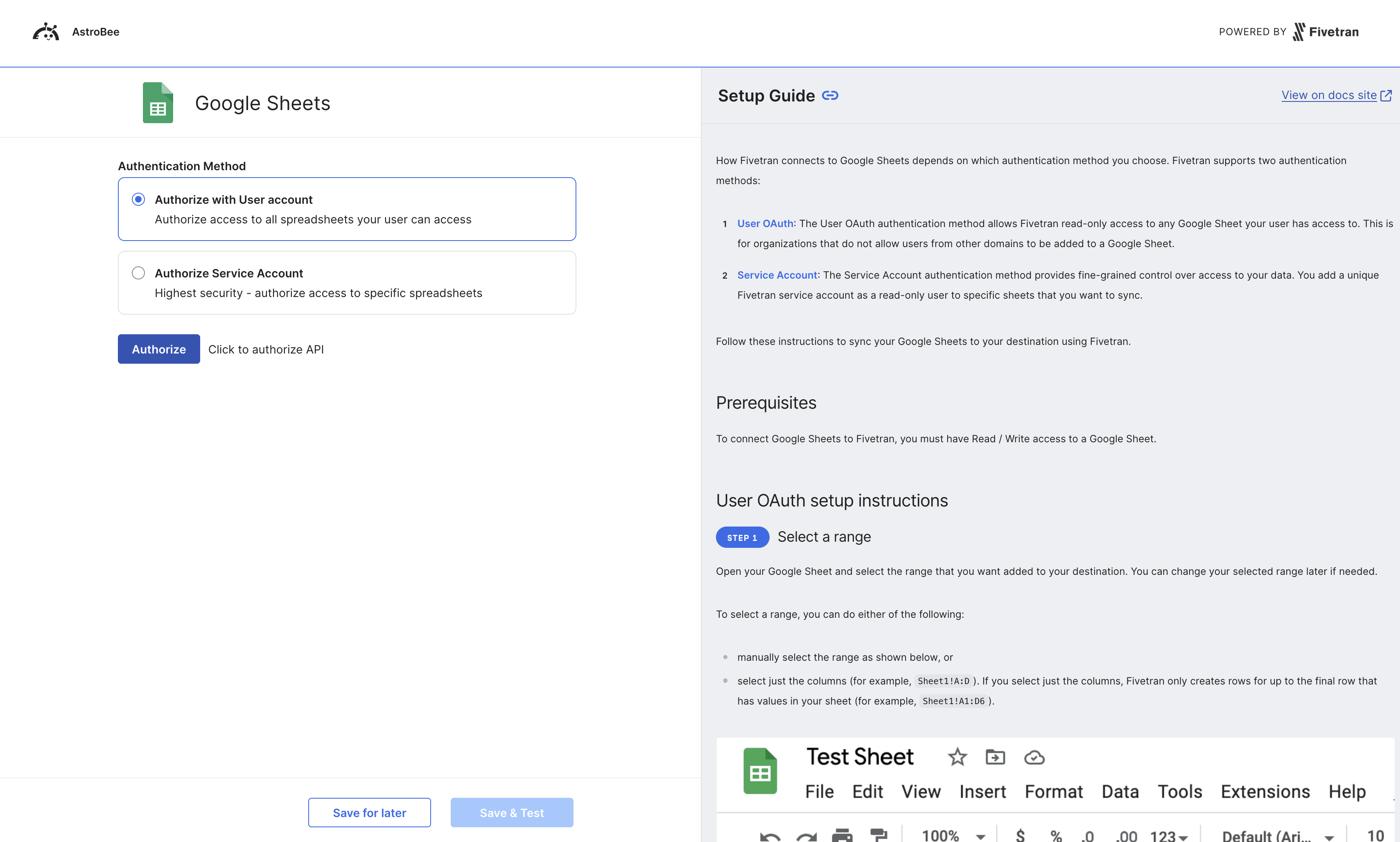
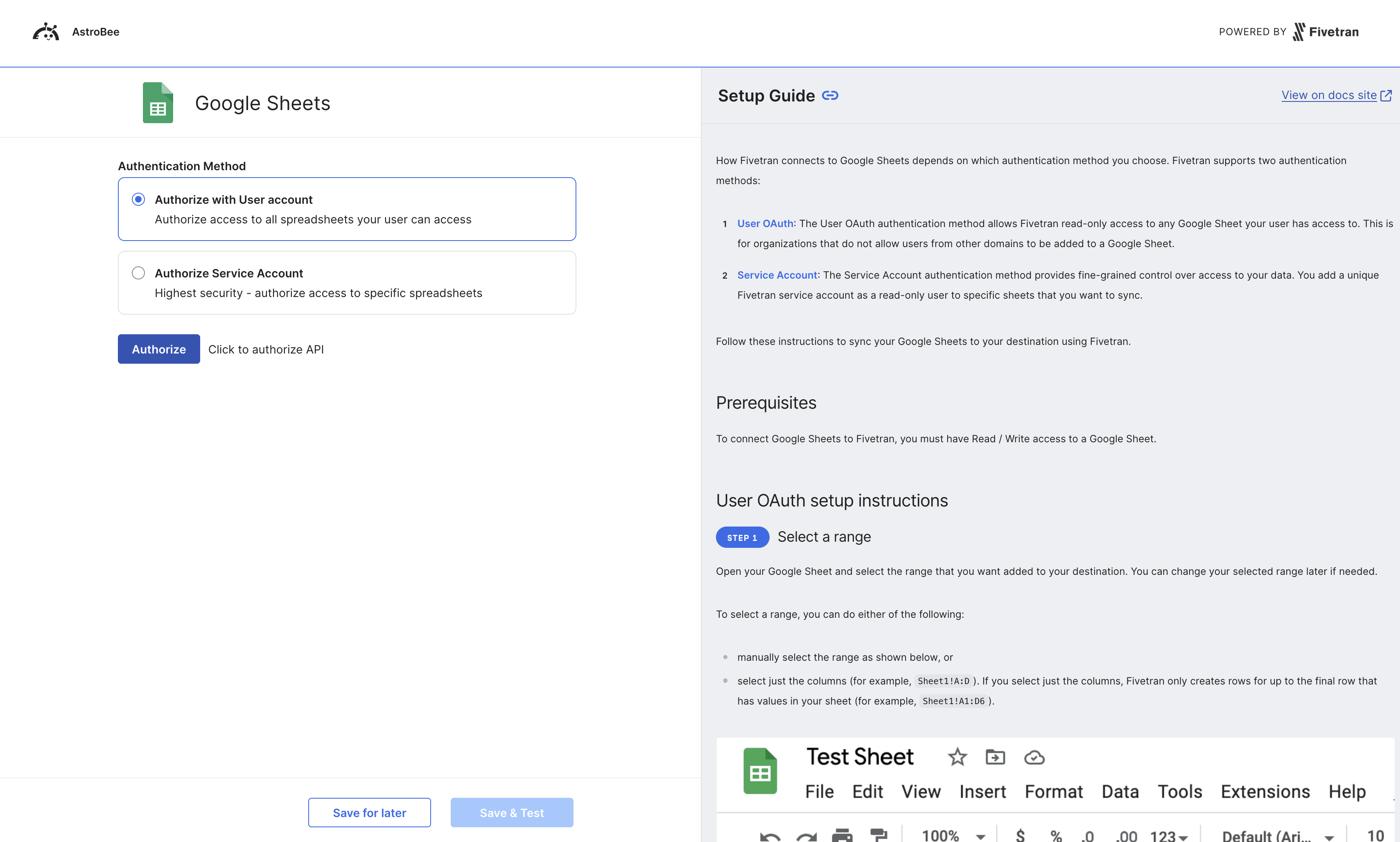
- User OAuth (recommended): Authorize access to all spreadsheets your Google account can access
- Service Account: Higher security option for specific spreadsheets only
- How to select a range in your spreadsheet
- Authentication best practices
- Troubleshooting connection issues
6
Test and save connection
Once authorized, enter your sheet URL and named range. Click “Save & Test” to verify the connection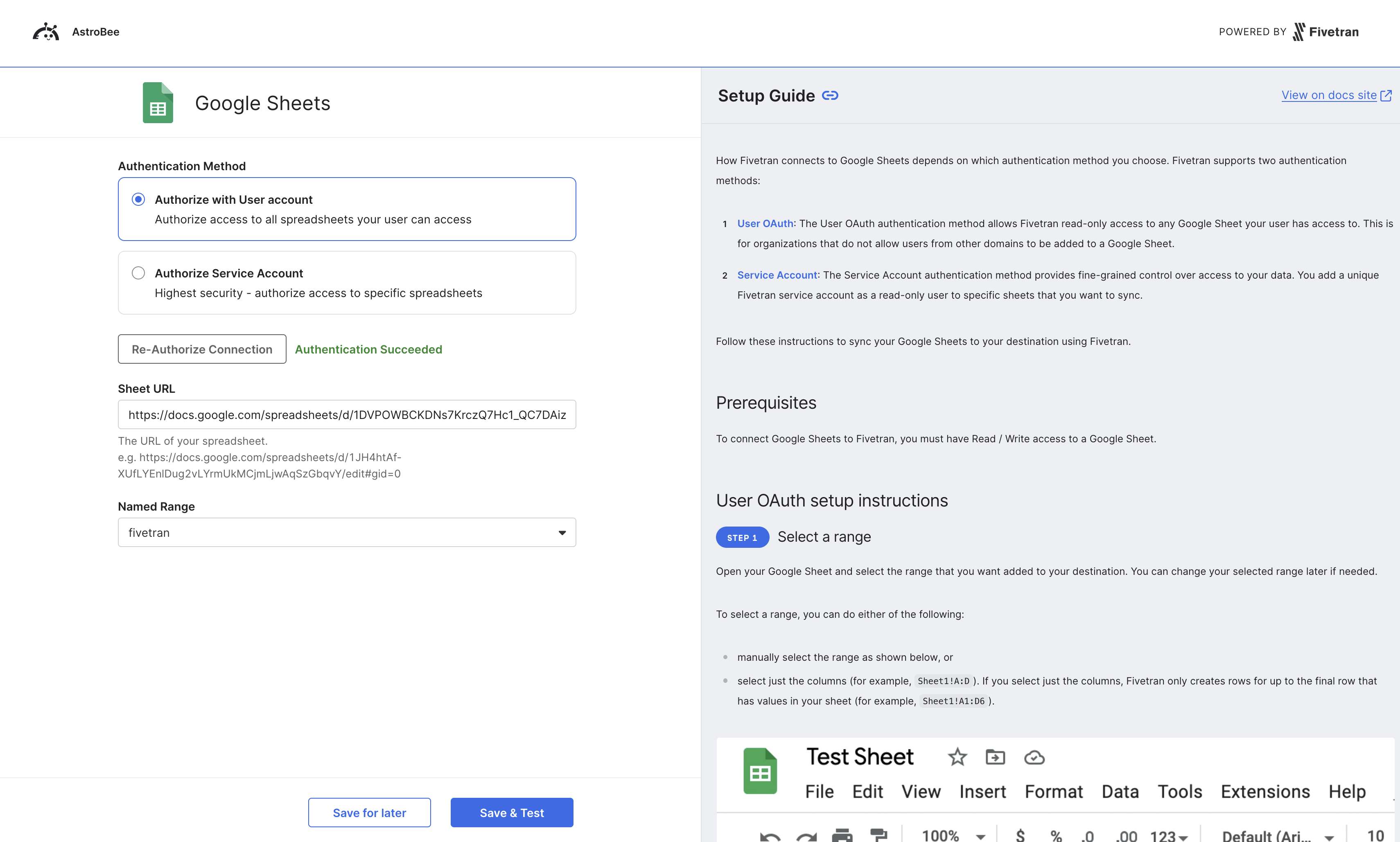
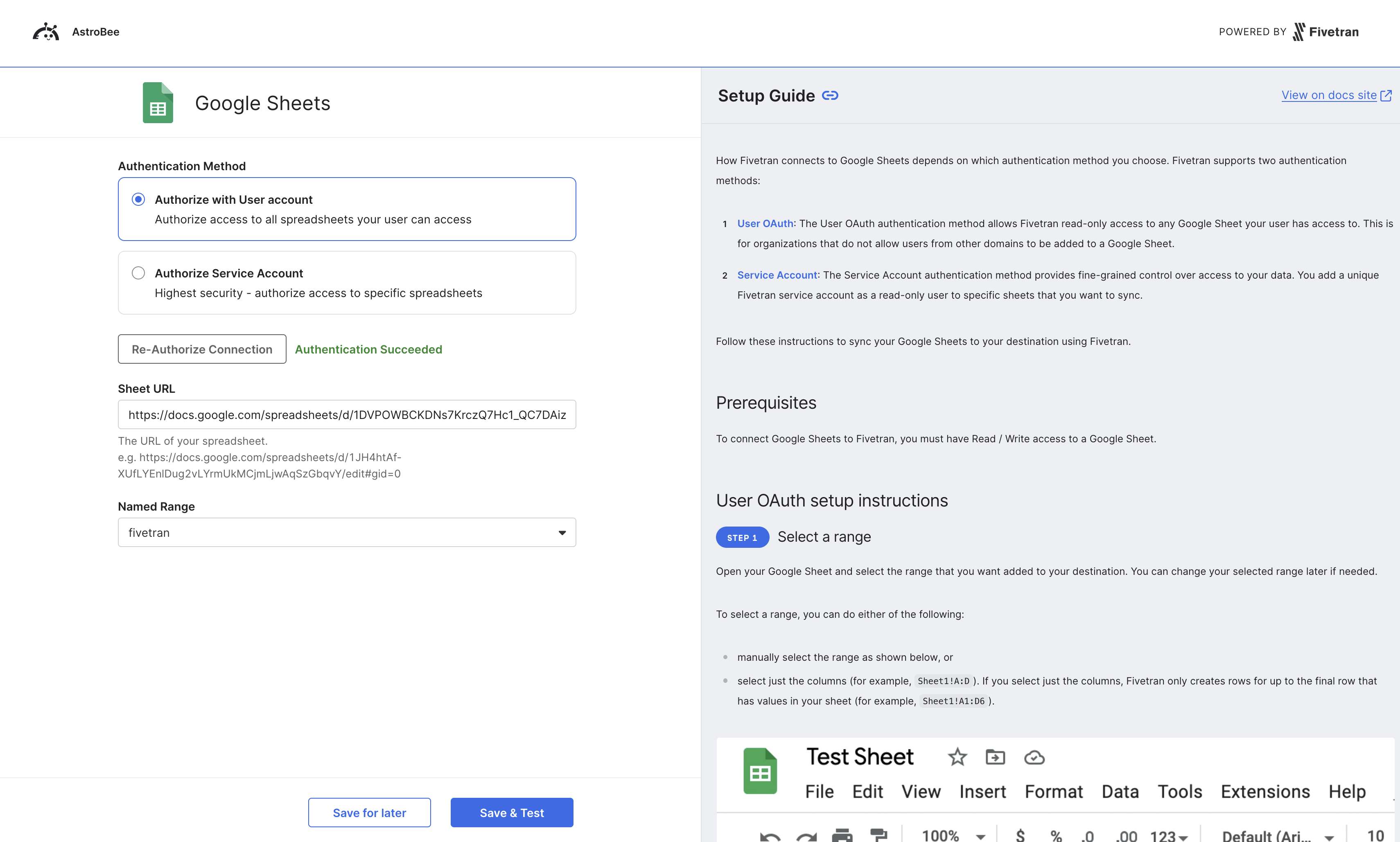
7
Save your configuration
Back in AstroBee, your data is being synced from Google Sheets. This typically takes 10 seconds to 10 minutes depending on your data volume.
Once synced, your configured sheet will appear. Click “Continue” to complete the setup

8
Connection complete
Your Google Sheet is now connected and appears in “My Sources”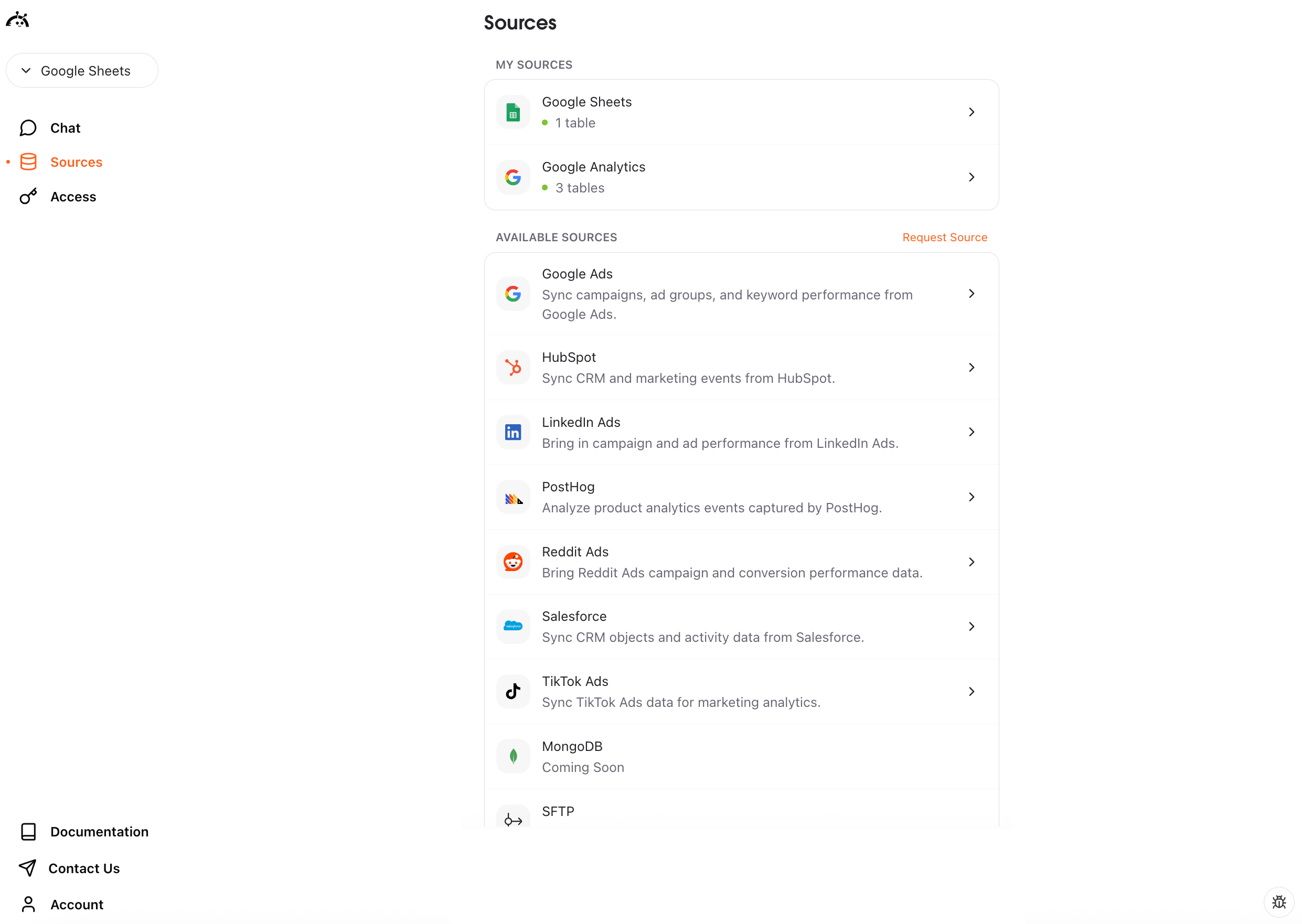
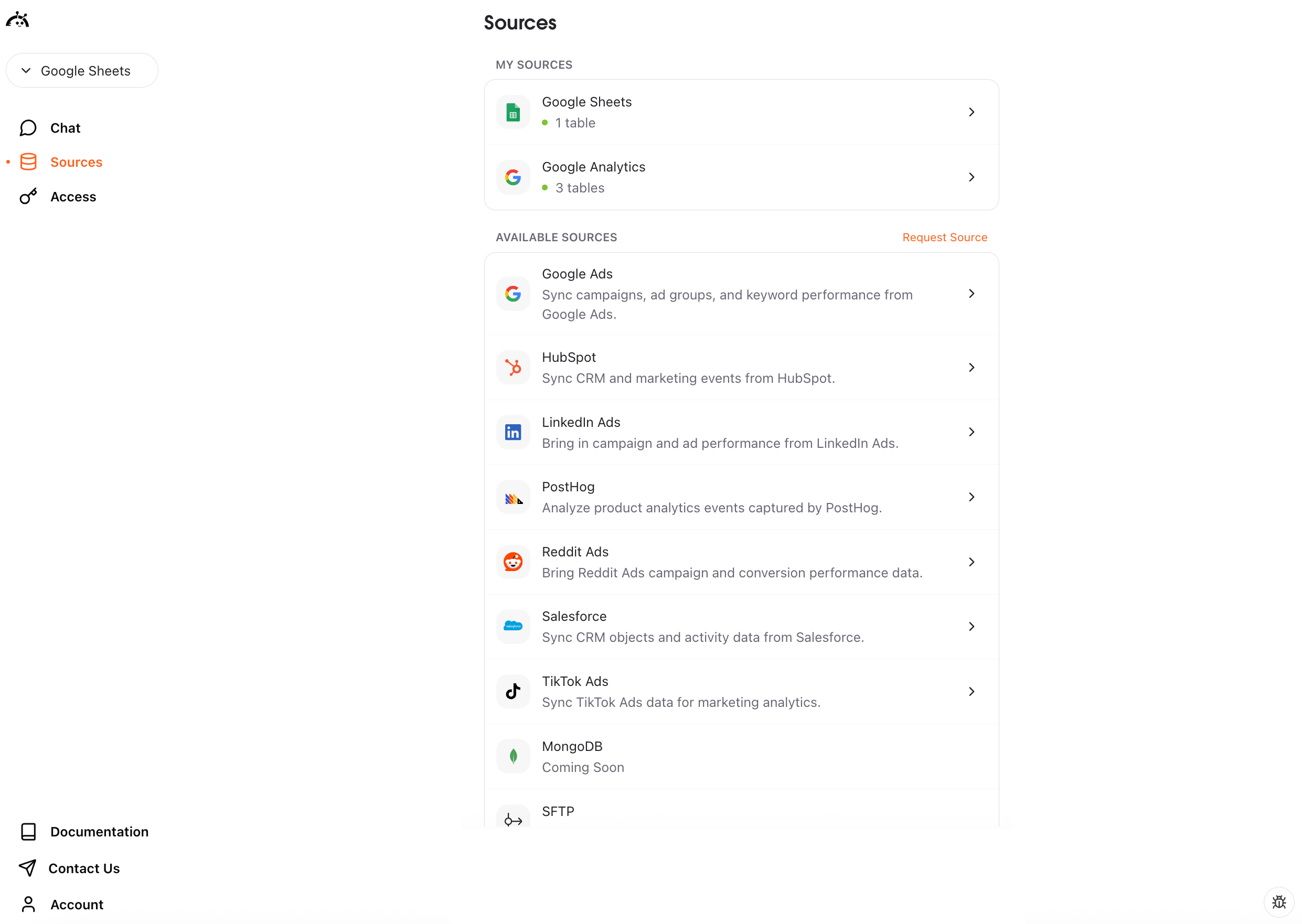
What happens next
After connecting your Google Sheet, you can create a data layer to start querying your data. Click “Create Data Layer” to let AstroBee analyze your spreadsheet structure and generate a business model for natural language queries.Syncing data
Google Sheets connections use manual sync - you control when data is refreshed. To sync your latest spreadsheet data:- Navigate to the Sources page
- Find your Google Sheets connection
- Click the “Sync now” button
Troubleshooting
For additional help, see Fivetran’s Google Sheets troubleshooting guide.Authentication failed
Authentication failed
Issue: Unable to authorize access to Google Sheets.Solution:
- Ensure your Google account has access to the spreadsheet
- Check that you’re signed in to the correct Google account
- Try re-authorizing from the beginning
- Verify your organization allows third-party access to Google Sheets
Sheet URL not recognized
Sheet URL not recognized
Issue: The spreadsheet URL you entered isn’t valid.Solution:
- Copy the full URL from your browser’s address bar while viewing the sheet
- Ensure the URL follows the format:
https://docs.google.com/spreadsheets/d/[SPREADSHEET_ID]/... - Verify the sheet isn’t deleted or moved
- Check that the sheet is shared with your Google account
Named range not found
Named range not found
Issue: The named range you specified doesn’t exist in the sheet.Solution:
- Open your Google Sheet and verify the named range exists
- Check the spelling of the named range
- Create the named range in Google Sheets if it doesn’t exist
- Ensure the range contains data
Sync taking too long
Sync taking too long
Issue: Manual sync appears stuck or is taking longer than expected.Solution:
- Large spreadsheets (thousands of rows) may take several minutes to sync
- Check your internet connection
- Avoid making changes to the sheet during sync
- If stuck for more than 10 minutes, contact support at [email protected]
Data not updating after sync
Data not updating after sync
Issue: Synced data doesn’t reflect recent changes to your sheet.Solution:
- Verify the sync completed successfully (check for sync status)
- Ensure you’re looking at the correct named range
- Try triggering a manual sync again
- Check that your data layer is using the correct source tables