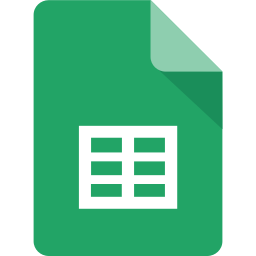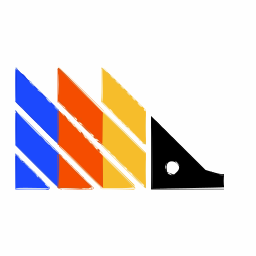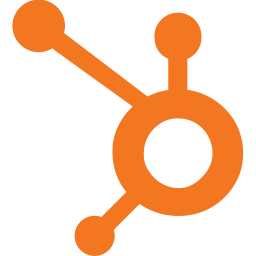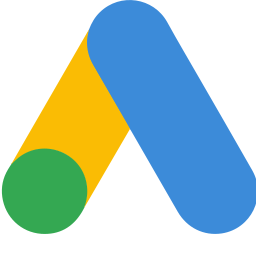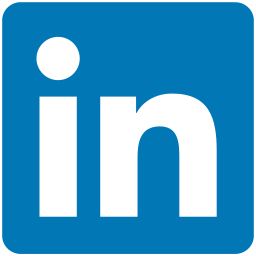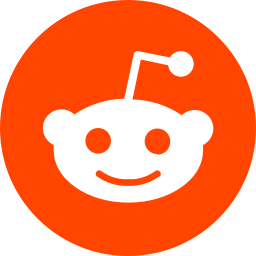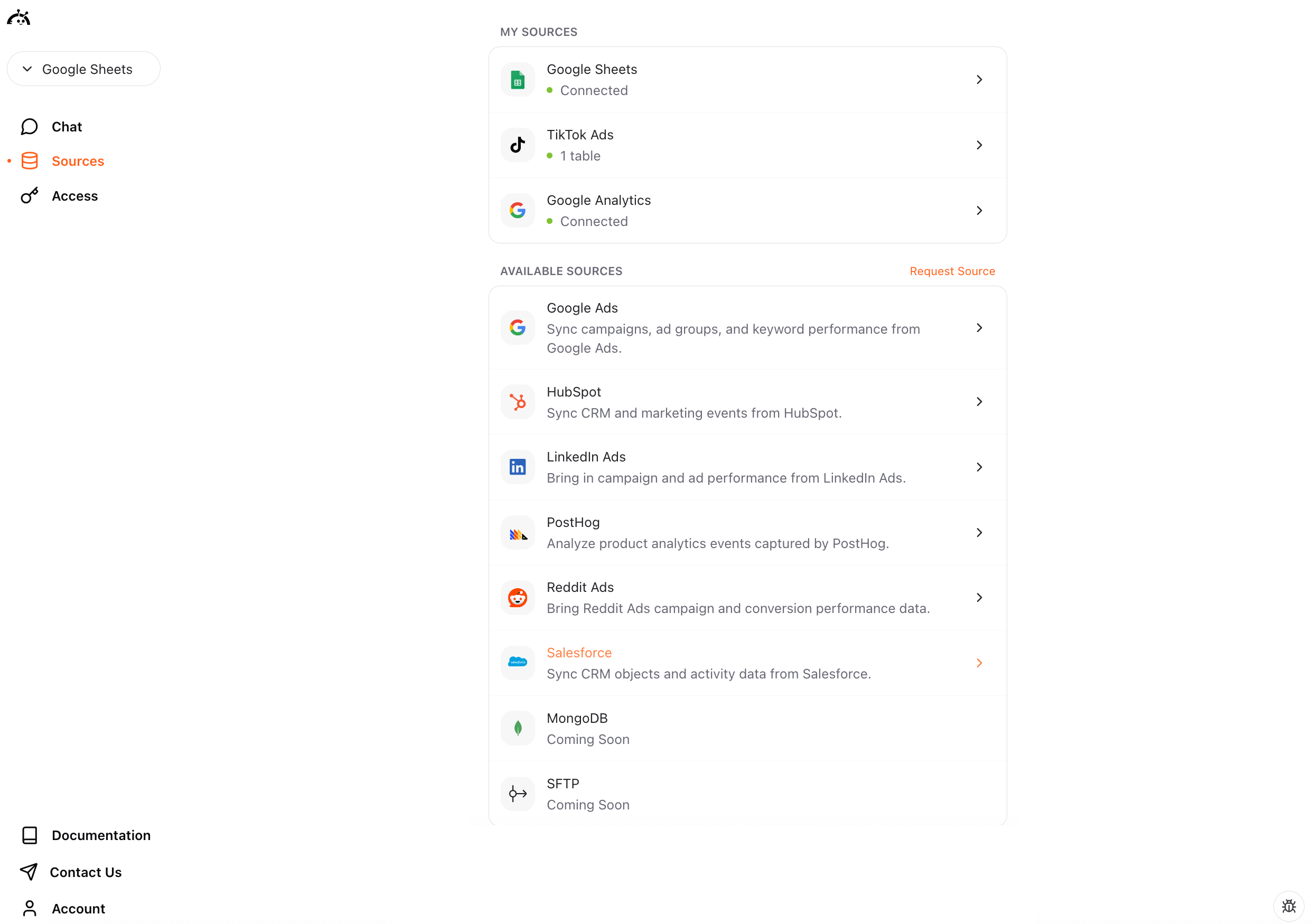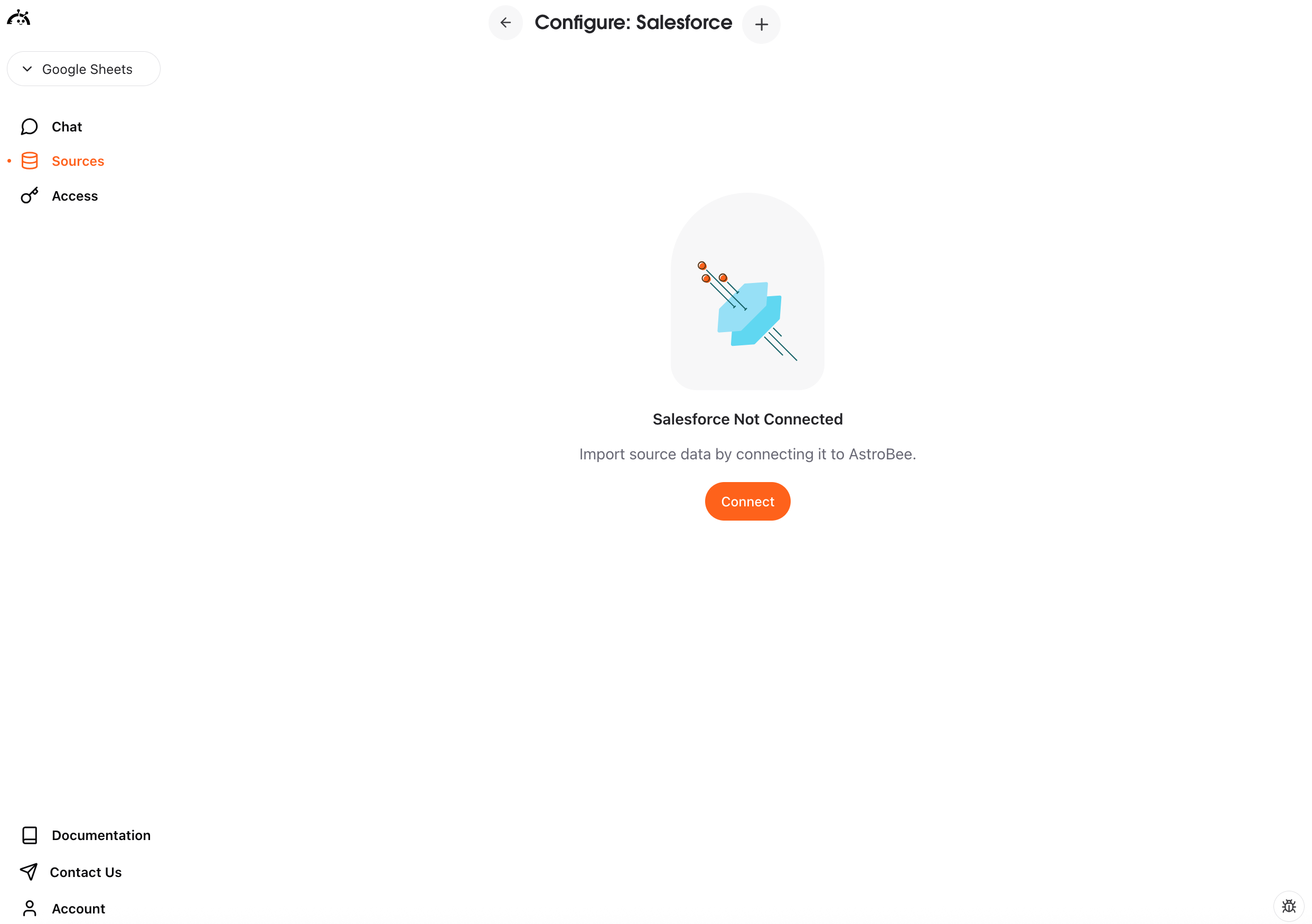Experimental feature: Salesforce connector is currently in beta. We’re actively improving sync reliability and adding more features.
Prerequisites
- An active Salesforce account with necessary permissions to approve Uninstalled Connected Apps
- Salesforce Enterprise level account plan or higher, or purchased Salesforce API calls
- Access to view and sync the objects and fields you want to analyze
Connecting Salesforce
You can connect Salesforce in two ways: from the Sources page if you’re already using AstroBee, or during the onboarding process if you’re a new user.- During onboarding
- From Sources page
1
Choose Connect Sources
On the Import Data screen, click the “Connect Sources” card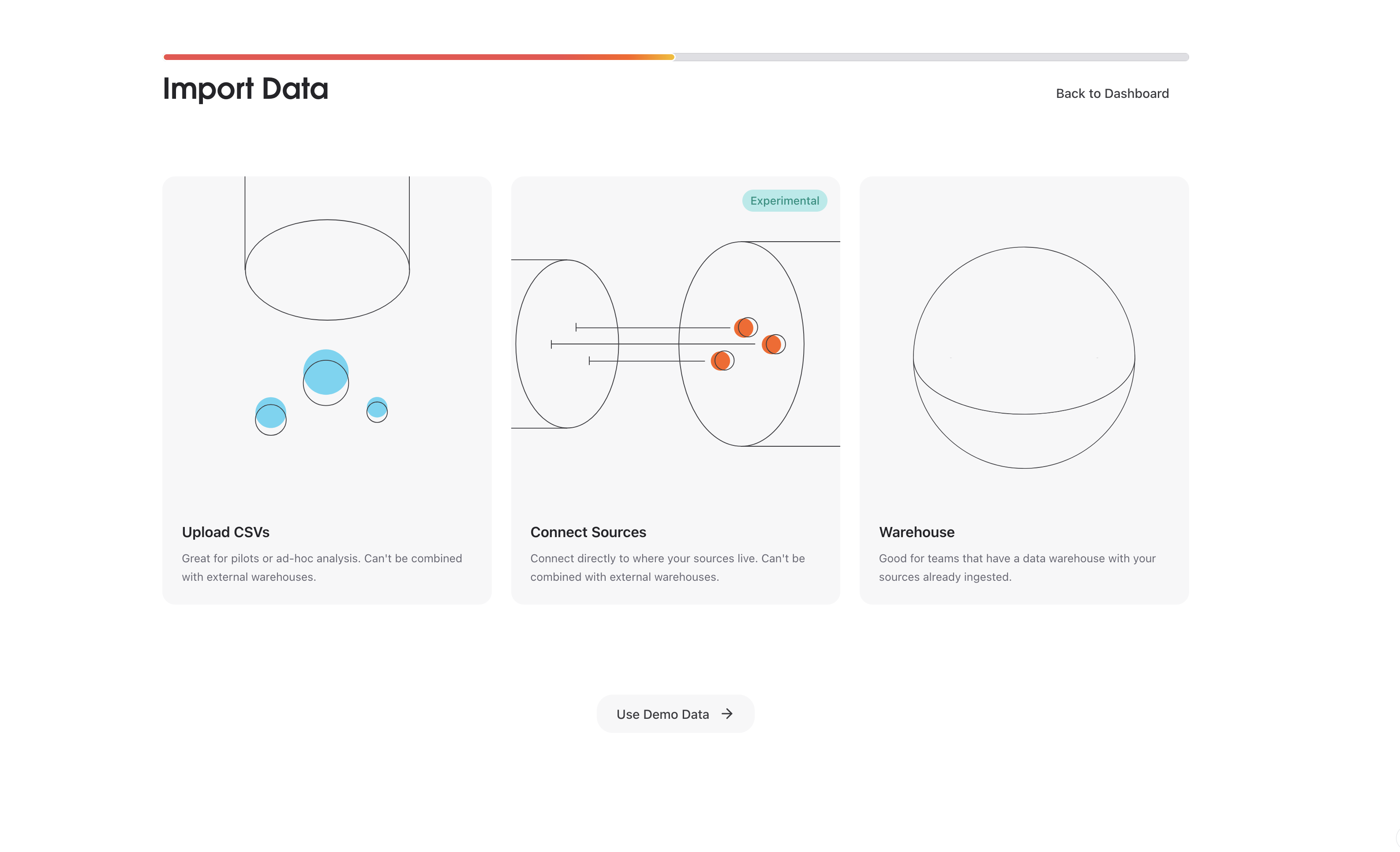
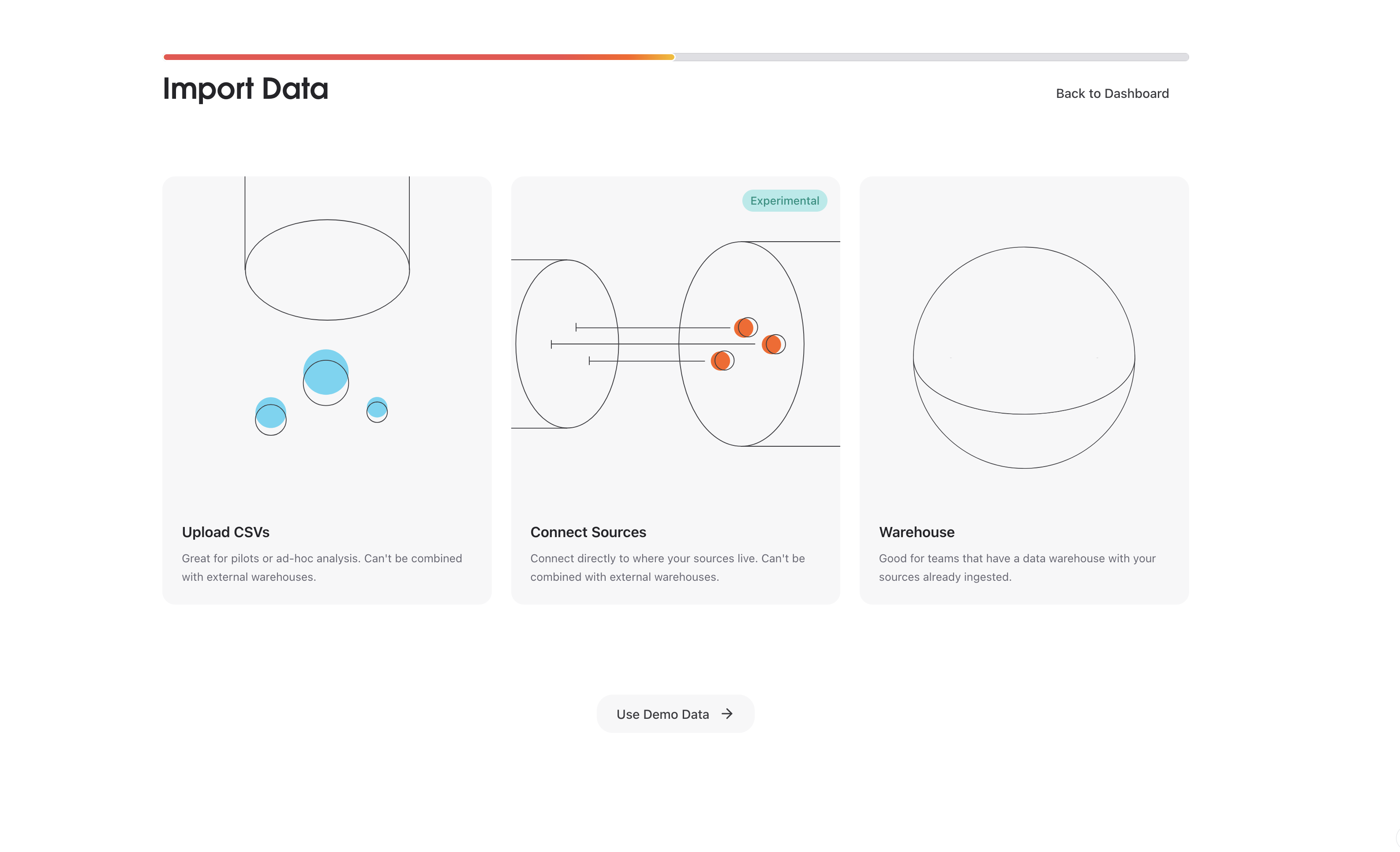
2
Select Salesforce
Click “Connect” next to Salesforce in the list of available connectors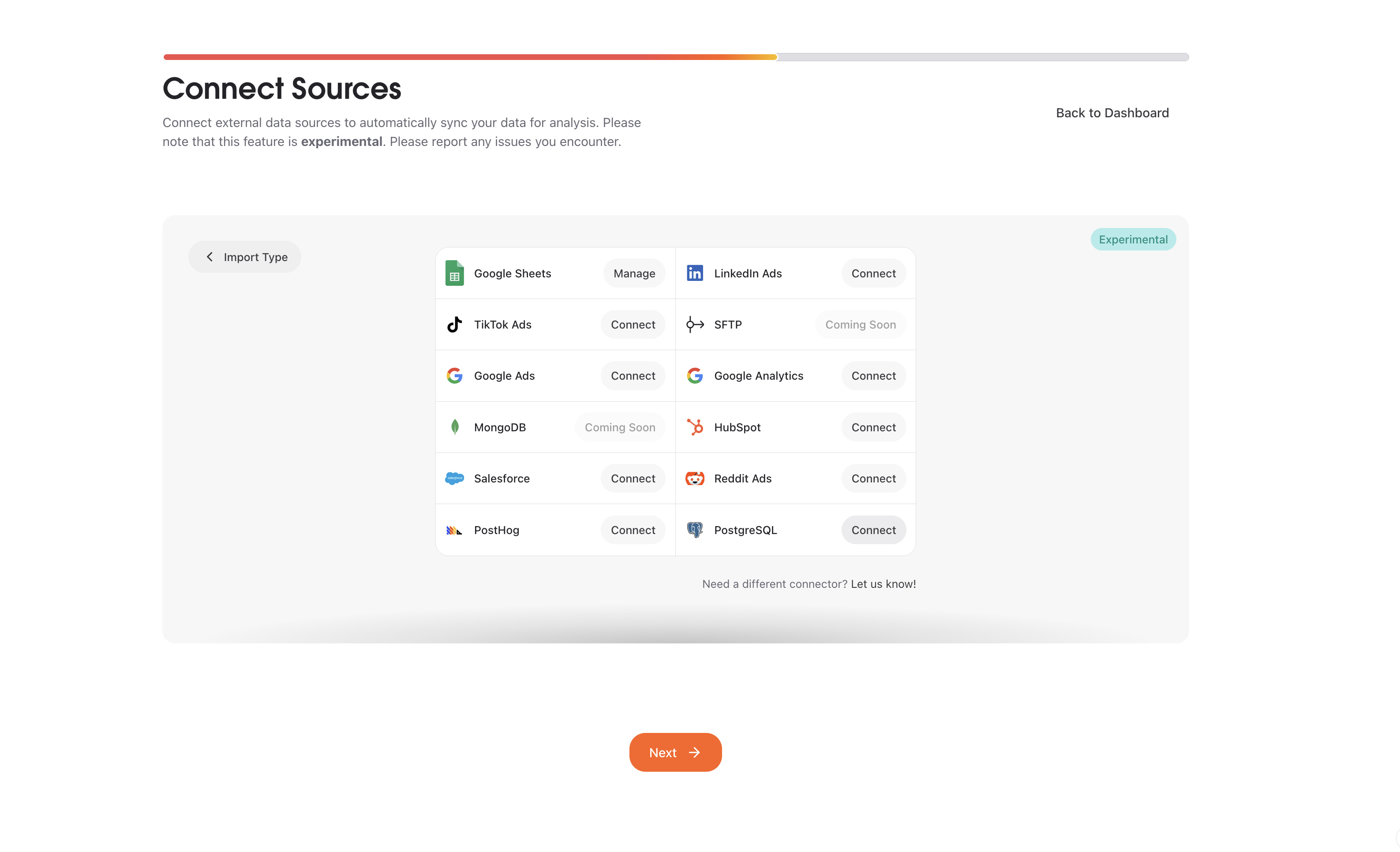
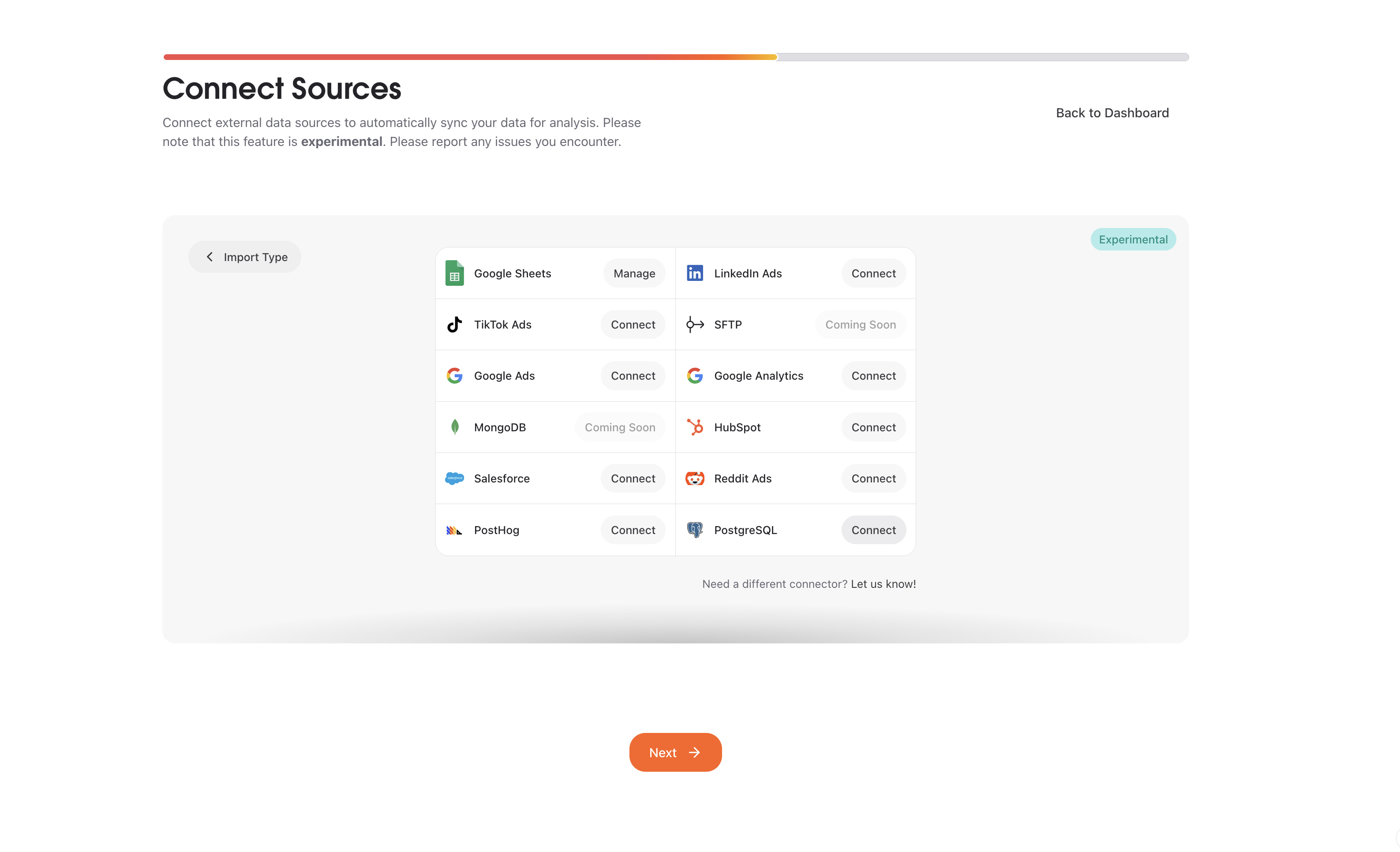
3
Start connection
Click “Connect” to begin the setup process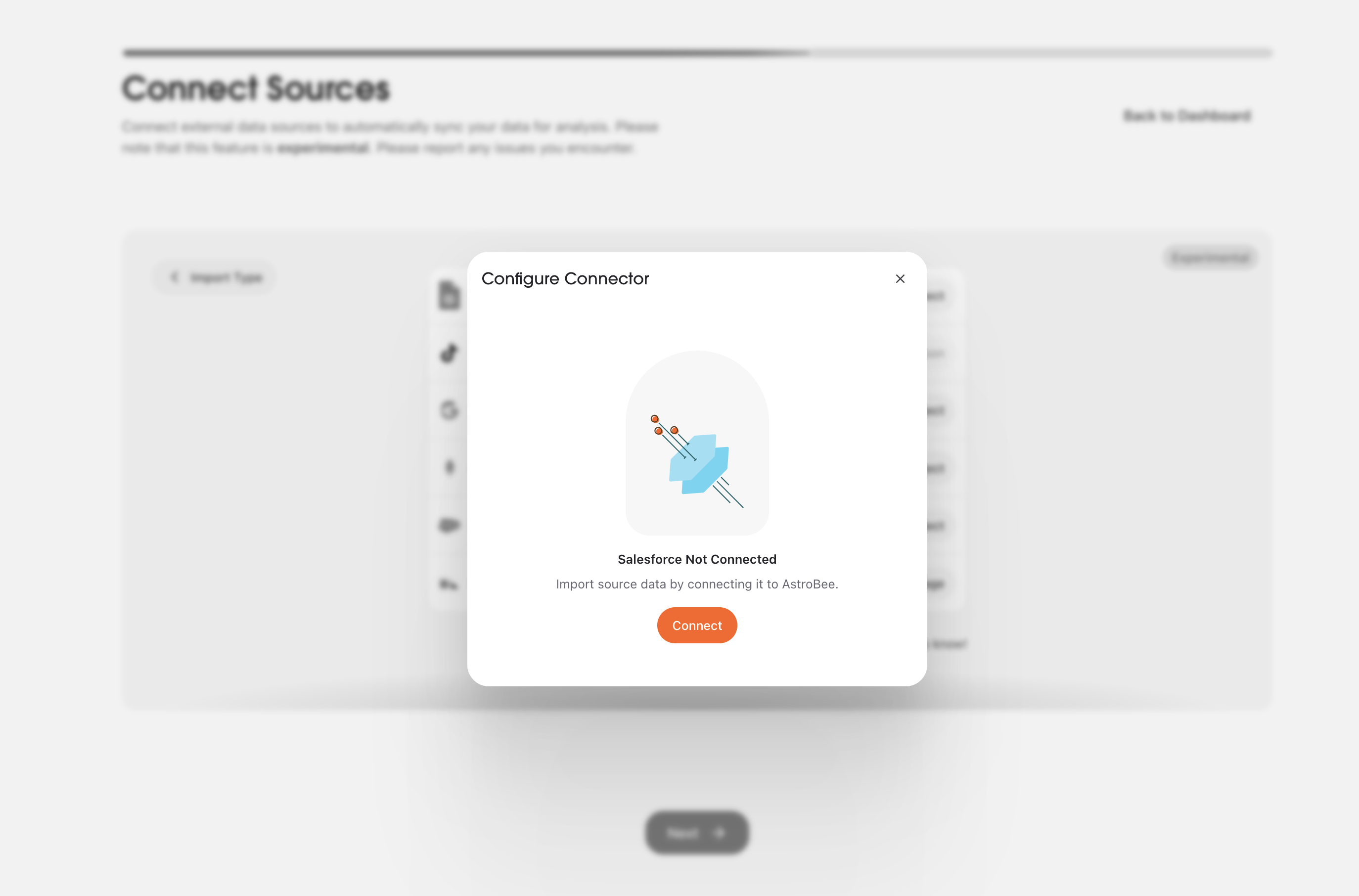
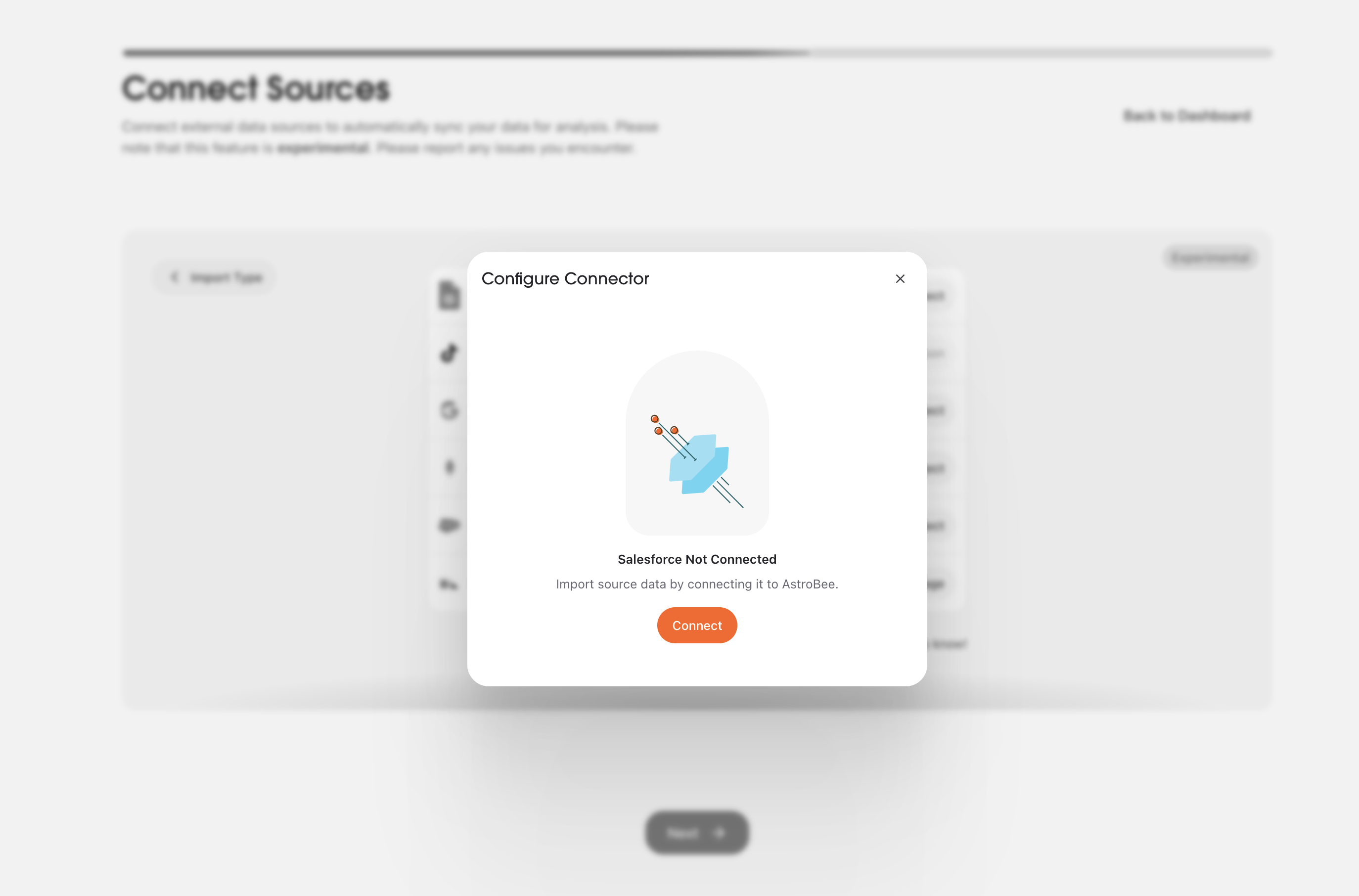
4
Authorize with Fivetran
AstroBee uses Fivetran to securely connect to Salesforce. Click “Continue” to proceed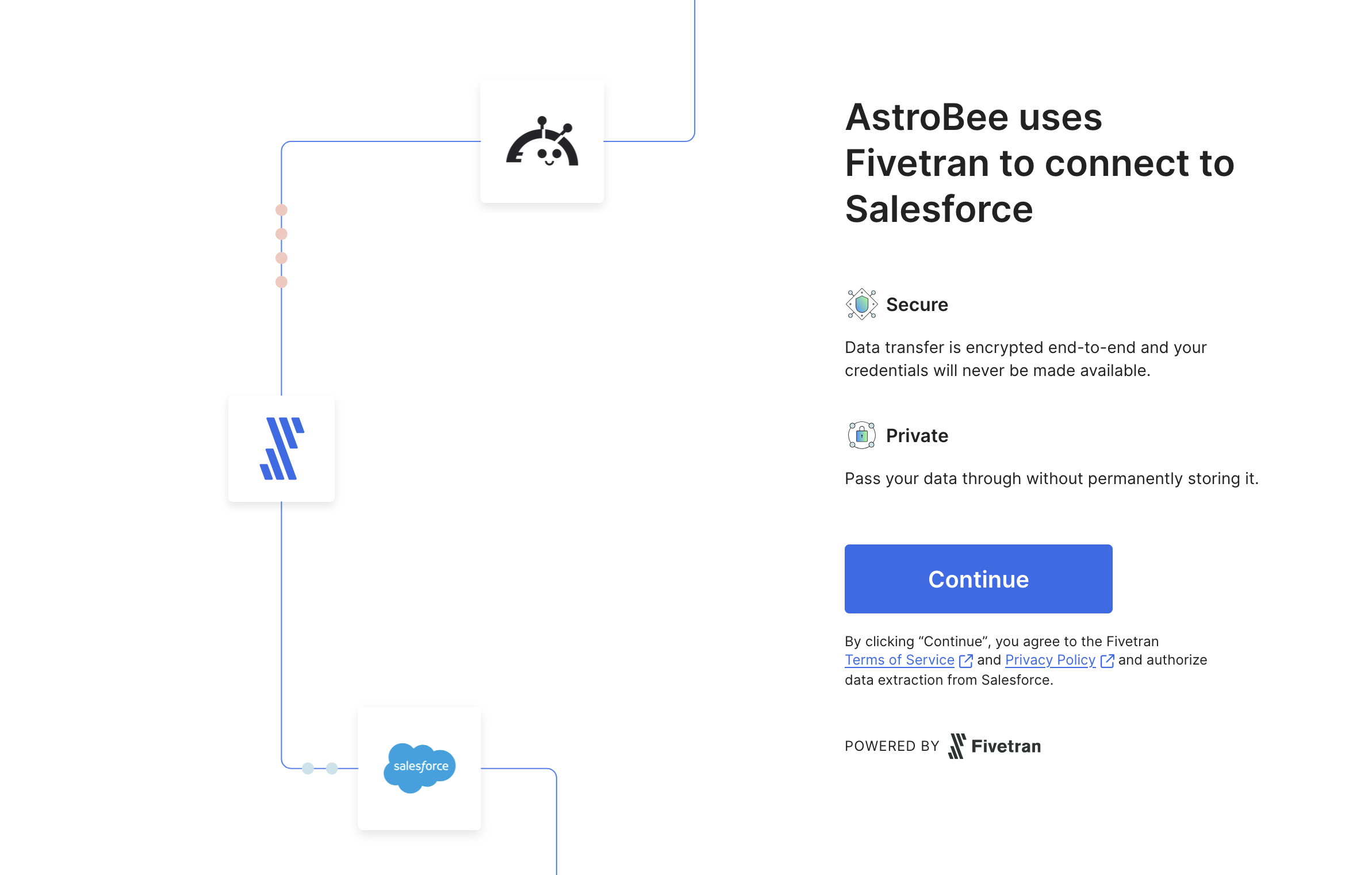
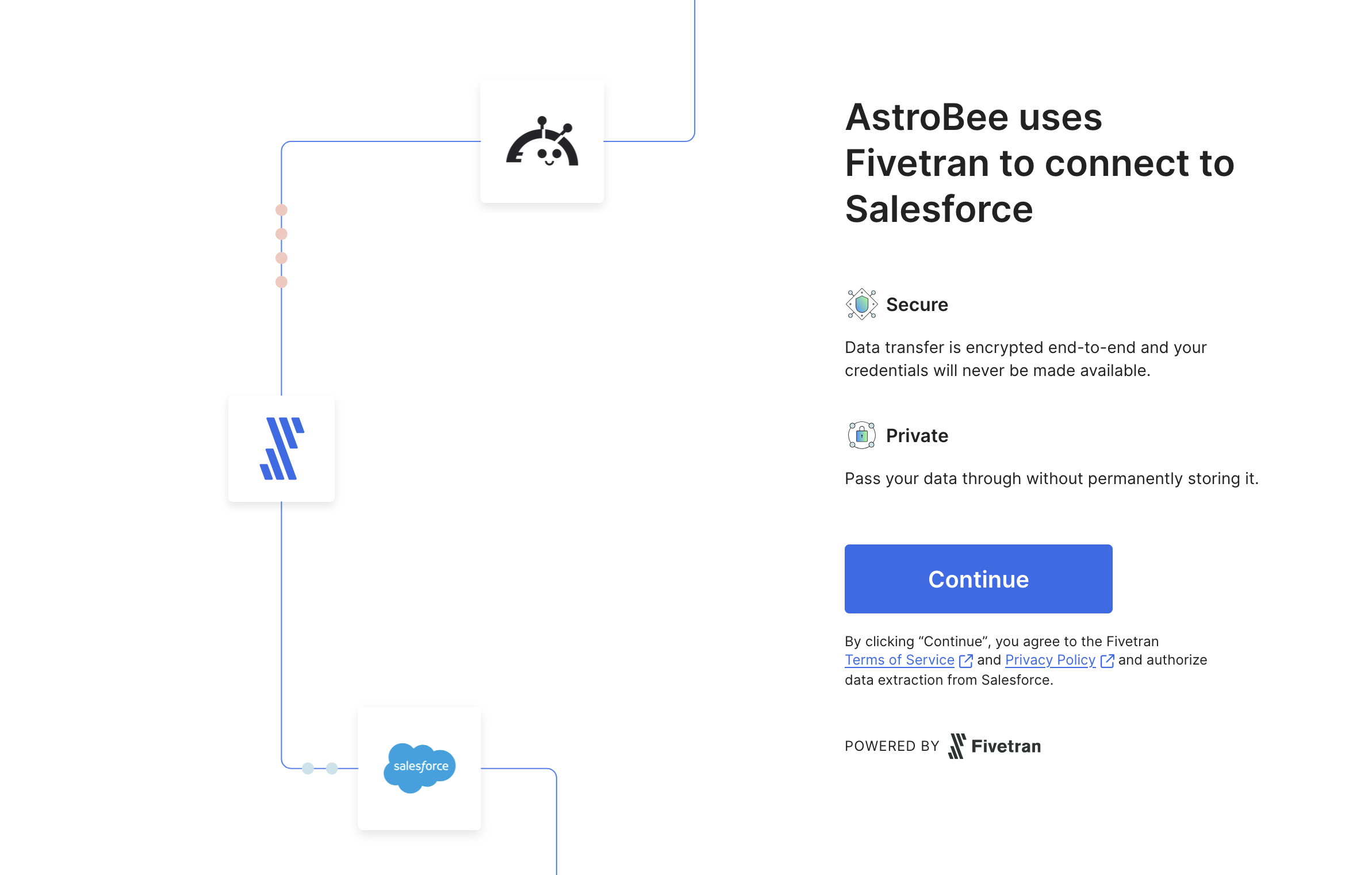
- Secure: Data transfer is encrypted end-to-end and your credentials are never exposed
- Private: Your data passes through without permanent storage
5
Configure authentication
Follow the setup guide on the right for detailed configuration instructions from Fivetran.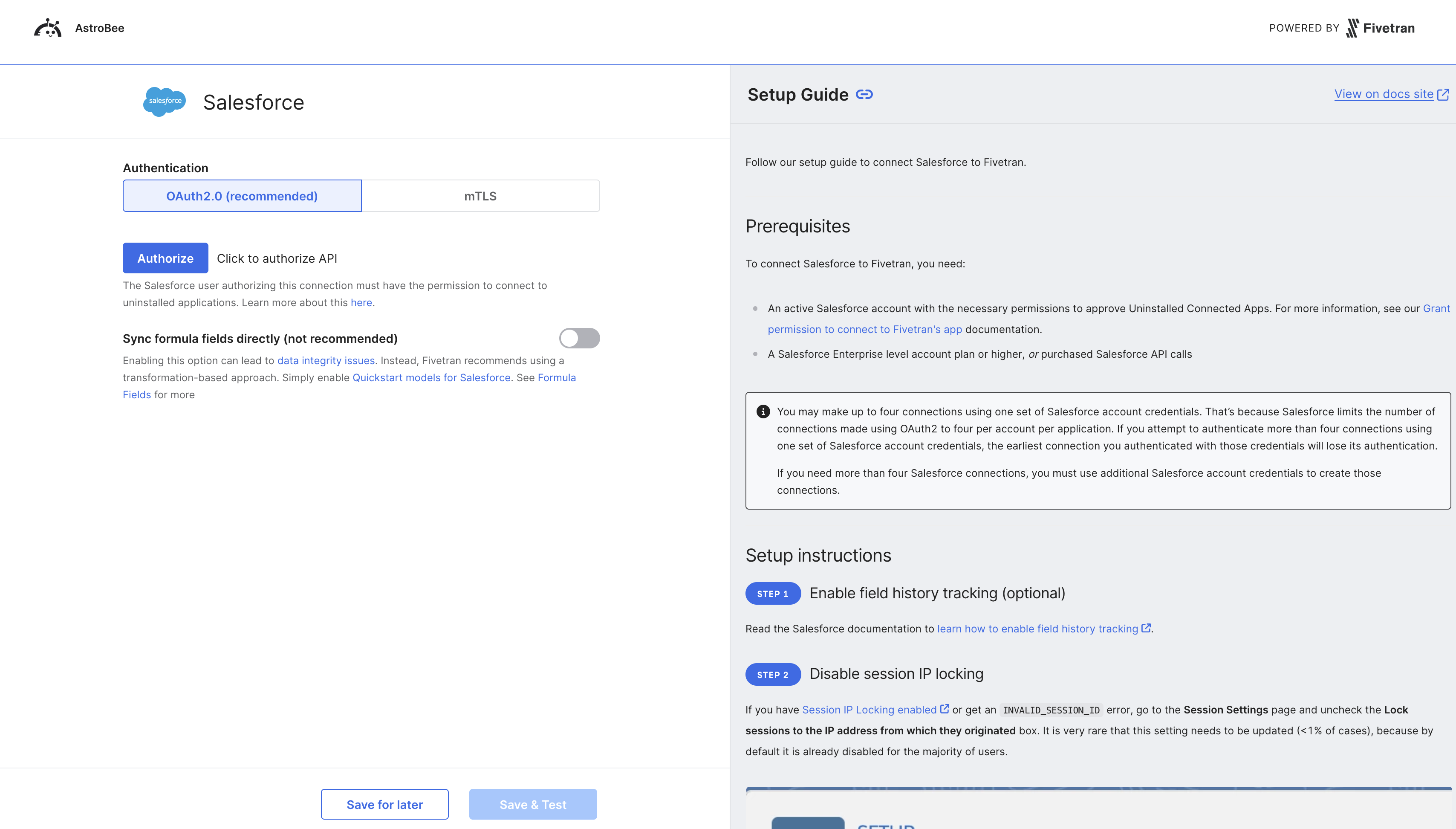
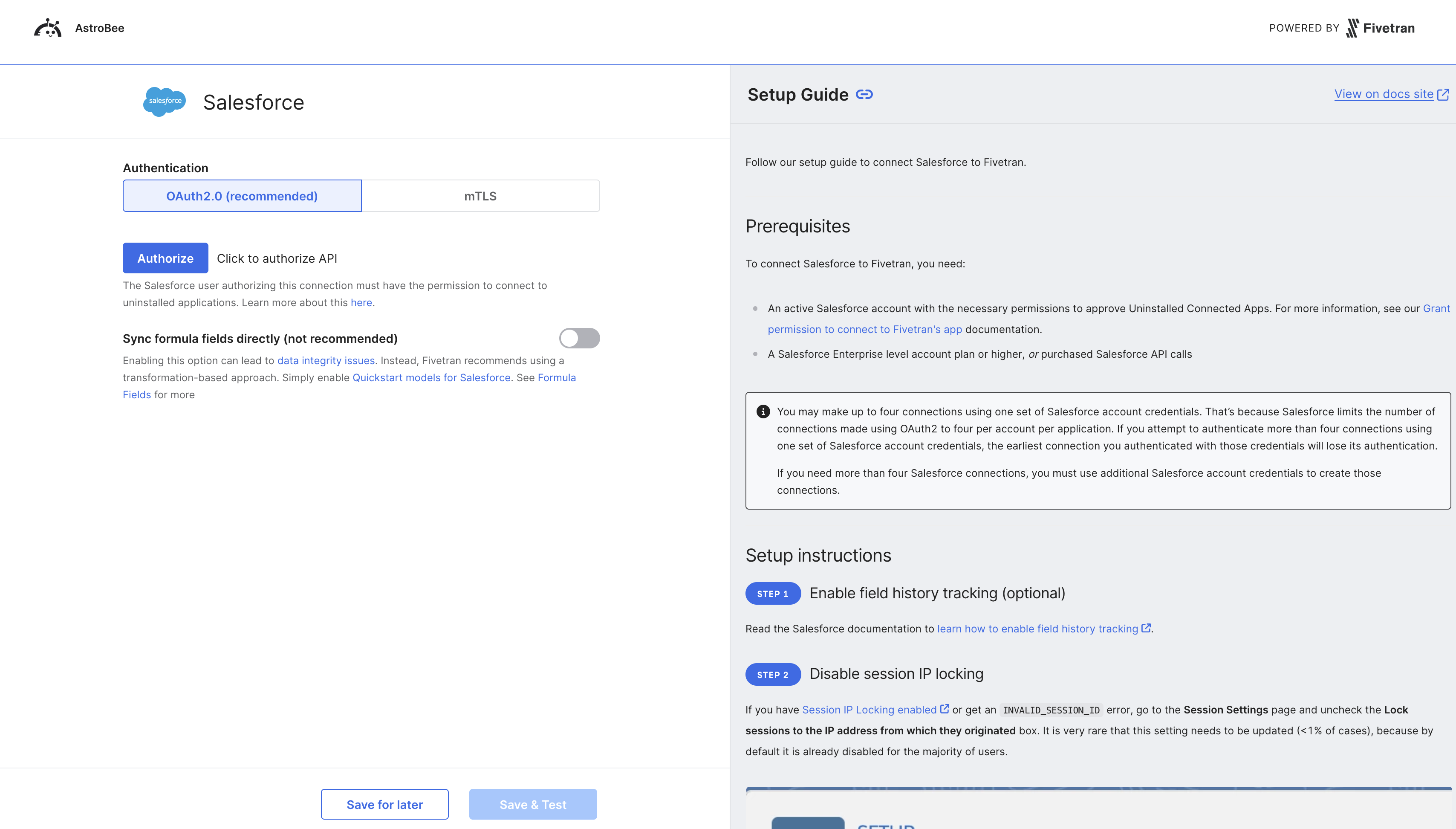
- Log in with your Salesforce account
- Review the permissions Fivetran is requesting
- Approve the Uninstalled Connected App
- Authorize access to your Salesforce data
- How to grant permission to Fivetran’s connected app
- Understanding Salesforce API limits
- Syncing custom objects and fields
- Sandbox vs production environment setup
6
Test and save connection
Once configured, the connection will be tested automatically to verify access to your Salesforce organization.
7
Select tables to sync
Back in AstroBee, your data is being synced from Salesforce. This typically takes 10 seconds to 10 minutes depending on your data volume.Once synced, select which tables to include in your analysis. Common Salesforce tables include: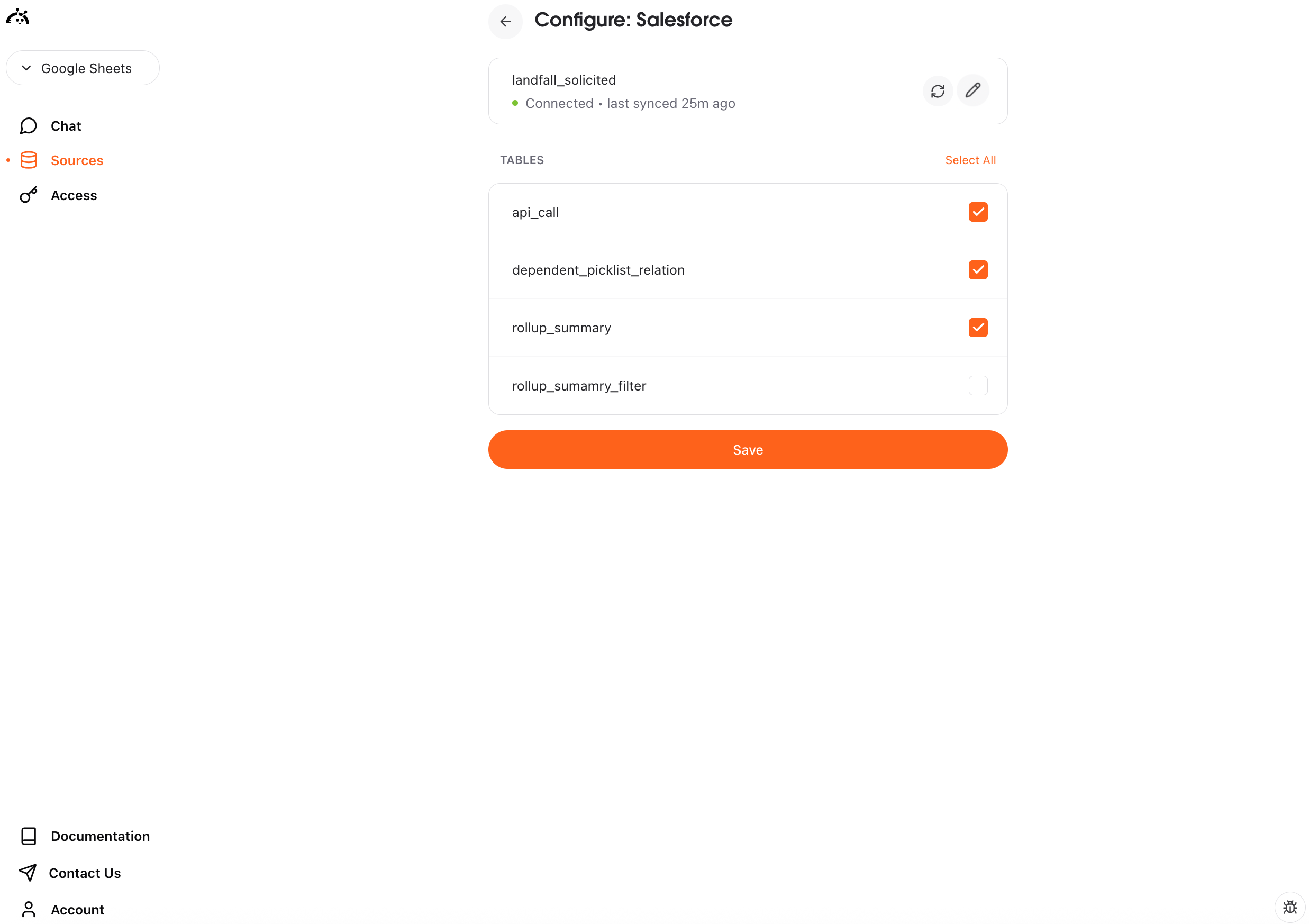
- account: Company and organization records
- contact: Individual contact information
- opportunity: Sales opportunities and pipeline data
- lead: Lead and prospect information
- user: Salesforce users and team members
- task and event: Activities and scheduled events
- Custom objects specific to your Salesforce configuration
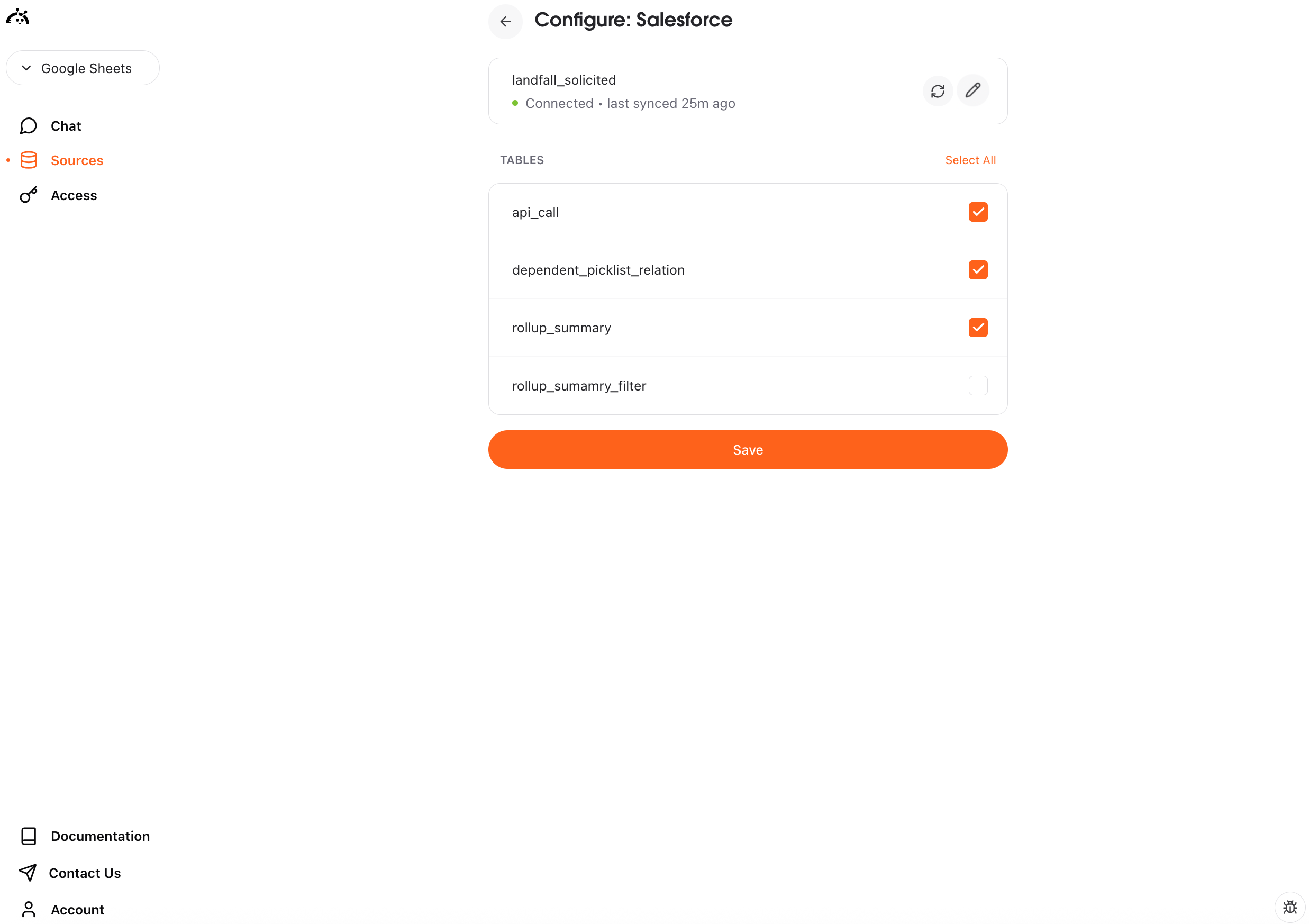
8
Connection complete
Your Salesforce connection is now active and appears in “My Sources”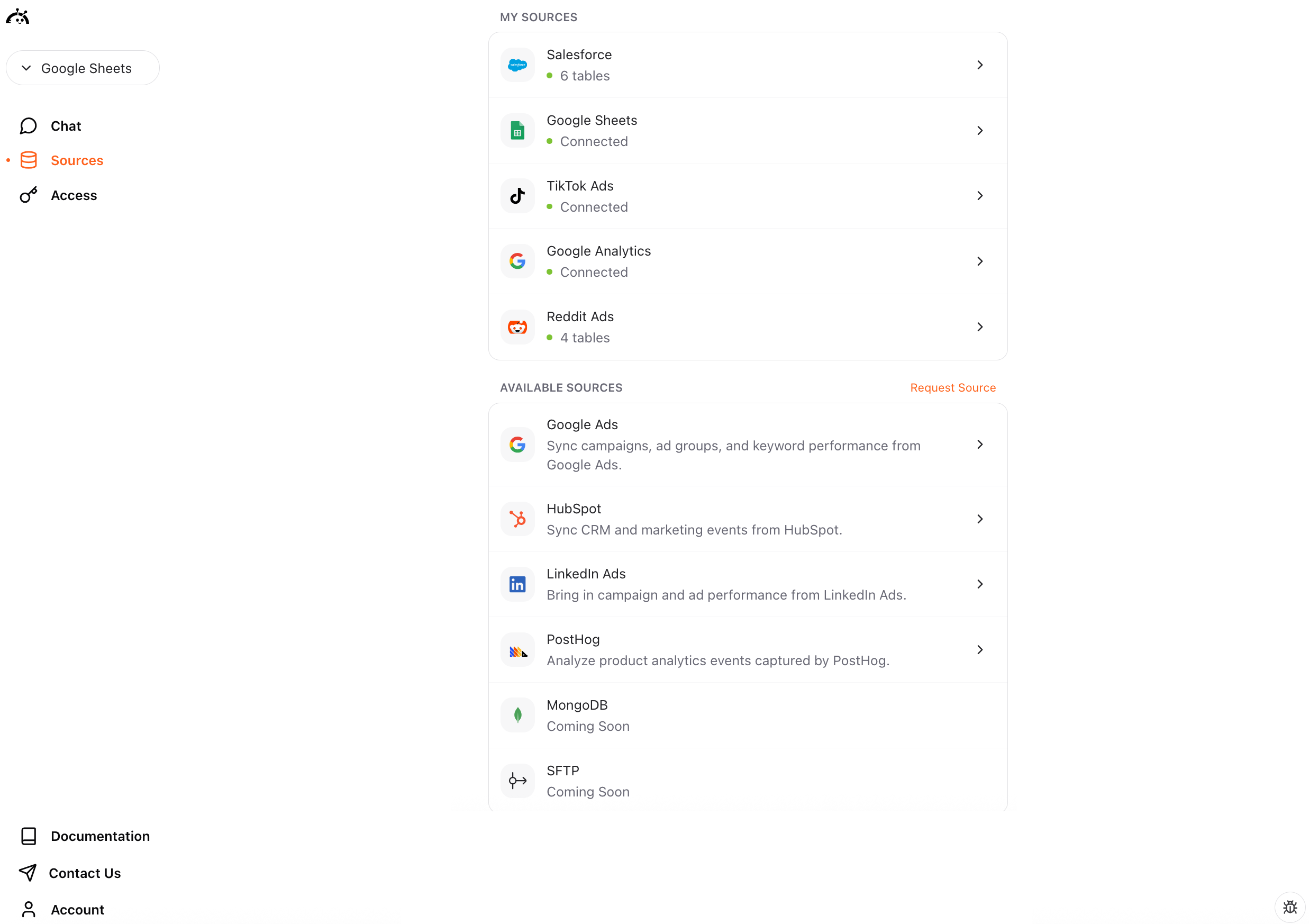
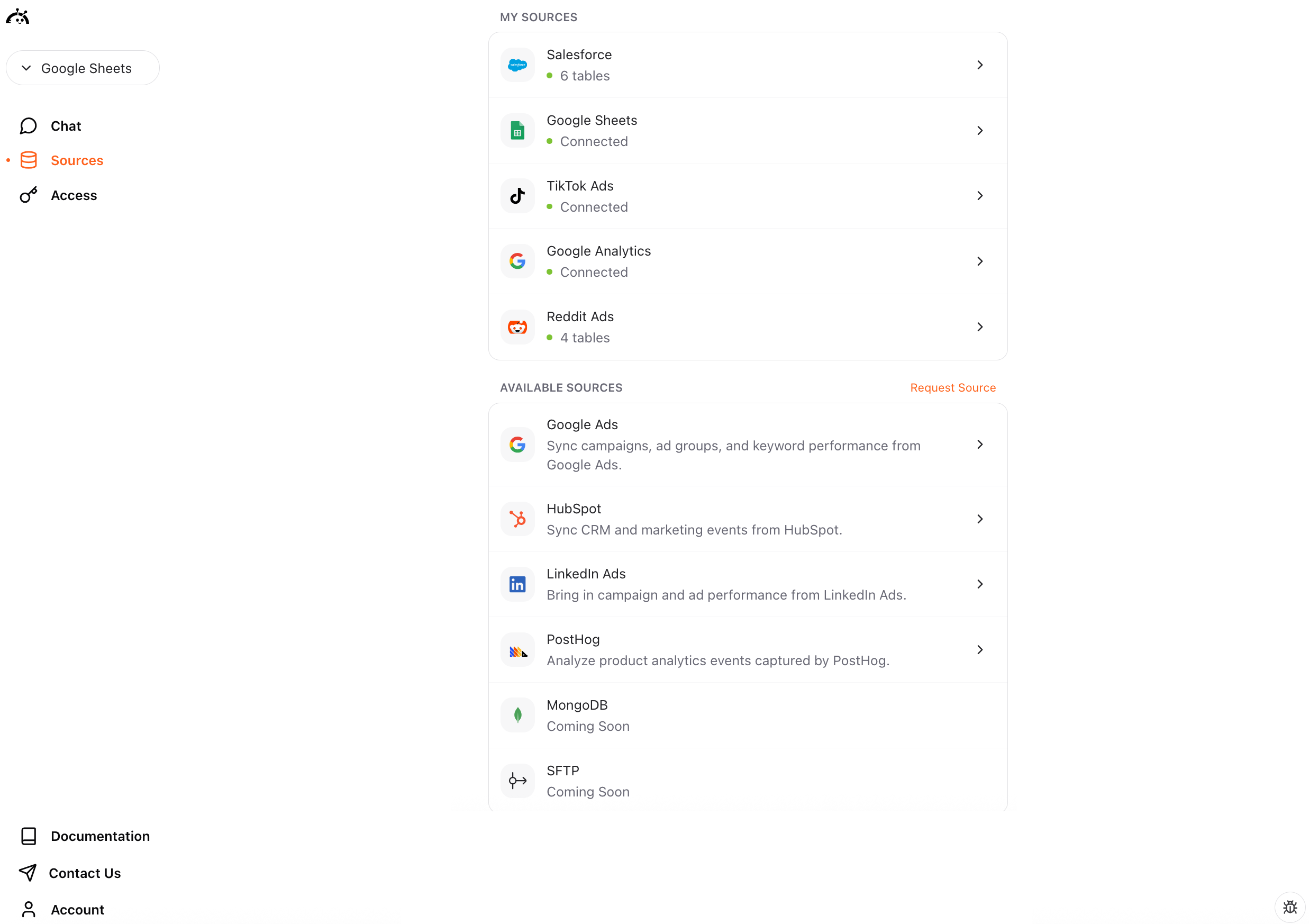
What happens next
After connecting Salesforce, you can create a data layer to start querying your CRM and sales data. Click “Create Data Layer” to let AstroBee analyze your Salesforce tables and generate a business model for natural language queries.Syncing data
Salesforce connections use manual sync - you control when data is refreshed. To sync your latest CRM data:- Navigate to the Sources page
- Find your Salesforce connection
- Click the sync button
Understanding Salesforce data
Salesforce syncs multiple related tables:- Standard objects: Accounts, Contacts, Opportunities, Leads, Cases, and more
- Custom objects: Any custom objects you’ve created in Salesforce
- Activity data: Tasks, Events, Email messages, and call logs
- System data: Users, profiles, record types, and metadata
- Relationship data: Account hierarchies, opportunity line items, campaign members
Troubleshooting
For additional help, see Fivetran’s Salesforce troubleshooting guide.Authentication failed
Authentication failed
Issue: Unable to authorize access to Salesforce.Solution:
- Ensure you have permissions to approve Uninstalled Connected Apps
- Verify you’re signed in to the correct Salesforce organization
- Check that you’re not on a Salesforce trial or Professional edition (Enterprise or higher required)
- Try re-authorizing from the beginning
- Confirm your Salesforce organization is active and not suspended
API limit errors
API limit errors
Issue: Sync fails due to API limit errors.Solution:
- Verify you have a Salesforce Enterprise edition or higher (or purchased API calls)
- Check your API usage in Salesforce Setup → System Overview
- Reduce the number of objects being synced if approaching limits
- Consider upgrading your Salesforce edition for more API calls
- Schedule syncs during off-peak hours to conserve API calls
- Contact Salesforce support to purchase additional API calls if needed
No data syncing
No data syncing
Issue: Connection succeeds but no data appears in tables.Solution:
- Verify your Salesforce org has records in the objects you’re trying to sync
- Check that you have read permissions for the objects and fields
- Ensure object-level and field-level security settings allow access
- Wait for the initial sync to complete (can take 10+ minutes for large orgs)
- Trigger a manual sync to refresh data
Sync taking too long
Sync taking too long
Issue: Initial sync appears stuck or is taking longer than expected.Solution:
- Large Salesforce orgs with millions of records can take several hours to sync
- Check your internet connection
- Avoid making changes to the connection during sync
- Salesforce API rate limits may slow down large syncs
- Monitor API usage to ensure you’re not hitting limits
- If stuck for more than 3 hours, contact support at [email protected]
Missing objects or fields
Missing objects or fields
Issue: Some objects or fields don’t appear in synced data.Solution:
- Verify the objects and fields exist in your Salesforce org
- Check object-level security - ensure your user profile can view the objects
- Review field-level security - some fields may be hidden from your profile
- Ensure objects aren’t marked as deprecated or deleted
- Custom objects must be accessible to the integration user
- Trigger a new sync to pull the latest schema changes
Custom object sync issues
Custom object sync issues
Issue: Custom objects are not syncing properly.Solution:
- Verify custom objects are accessible to your Salesforce user
- Check that custom objects have been deployed (not in development)
- Ensure API names are correct and haven’t changed
- Review custom object permissions in your user profile
- Some custom objects may require specific Salesforce licenses
- Check if the custom object has any records to sync
Sandbox vs production confusion
Sandbox vs production confusion
Issue: Connected to wrong Salesforce environment.Solution:
- Verify you’re authenticating with the correct Salesforce URL
- Production: login.salesforce.com
- Sandbox: test.salesforce.com
- Check which environment you need for your use case
- Disconnect and reconnect with the correct environment URL
- Sandbox and production require separate connections
Permission denied errors
Permission denied errors
Issue: Connection fails with permission errors for specific objects.Solution:
- Review your Salesforce user profile permissions
- Ensure you have “View All” or “Modify All” for objects you want to sync
- Check that your profile allows API access
- Verify you’re not restricted by IP ranges or login hours
- Some objects require specific permission sets or licenses
- Contact your Salesforce administrator to adjust permissions